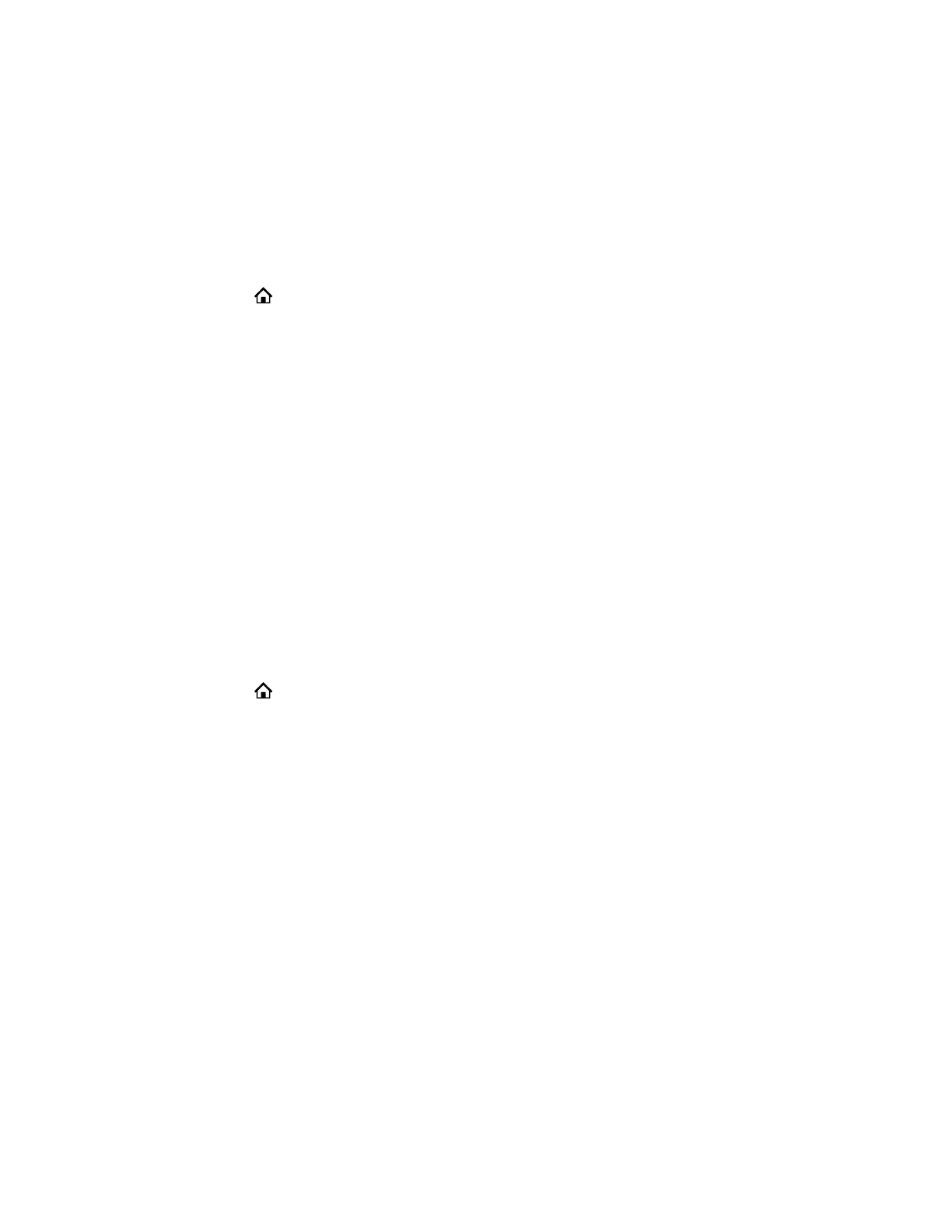4. Press the Enable soft key.
Connect to a Wireless Network
You can select a wireless access point to connect your phone to a wireless network.
Procedure
1. Press Home .
2. Go to Settings > WiFi.
3. Press the Scan softkey.
4. Select a network from the list.
5. Do one of the following:
• For an unsecured network, press the Connect soft key.
• For a secured network, go to Password and press the Edit soft key. Then enter the
password, and press the Save soft key.
6. Press the Connect softkey.
The phone connects to the Wi-Fi network and displays the Wi-Fi connection status on the Home
screen.
Disconnect from a Wireless Network
You can disconnect from a wireless network connection on your phone.
Procedure
1. Press Home .
2. Go to Settings > WiFi.
3. Select the connected wireless network from the list.
4. Press the Disconnect softkey.
Remove a Wireless Network
You can remove a saved wireless network connection.
Procedure
1. Go to Settings > WiFi.
2. Press the Scan softkey.
3. Locate the previously connected network at the top of the WiFi Networks list.
4. Press the Forget softkey.
Connecting to a Wireless Network
54
