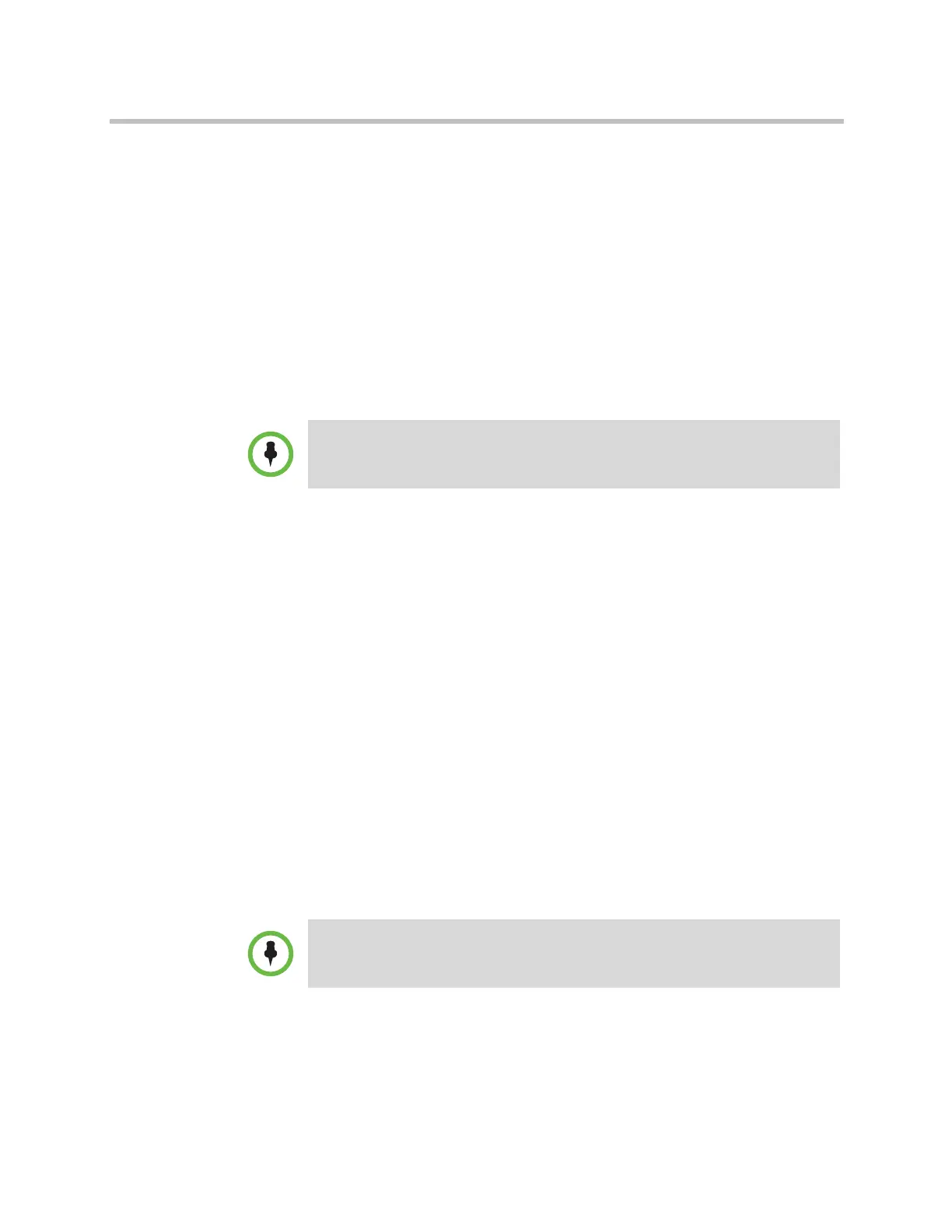Administrator’s Guide for Polycom HDX Systems
7–8 Polycom, Inc.
Screen Savers
For information about setting the Screen Saver Wait Time, refer to the setting
description in the table under Configuring Monitor Settings on page 3-3. You
can make changes to the screen saver only through the Polycom HDX web
interface.
Adding Screen Saver Text
You can customize the Polycom HDX system to display text when the system
is in sleep mode. For instance, you can display on-screen instructions to assist
users with what steps they should take next.
To enter screen saver text using the Polycom HDX web interface:
1 In your web browser address line, enter the HDX system’s IP address.
2 Enter the Admin ID and remote access password, if a password has been
established.
3 Click Utilities > Screen Saver and enter:
— Screen Saver Text — Appears as scrolling text when the system is in
sleep mode. You can use this scrolling text to provide instructions or
next steps for users of the system.
— Logo Screen Text — Appears underneath the logo before the system
goes into sleep mode.
4 Click Update.
Adding a Screen Saver Logo
You can customize the Polycom HDX system to briefly display your own logo
instead of the Polycom logo.
The image you want to upload must be in the PNG format using 32-bit color.
It must be less than or equal to 300 by 300 pixels at 72 dpi and the file must be
smaller than 88 KB.
Output upon Screen Saver Activation on the Monitors screen must be set to
Black if you want to display screen saver text.
When the Polycom HDX system is paired with a Polycom Touch Control, the screen
saver logo displays on the Polycom HDX system’s monitor but not the Polycom
Touch Control screen.
Artisan Technology Group - Quality Instrumentation ... Guaranteed | (888) 88-SOURCE | www.artisantg.com
