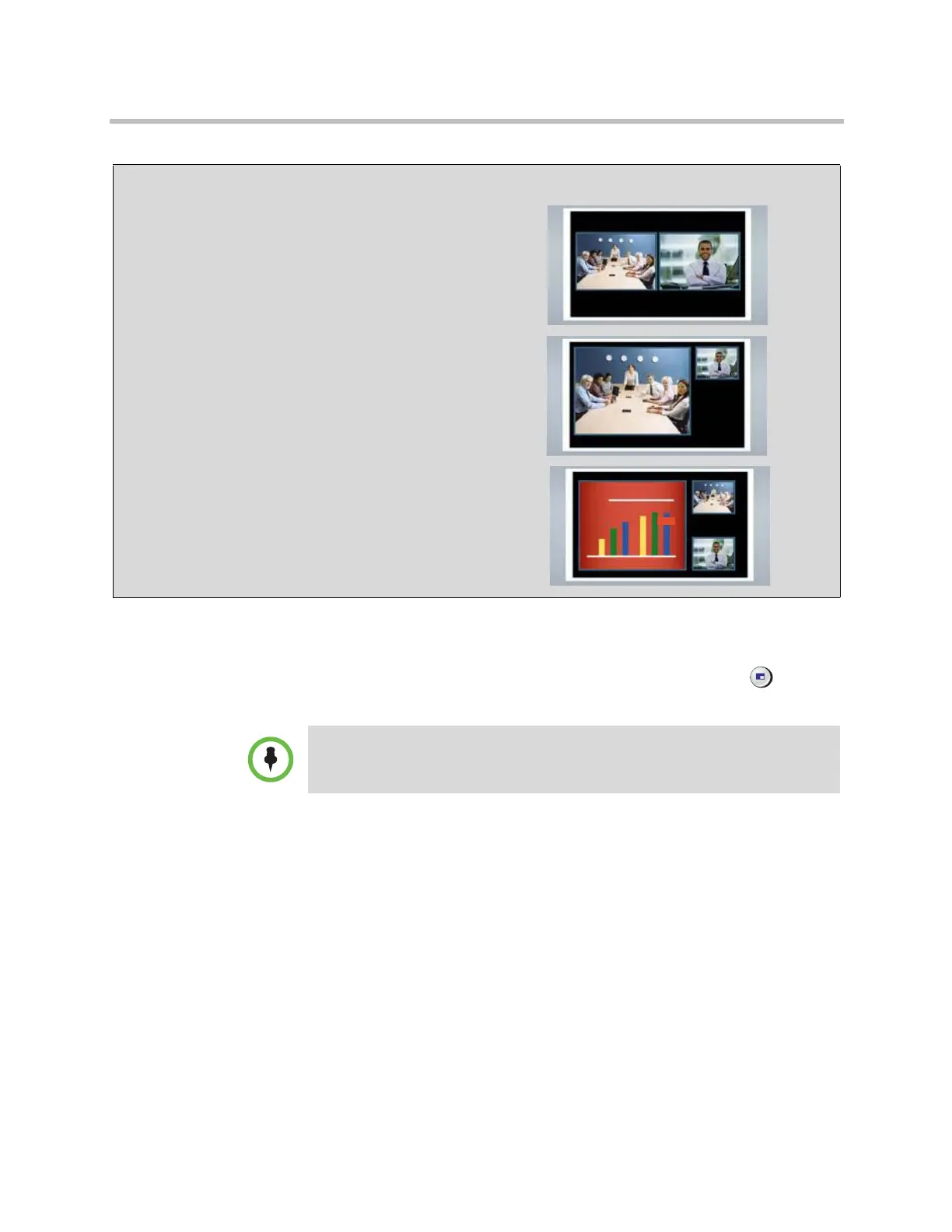Monitors and Cameras
Polycom, Inc. 3–11
Using Dual Monitor Emulation in a Call
During calls using Dual Monitor Emulation, users can press the Display
button on the remote control to scroll through the following screen layouts:
1 Near and far sites, same size, side by side
2 Far site big, near site small
3 Near site big, far site small
4 Near site, full screen
5 Far site, full screen
The last layout viewed is used for the next call.
Examples of Dual Monitor Emulation
Far site Near site
Call connects
Near and far site are the same size and
appear side by side.
Near site presses Display
Size of far site window increases.
Near site presents to far site
Content, near site, and far site are
displayed in dual monitor emulation mode.
For information about using Dual Monitor Emulation in a call when the Polycom
HDX system is paired with a Polycom Touch Control, refer to the User’s Guide for
Polycom HDX Systems and Polycom Touch Control Device.
Artisan Technology Group - Quality Instrumentation ... Guaranteed | (888) 88-SOURCE | www.artisantg.com
