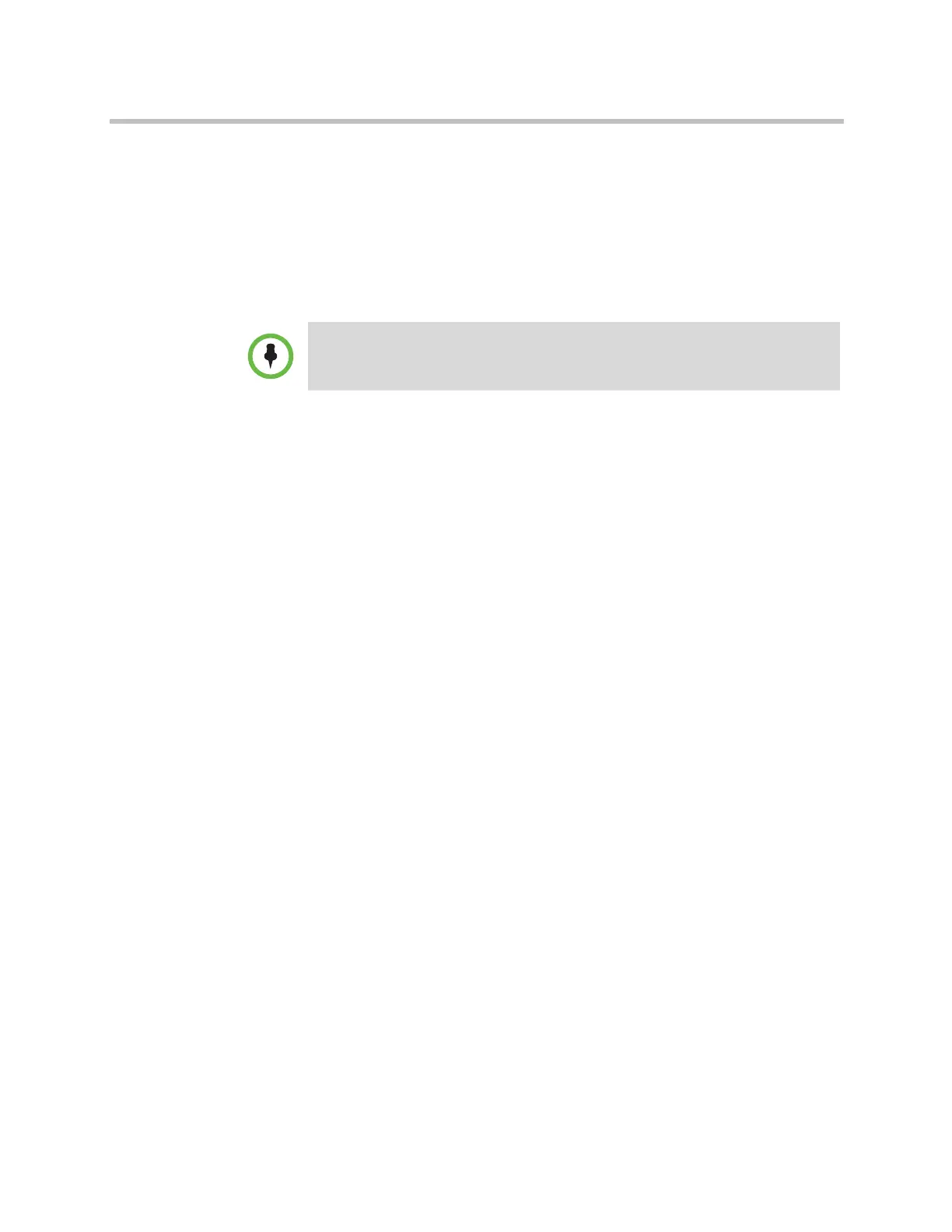Troubleshooting
Polycom, Inc. 12–5
The following items are not saved:
• Software updates
• All system settings including option keys and the remote control channel
ID
• Directory entries
• CDR data
To reset the system to its factory partition software using the restore button:
1 While the system is powered off, press and hold the restore button.
2 While holding the restore button, press the power button once.
3 Keep holding the restore button for 5 more seconds, then release it.
During the factory restore process, the system displays the Polycom startup
screen on component monitors. Other types of monitors will be blank. Do not
power off the system during the factory restore process. The system restarts
automatically when the process is complete.
Deleting Files
You can remove customer data and configuration information from the system
for security purposes.
To perform a logical delete of the system files:
1 Power off the system by holding down the Power button for 3 to 5
seconds.
2 Unplug all network connections.
3 Perform a factory restore.
4 Wait for the system to start up and display the setup wizard.
5 While the system is powered on, press and hold the restore button for at
least 15 seconds. After 15 seconds, the system restarts and displays the
setup wizard.
6 Power off the system.
If you follow the procedure to restore the system to factory defaults while a USB
storage device is connected, the system restores from the USB device instead of
the system’s factory partition.
Artisan Technology Group - Quality Instrumentation ... Guaranteed | (888) 88-SOURCE | www.artisantg.com
