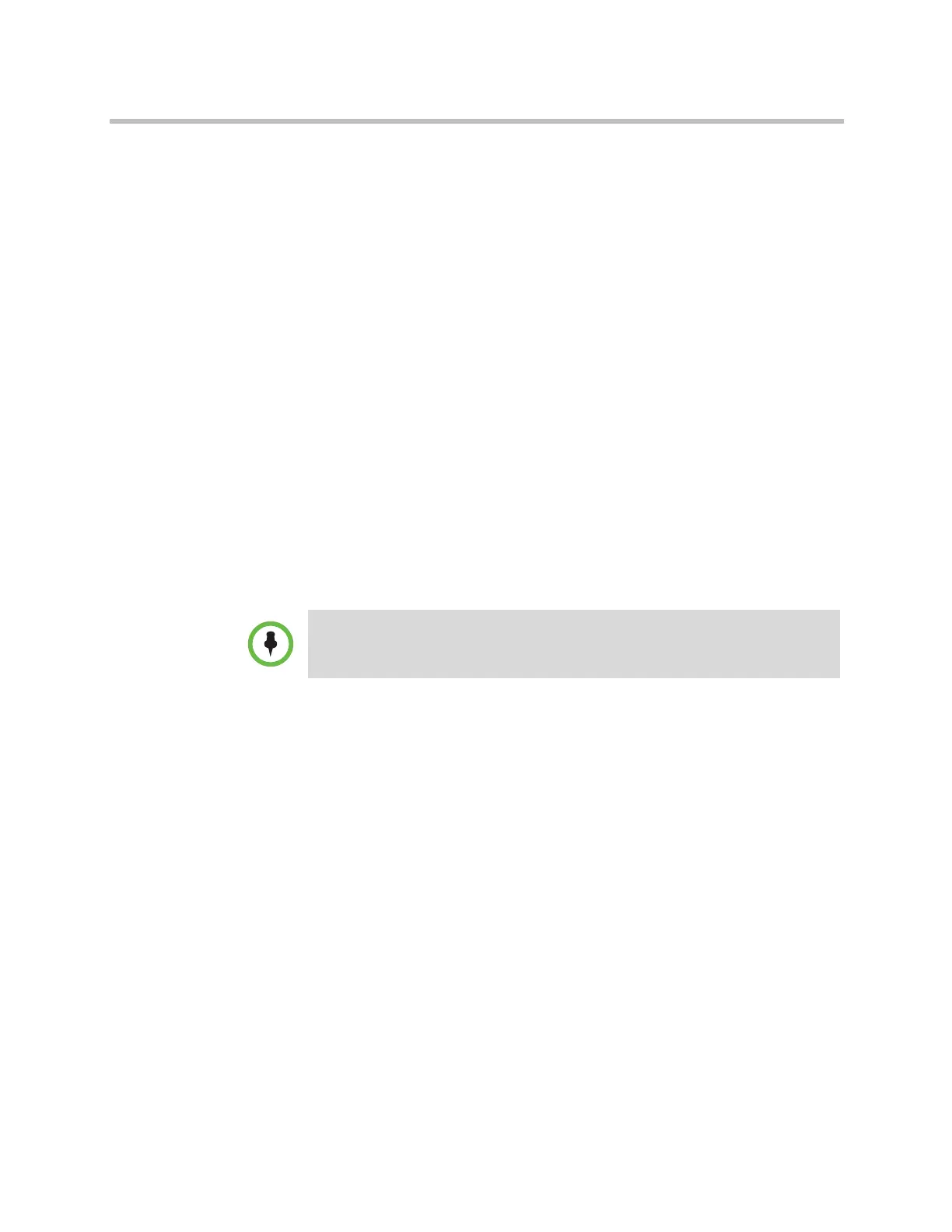Managing the System Remotely
Polycom, Inc. 9–3
— Adjust system volume settings
— Mute and unmute the microphones
You can view near and far sites without opening Web Director by selecting
Tools > Remote Monitoring.
Managing System Profiles with the Polycom HDX Web Interface
Administrators managing systems that support multiple applications can
change system settings using profiles. You can store a Polycom HDX system
profile on a computer as a
.profile
file using the Polycom HDX web
interface. The number of profiles you can save is unlimited.
The following settings are included in a profile:
• Home screen settings
• User access levels
• Icon selections
• Option keys
• System behaviors
Passwords are not included when you store a profile.
To store a profile using the Polycom HDX web interface:
1 In your web browser address line, enter the HDX system’s IP address.
2 Go to Utilities > Profile Center.
3 Click HDX —> PC to download the profile file from the Polycom HDX
system.
4 Save the file to a location on your computer.
To upload a profile using the Polycom HDX web interface:
1 Reset the Polycom HDX system to restore default settings.
2 In your web browser address line, enter the HDX system’s IP address.
3 Go to Utilities > Profile Center.
4 Click Browse and browse to the location of the profile file on your
computer.
5 Click PC —> HDX to upload the
.csv
file to your system.
Polycom recommends using profiles only as a way to back up system settings.
Attempting to edit a stored profile or upload a stored profile from one system to a
different system can result in instability or unexpected results.
Artisan Technology Group - Quality Instrumentation ... Guaranteed | (888) 88-SOURCE | www.artisantg.com
