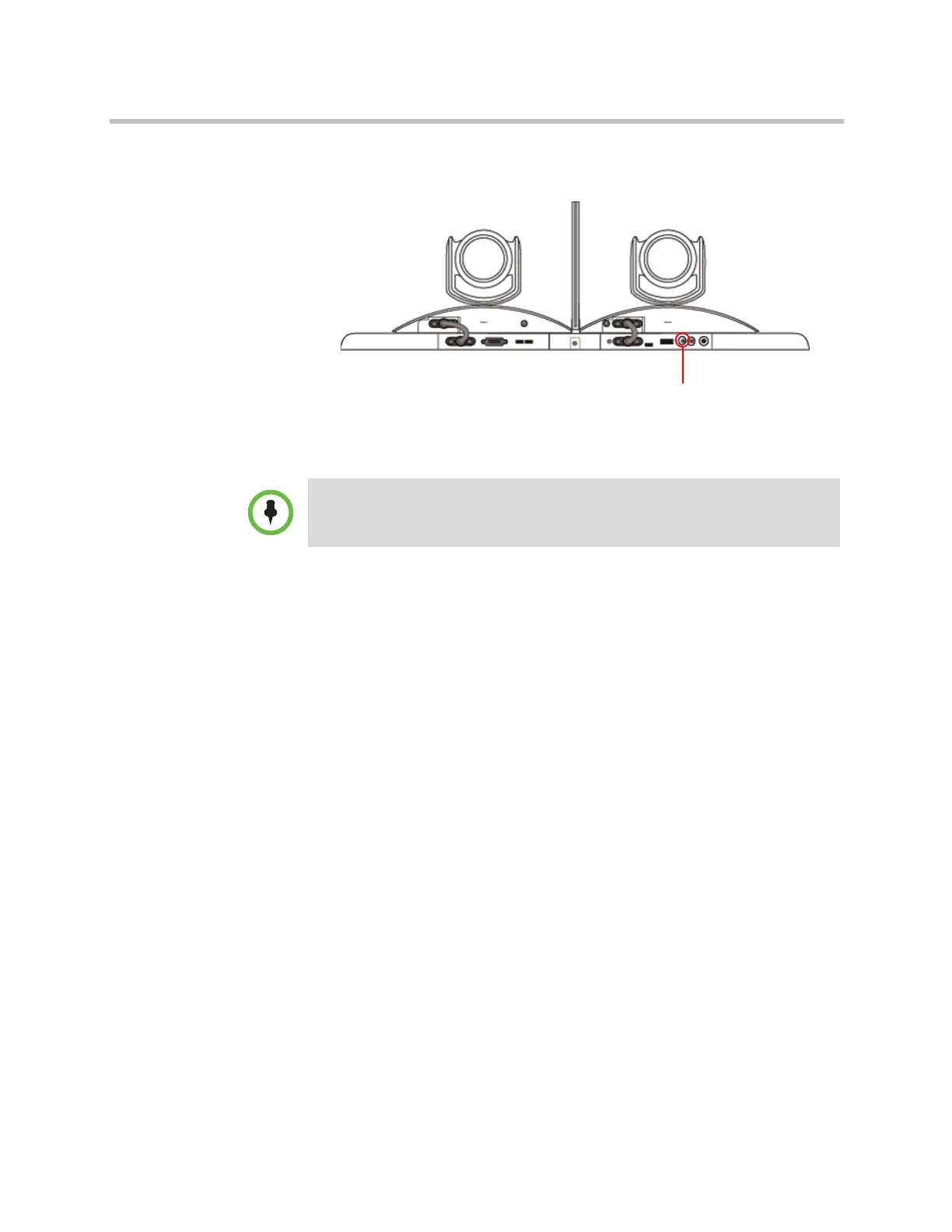Troubleshooting
Polycom, Inc. 12–7
The following figure shows you the location of the restore button on the back
of the Polycom EagleEye Director.
To reset the Polycom EagleEye Director using the restore button:
1 Press and hold the restore button on the back of the EagleEye Director for
2-3 seconds while the power light cycles.
When normal video content is displayed on the monitor instead of a blue
screen, the EagleEye Director has been successfully restored.
2 Release the restore button.
Changing the Video Format
If you cannot see the user interface on the system’s monitor, make sure that the
system and the monitor are both powered on, and then do one of the
following:
To change the video format, do one of the following:
• Go to the Polycom HDX web interface, select Admin Settings > Monitors,
change the Video Format, and click Update.
Be sure to keep the Polycom EagleEye Director powered on during the factory
restore.
Artisan Technology Group - Quality Instrumentation ... Guaranteed | (888) 88-SOURCE | www.artisantg.com
