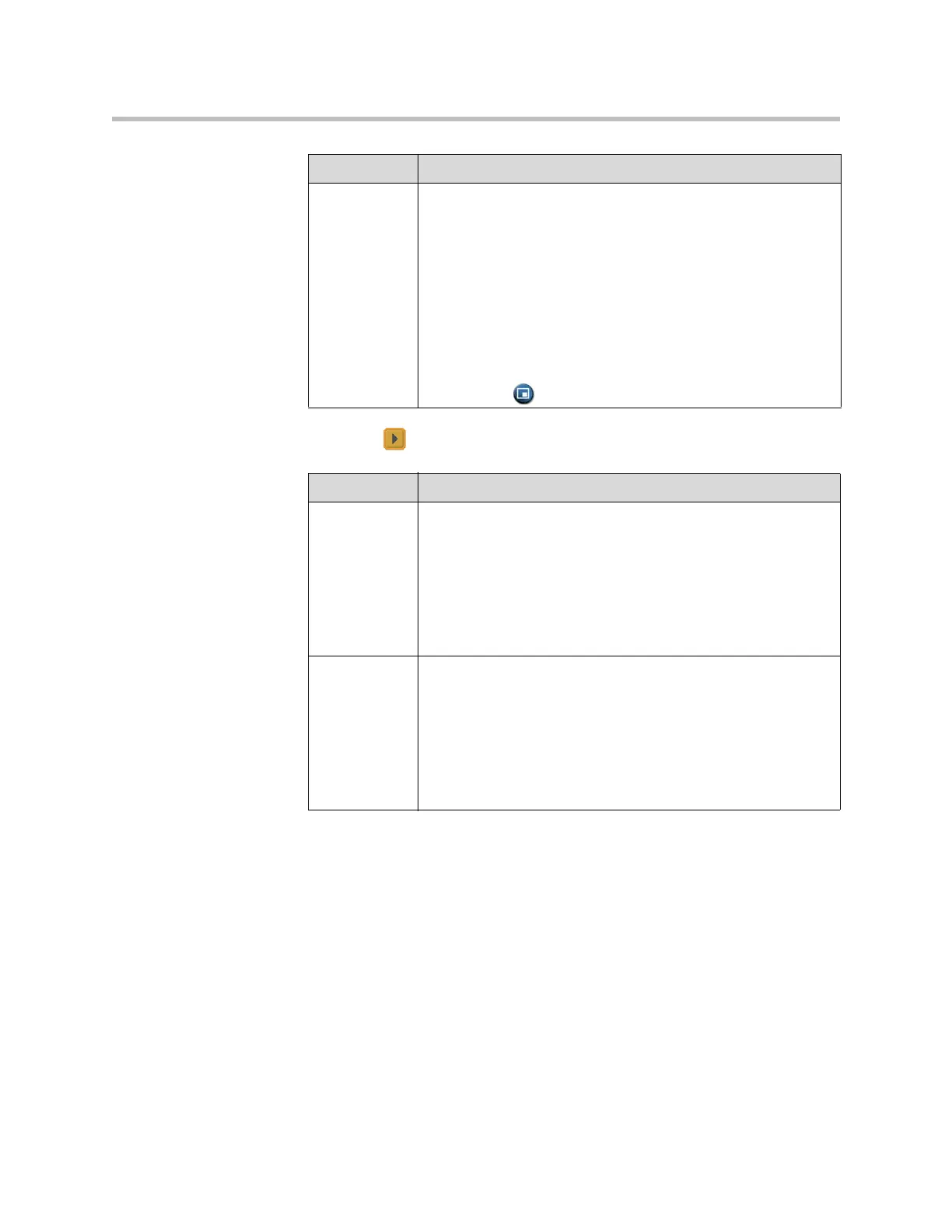Administrator’s Guide for the VSX Series
3 - 4
3. Select and configure these settings:
PIP Specifies PIP (Picture-in-Picture) behavior:
•Camera — The PIP window is displayed when the call is first
connected and when a user moves the camera, uses presets,
or switches to a different camera source.
•On — The PIP window stays on for the duration of the call.
• Off — The PIP window is not displayed during the call.
•Auto — The PIP window is displayed when a user picks up
the remote.
Note: PIP settings are also available in the User Settings screen.
Users can turn the PIP on or off and change its location on the
screen using PIP on the remote control.
Setting Description
Setting Description
Monitor 1
VSX 5000
VSX 6000
VSX 6000A
VSX 7000
VSX 7000s
VSX 7000e
VSX 8000
Select the video source(s) to display on Monitor 1. For more
information about how this setting can affect your display, refer to
Video Source Output Examples for Multiple Monitors on page
B-1.
Monitor 2
VSX 5000
VSX 6000
VSX 6000A
VSX 7000
VSX 7000s
VSX 7000e
VSX 8000
Select the video source(s) to display on Monitor 2. For more
information about how this setting can affect your display, refer to
Video Source Output Examples for Multiple Monitors on page
B-1.