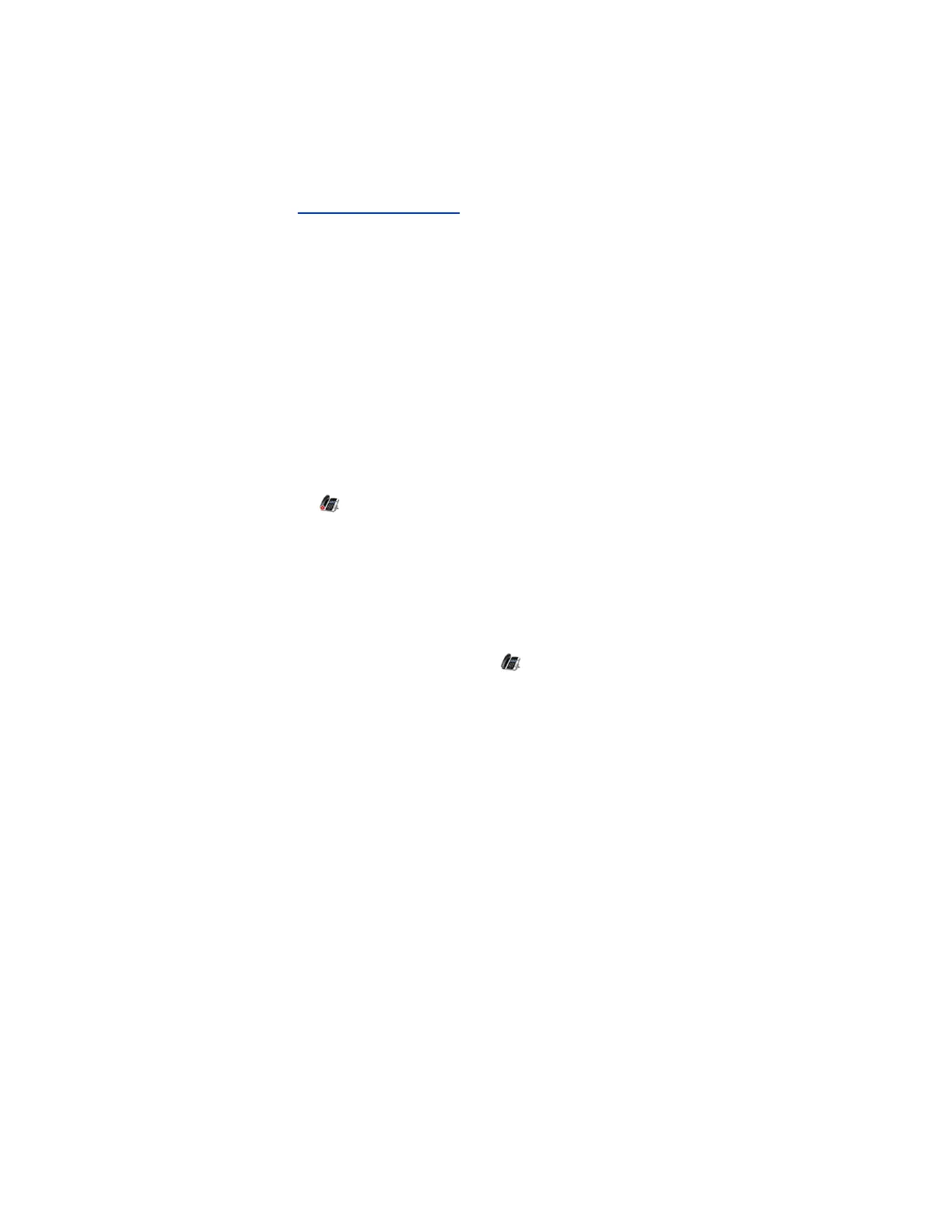• Windows 10
Download and Install the Polycom BToE Connector
Before you can start using BToE, you need to download and install the BToE Connector application,
version 3.8.0 or later, from Polycom Voice Support.
Procedure
1. On the support site, click Polycom Better Together over Ethernet Connector Application,
version 3.8.0 or later.
A screen with Polycom’s user terms and conditions display.
2. Agree to Polycom's user terms and conditions, and click Submit.
3. Unzip the downloaded file and click the Polycom BToE Connector.msi file.
The setup dialog box is displayed.
4. Click Agree and Install to continue.
5. Follow the steps in the installation wizard to complete the installation.
When the installation is complete, the Polycom BToE Connector application starts on your
computer and the icon is displayed in the notification area of your system tray.
Start the Polycom BToE Connector
If you do not choose to open the Polycom BToE Connector Application during the installation process,
you must start the application before connecting your phone to your computer.
Procedure
1. Click the Polycom BToE Connector desktop icon on your computer or click Start > Polycom >
Polycom BToE Connector.
Disable Auto-Start for the Polycom BToE Connector
After you start the application the first time, the Polycom BToE Connector automatically launches when
you start your computer. If you do not want the application to automatically start on your computer, you
can disable the auto-start feature.
Procedure
1. On your computer, press the keys Ctrl + Alt + Delete and select Task Manager.
2. In the Task Manager dialog, click the Startup tab and find Polycom BToE Connector, as shown
next.
Phone Accessories and Computer Applications
Polycom, Inc. 158
