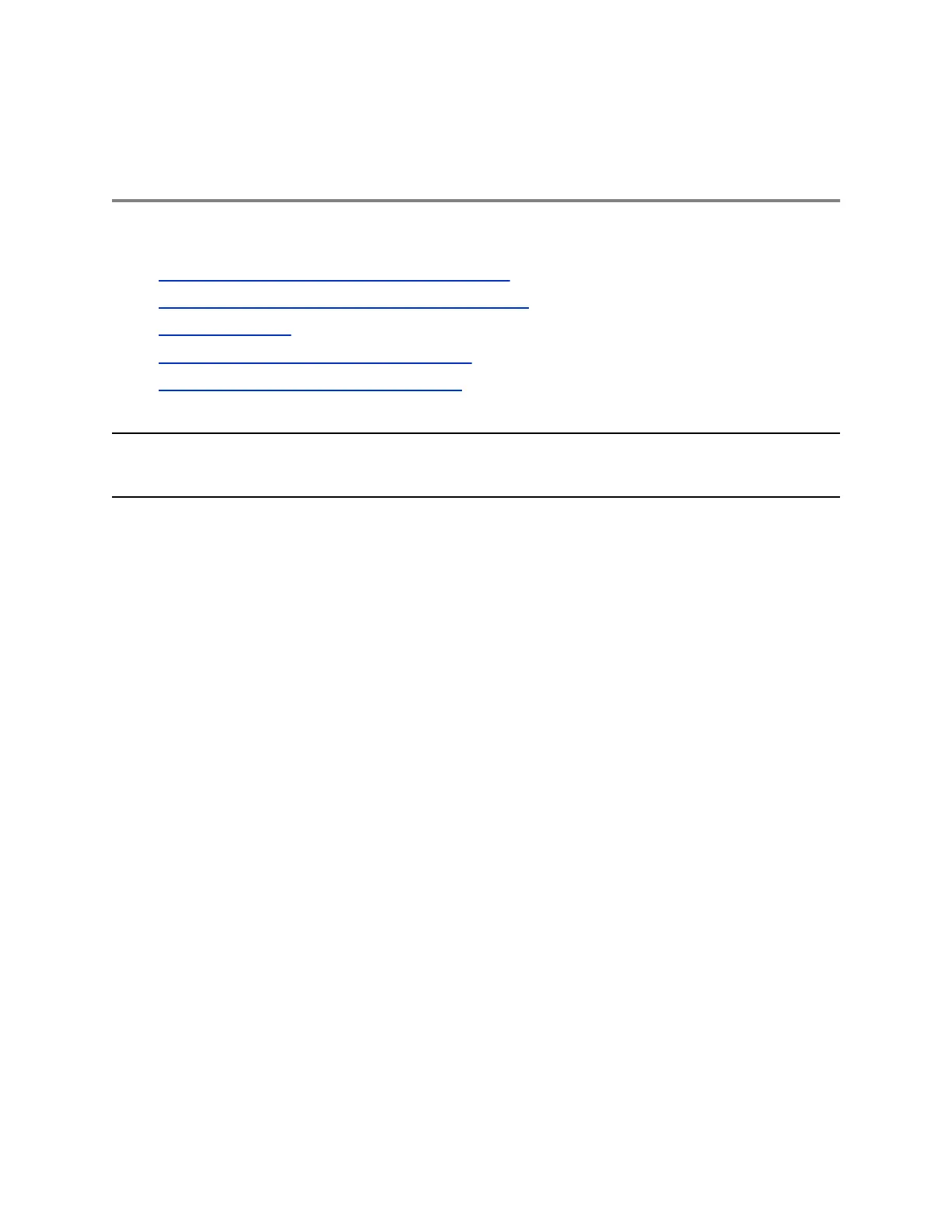Accessing, Sending, and Broadcasting
Messages
Topics:
• Access Skype for Business Voicemail Messages
• Managing Skype for Business Voicemail Messages
• Instant Messaging
• Broadcasting Messages with Group Paging
• Broadcasting Messages with Push to Talk
You can access, send, and broadcast a variety of audio and written messages on VVX phones.
Note: Your phone may not support all of the features described in this section. Check with your system
administrator to find out which features are available on your phone.
Access Skype for Business Voicemail Messages
You can view individual voicemail messages for Skype for Business calls on the phone. For each
voicemail message, you can view the contact who left the message, the contact's presence status, and
the status of the voicemail message.
Procedure
1. Press Messages > Voicemail.
A list of voicemail messages with status of each message displays.
2. Select a message and select Play.
Managing Skype for Business Voicemail Messages
From the Skype for Business Voicemail screen, you can call a contact, delete messages, or mark
messages as read.
Call a Contact from Voicemail
After you listen to a contact's voicemail, you can call the contact from the Voicemail screen.
Procedure
1. Select a message and select Call.
Delete Voicemail Messages
After you listen to a message, you can delete the message.
Polycom, Inc. 90
