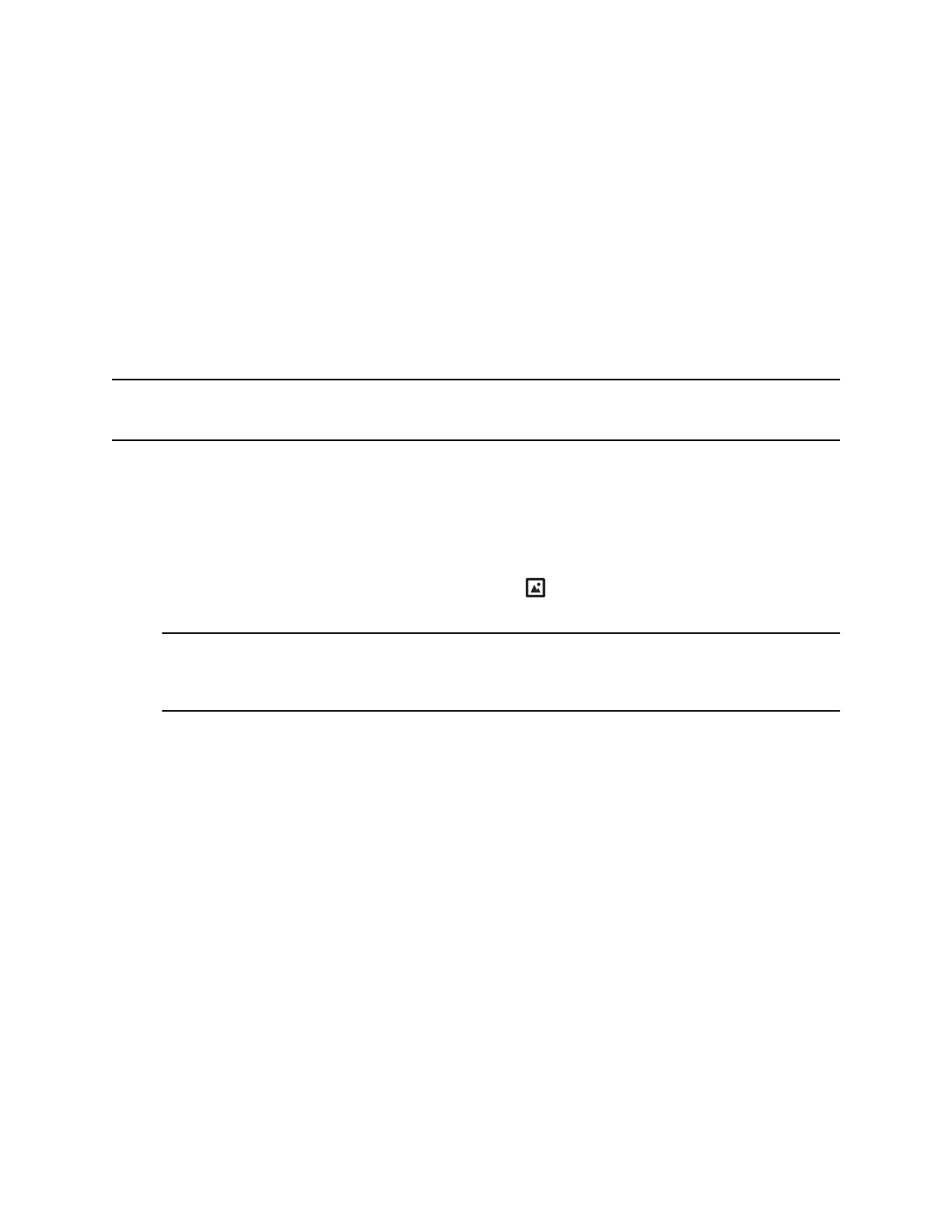8. Click Save.
The file is added to the list of available backgrounds.
9. On your phone, navigate to Settings > Basic > Preferences > Background.
10. Select your background image.
The image is displayed as your background.
Use a USB Flash Drive to Add a Background
You can add personal photos as your background using a USB flash drive on VVX 401/411, 500/501, and
600/601 phones.
Before you can set a picture on your USB flash drive as the background picture, make sure the picture is
on a USB flash drive and is not in a folder on the drive.
Note: If your phone does not detect the USB flash drive when you attach it to your phone, the USB port
on your phone may be disabled. Contact your system administrator.
Procedure
1. Attach a USB flash drive to the USB port on your phone.
2. Navigate to Settings > Features > Removable Storage Media > Picture Frame.
Your pictures display, one-by-one.
3. Tap the arrow keys to find your picture, and then tap .
The picture you selected is displayed on the Home and Lines screens.
Note: If your pictures on the flash drive are in a subfolder and not in the root directory, the phone
displays a message stating that there are no available photos. Make sure the picture you
want to display on your phone is not in a subfolder on the flash drive.
Reset Your Background
You can reset your background to display the default image.
Procedure
1. Navigate to Settings > Basic > Preferences > Background.
2. From the Background screen, select Default.
Customizing Line Keys
On VVX 300, 400, 500 and 600 series business media phones, you can customize the line keys that
display on the Lines screen in the following ways:
• Set a transparent background to show for line keys
• Choose the number of columns that display
• Assign a contact to a line on the phone or an expansion module for up to 100 contacts
VVX Business Media Phone Settings
Polycom, Inc. 108
