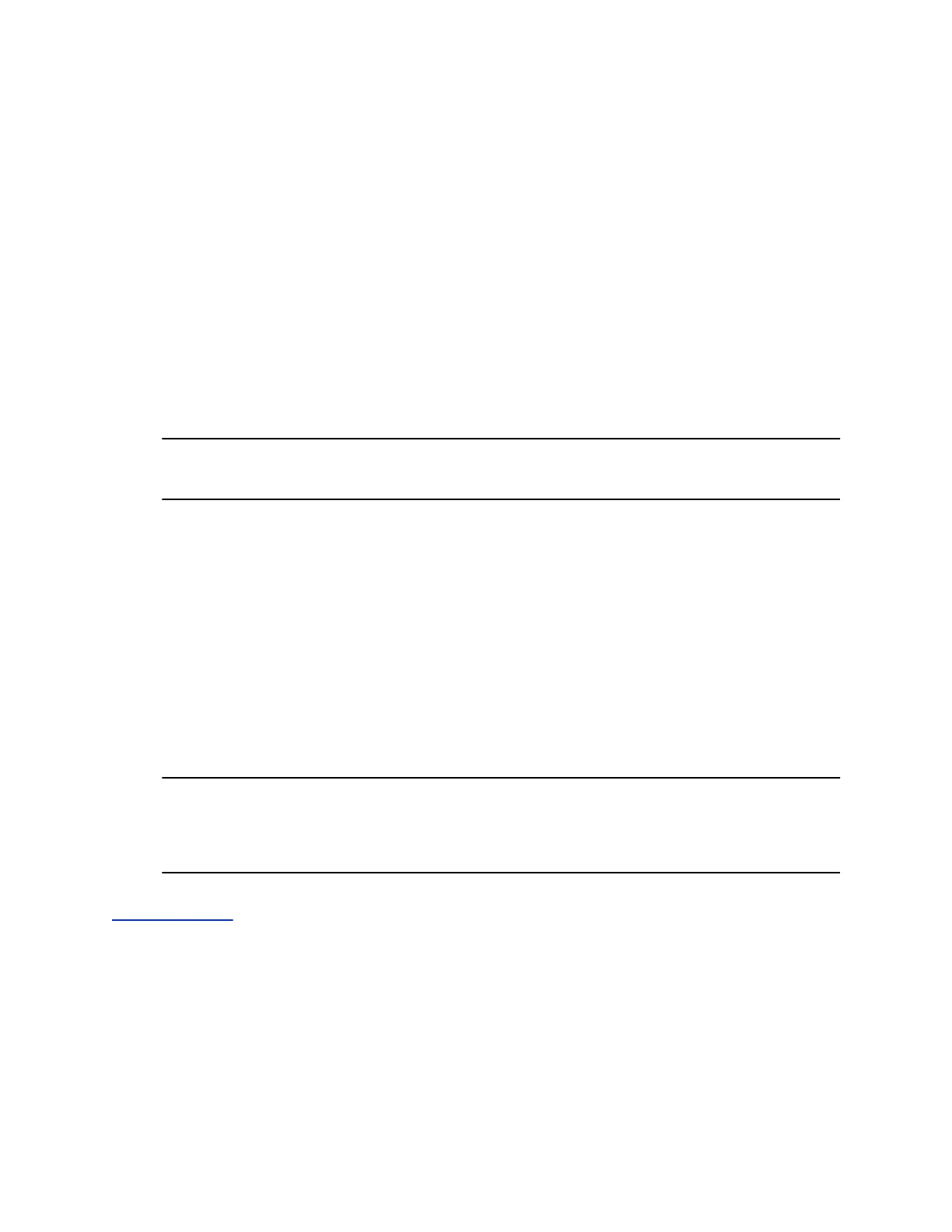• Name
• Presence Status
• Organization
• Email address
• Work number
• Mobile number
• Home number
• Voicemail
Procedure
1. Select the Contact soft key.
2. Select a contact and select Info.
The contact card is displayed with your contact's presence status and contact information.
Tip: You can quickly view contact information for a Skype for Business contact by pressing and
holding a contact's line key.
Change the Privacy Relationship for a Contact
In order for you to view detailed information for a contact, that contact must change your privacy
relationship to Friends and Family in the Skype for Business client. If your contact does not change your
privacy relationship to Friends and Family, you can view the work number, email address, and voicemail
only for that contact.
Procedure
1. In the Skype for Business client, select a contact, right-click, and select Change Privacy
Relationship.
2. Click Friends and Family.
Your contact can now view all of your available contact information.
Note: You cannot change the privacy relationship for contacts assigned as a delegate for your
line. Contacts you assign as delegates must maintain a privacy relationship of Workgroup.
If you try to change the privacy relationship for a delegate, a notification is displayed in the
Skype for Business client.
Related Links
Assign Delegates on page 61
Favorites and Contact Lists
Polycom, Inc. 89