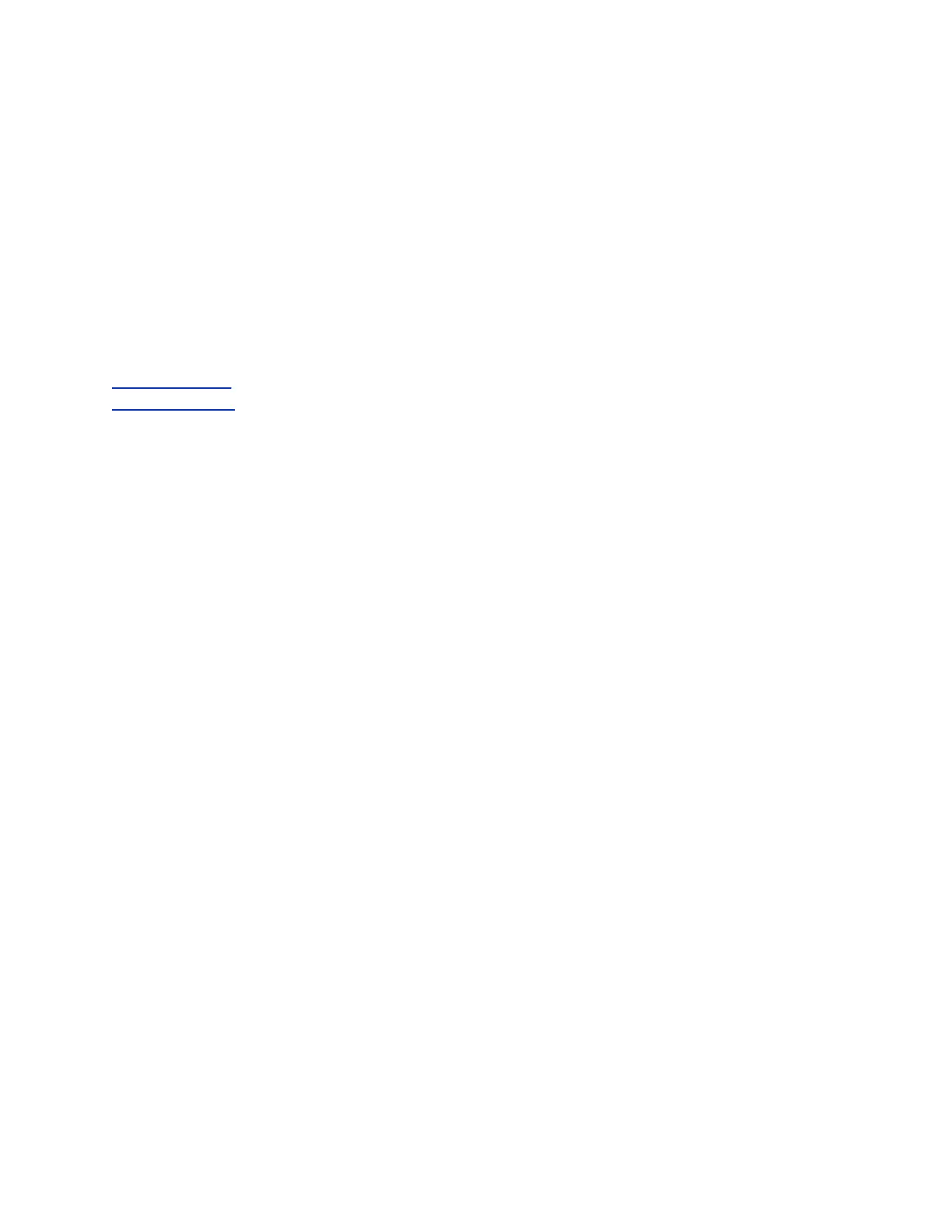Procedure
1. During a call, press More > Pvt Hold.
The call is held on your phone, and the line shows as busy on the other shared line users' phones.
When you hold a call privately, other users on the shared line cannot resume or pick up the call.
However, users on the shared line can barge in on privately held calls. In order to allow other
users to resume the call, you have to publicly hold the call by pressing the Hold key or soft key.
When Private Hold is enabled, you can also transfer a call or initiate a conference call without the
other shared line users being notified of the call's status. When you press the Transfer or
Conference soft key on the shared line, the call is held privately. If you press Hold before you
transfer a call or initiate a conference, the other users on the shared line are notified of the call's
held status.
Related Links
Conference Calls on page 52
Transferring Calls on page 44
Shared Line Appearance for Skype for Business
When your phone is registered with the Skype for Business Server, you can use the Shared Line
Appearance (SLA) feature to share a single line with other contacts as a member of a group. System
administrators assign members to SLA groups.
Any SLA group member can place, answer, hold, or resume calls on the line, and all group members can
view the status of a call on the shared line on their phones. Each line supports up to 24 call appearances.
Only one call at a time can be active on the shared line appearance. If a call is placed to the shared line
with an active call in place, the incoming call is sent to another shared line.
This feature is not supported on VVX 201 phones. Check with your system administrator to find out if this
feature is available on your phone.
Shared Line Appearance Limitations
The following features are not available or have limitations on lines for secondary SLA group members:
• Outgoing calls are not supported.
• Enabling and using Better Together is not supported.
• Conference calling is not available.
• Parking calls is not supported.
Answering SLA Calls
Any incoming call to the shared line rings on all group members' phones simultaneously, the call is
displayed on all members' screens, and a green LED light flashes on the line key.
Any group member can respond to an incoming call to the shared line. When a group member answers
an incoming call, the line key's LED indicator on all phones changes to a steady red light to indicate the
call was answered. Members can also view the status of a call on the shared line by pressing and holding
the corresponding line key for one second. The call's status displays for five seconds.
Shared Lines
Polycom, Inc. 60
