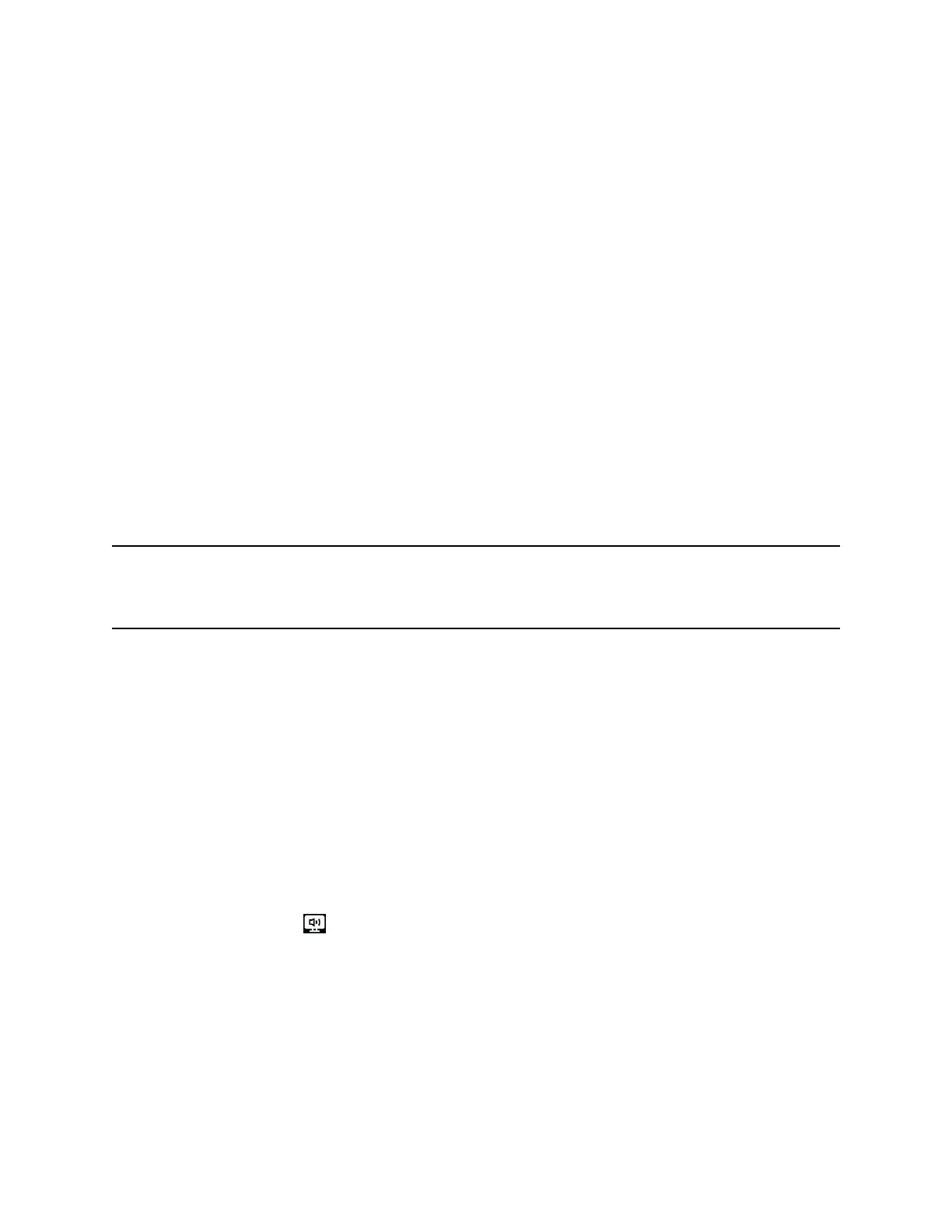Using BToE to Lock and Unlock Your Phone
When your phone is paired with your computer, you can lock and unlock your phone automatically when
you lock or unlock your computer.
With the BToE Connector, version 3.5.0 or later, when you lock your computer, your phone locks within
10 seconds after your computer, or a designated time set by your administrator, if your phone is not in
use. When you unlock your computer, your phone unlocks immediately after your computer.
Using BToE to Manage Calls on Your Phone and Skype for Business
Client
After your VVX phone is paired with your computer, you can manage audio and video calls with your
Skype for Business contacts on your phone and in the Skype for Business client on your computer.
Using any registered VVX phone as your primary audio device, you can place and answer audio and
video calls, hold and resume audio calls, and pause and resume video calls on your VVX phone. You can
use BToE with any VVX phone for all Skype for Business calls even if you are not signed into your Skype
for Business account on the phone. When you connect a VVX phone that is registered to another user to
your computer, the phone acts as a speakerphone for all audio and video calls initiated in the Skype for
Business client on your computer.
You can only have a video call between you and one other person when BToE is enabled. Calls with
three or more people are audio-only.
Note: If you want to route audio from media that uses the computer's speakers, such as from web
videos or media players, you must manually change the computer's default audio speaker device
to use Polycom VVX Phone.
Answer BToE Calls
When you are signed into the Skype for Business client and the connected phone with the same account,
the way you answer calls is different than if the Skype for Business client and the connected phone are
signed in with different accounts.
Procedure
1. Do one of the following:
• If signed in with the same user accounts, press the Answer soft key on your phone or click
Answer in the Skype for Business client.
• If signed in with different user accounts and the incoming call is for the account signed into
Skype for Business, click Answer in the Skype for Business client.
The call is displayed on the VVX phone and Skype for Business client. On the phone, the
PC audio icon is displayed next to the Skype for Business call, and the audio for the call
is played through the phone's speakerphone.
• If signed in with different user accounts and the incoming call is for the account signed into
the phone, press the Answer soft key on the phone.
The call is displayed on the phone only.
Phone Accessories and Computer Applications
Polycom, Inc. 142
