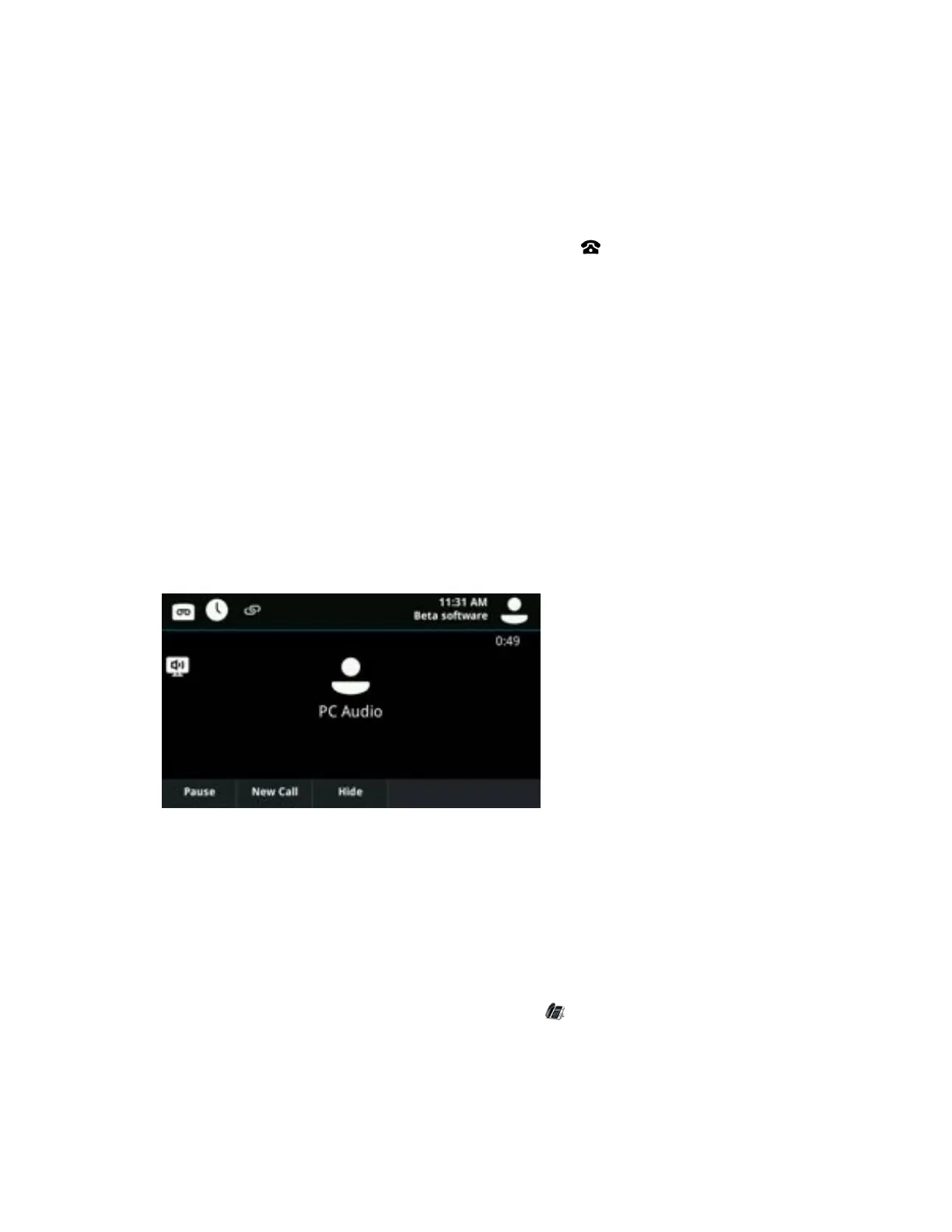Set Your Phone as Your Primary Audio Device
Before you begin using the BToE feature, you need to ensure that your Polycom VVX phone is set as
your primary audio device in your Skype for Business client on your computer.
Procedure
1. In your Skype for Business client, click the audio device icon and select Polycom VVX Phone
as your primary device.
Use Your Phone as Your Primary Audio Device for Your Computer
In addition to the audio from Skype for Business calls playing on your phone, you can also have the audio
from media, such as music or web videos, play on your VVX phone by setting your phone as your primary
audio device for your computer.
Procedure
1. On your computer, click Start > Control Panel.
2. In the Control Panel, click Hardware and Sound > Sound.
3. Click Polycom VVX Phone and click Set Default.
4. Click OK.
Any audio from music or videos plays on your VVX phone, and the PC Audio screen is displayed,
as shown next.
Use BToE to Open the Web Configuration Utility
When your phone is paired with your computer, you can launch the Web Configuration Utility from the
Polycom BToE Connector application.
You can use the Web Configuration Utility to update or change user features for your phone.
Procedure
1. On your computer, right-click the BToE application icon in the system tray then click Launch
VVX Web UI.
Phone Accessories and Computer Applications
Polycom, Inc. 141
