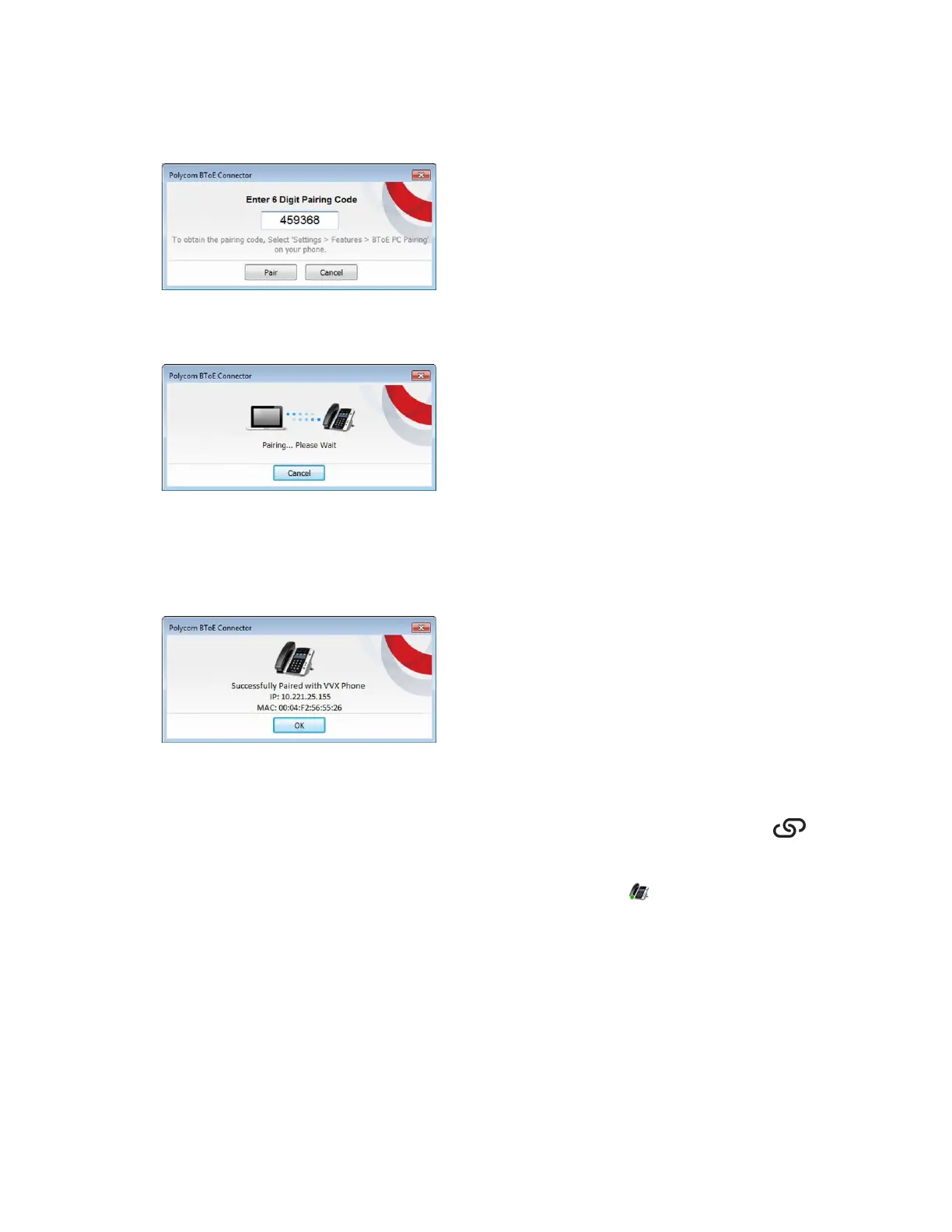6. Enter the six-digit pairing code shown on the phone into the notification on your computer, as
shown, then click Pair.
The application attempts to pair with the phone, and the following dialog displays.
If the pair code was entered correctly, a dialog box indicating that the computer is successfully
paired with the phone displays on your computer, as shown next. If the phone is registered before
pairing, the following dialog box displays the phone registration instead of the IP and MAC
addresses.
7. If the phone is not registered, enter your login credentials into the dialog displayed on your
computer.
The message “Better Together Activated” is displayed on your phone and the BToE icon is
displayed on the status bar.
When your phone is paired with the Skype for Business client on your computer, the message
“Successfully paired” is displayed on your phone, and the BToE Mode icon displays in the system tray
on your computer.
Phone Accessories and Computer Applications
Polycom, Inc. 140