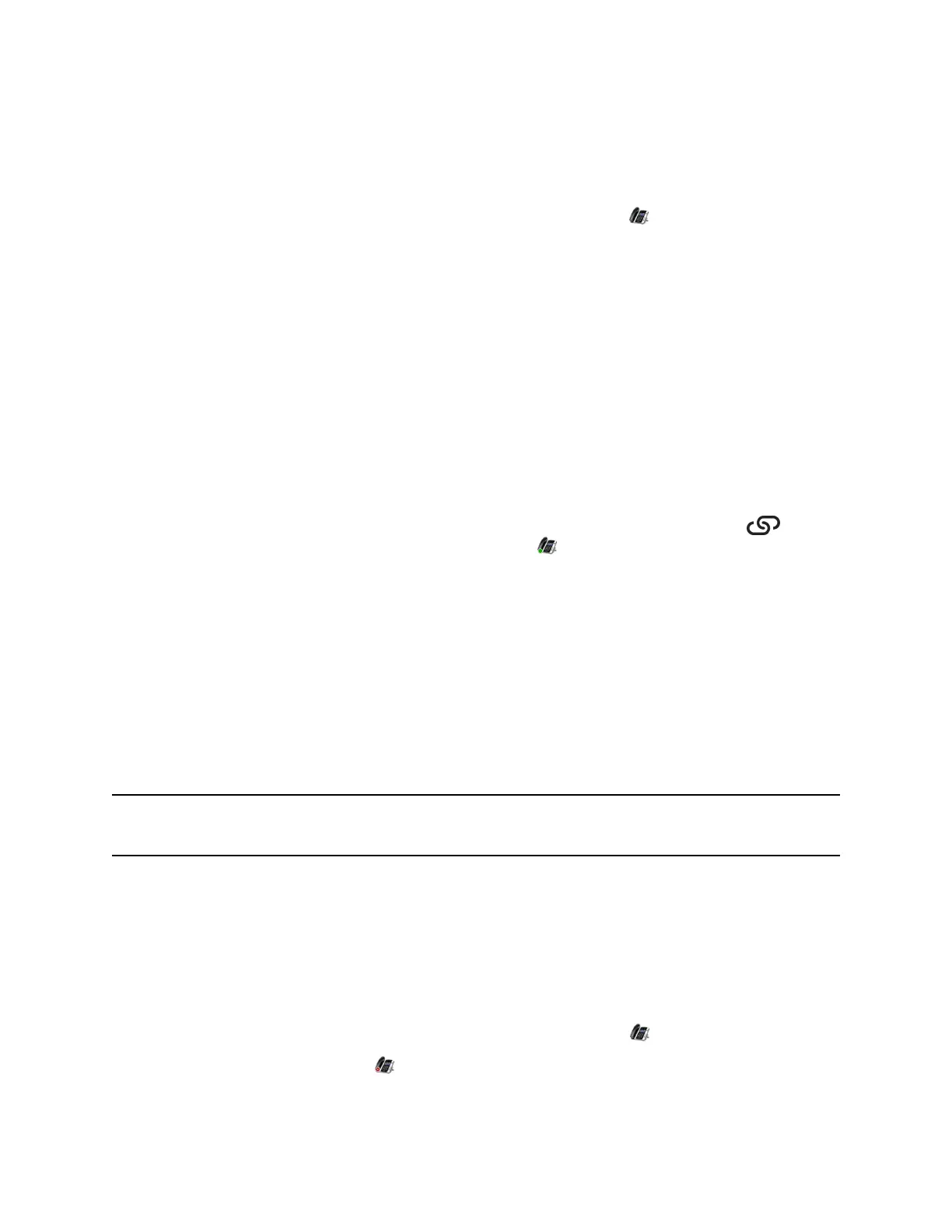Automatically Pair Your Phone with Your Computer using BToE
By default, your phone is set to automatically pair with your computer when you connect your phone to
your computer over Ethernet.
When your phone is paired with the Skype for Business client on your computer, the message
“Successfully paired” is displayed on your phone, and the BToE Mode icon displays in the system tray
on your computer.
Procedure
1. On your phone, navigate to Settings > Features > BToE PC Pairing.
2. Select Pairing Mode then select Auto.
3. Connect an Ethernet cable from your computer to the PC port on your phone.
The message “Successfully Paired” is displayed on the phone, and, if you are not signed into
Skype for Business on your phone, a dialog box is displayed on your computer asking for your
Skype for Business login credentials.
4. If the dialog box does not display on your computer, select Sign In on your phone and choose
User Credentials or Paired Client.
5. Enter your login credentials in the dialog box.
The message “Better Together Activated” is displayed on your phone, the BToE icon is
displayed on the status bar, and the Paired BToE icon is displayed in the system tray on your
computer.
Polycom VVX Phone is displayed in your list of audio devices in your Skype for Business client. When the
same user account is signed into the phone and the Skype for Business client, your computer and phone
are paired, and BToE is activated. However, when the phone and Skype for Business client are signed
into with different user accounts (for example, when you connect your computer to a shared phone), the
computer and phone are paired, but BToE is not activated.
Manually Pair Your Phone with Your Computer using BToE
You can use a pairing code generated by your phone to manually pair your computer with any Skype for
Business-enabled phone on your company's network. When you set your phone to manually pair with
your computer, your phone generates a six-digit pairing code, and you must enter that code into the
Polycom BToE Connector application.
Note: You must have the Polycom BToE Connector application, version 3.4.0 or later, to use manual
pairing.
Procedure
1. On your phone, navigate to Settings > Features > BToE PC Pairing.
2. Select Pairing Mode then select Manual.
3. Connect an Ethernet cable from your computer to the PC port on your phone.
A six-digit pairing code displays. For example,459368.
4. On your computer, click the Polycom BToE Connector desktop icon to start the application.
5. Right-click the application icon then click Pair with Phone.
Phone Accessories and Computer Applications
Polycom, Inc. 139
