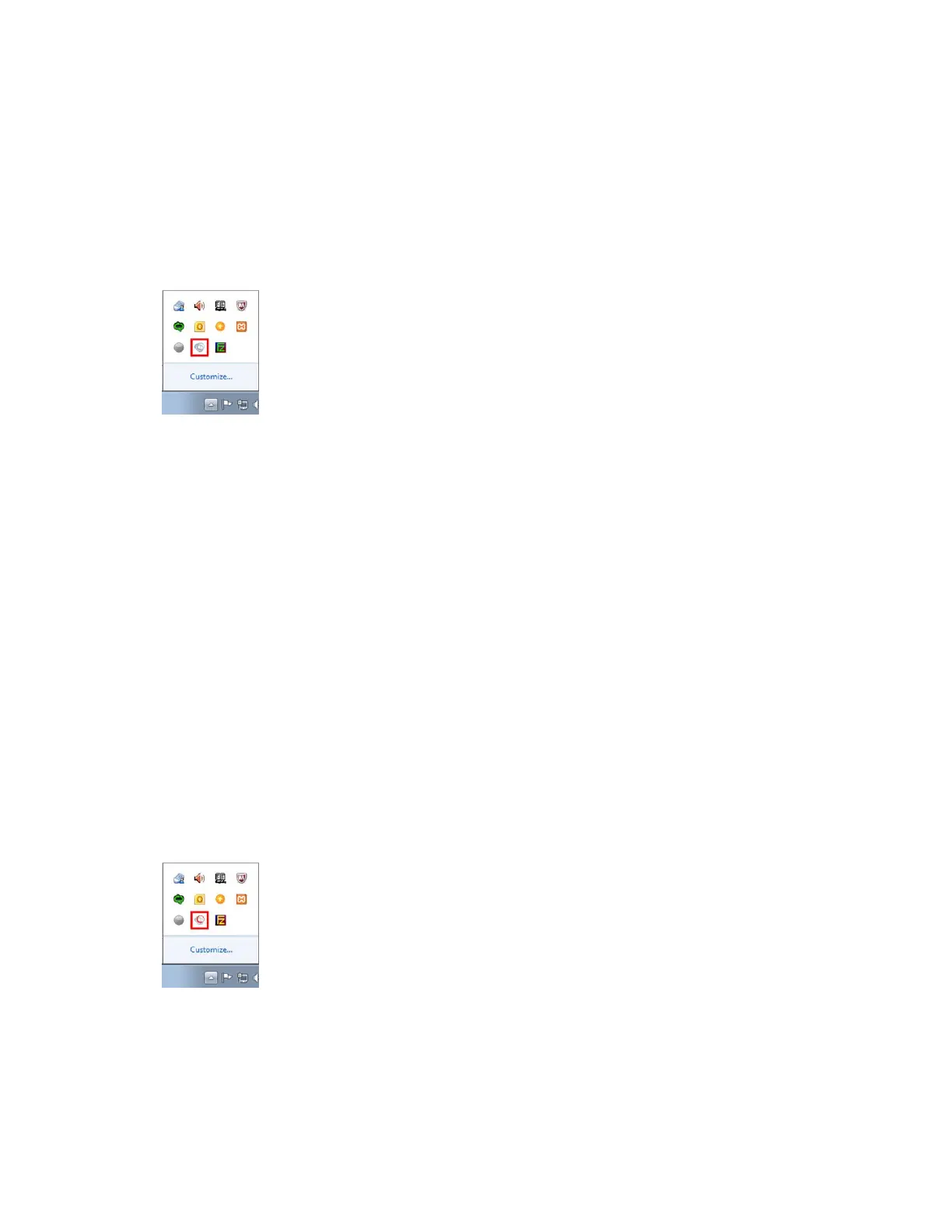Connect Using the Indirect Method
After you find your phone's IP address, you can start the PDC program and connect your phone to your
computer using the indirect method.
Procedure
1. Click Start > Programs > Polycom > Polycom Desktop Connector.
The PDC icon is displayed as an active program on your taskbar as shown next.
2. On your phone, navigate to Settings > Basic >PDC Configuration.
3. From the PDC Configuration screen, set the Status field to Enabled.
4. In the Phone Orientation field, specify whether your phone is to the left or right of your computer
monitor.
5. In the Desktop User field, enter your Windows login name.
6. In the Server Address field, enter your computer's IP address or FQDN.
The IP address enables your phone to locate and identify your computer on the network.
7. Select Save.
Your settings are saved and the Basic screen is displayed, and a message is displayed asking you
to allow sharing with your computer.
8. Select Yes.
A dialog box is displayed on your computer asking if you wish to allow remote control of your
phone.
9. Click OK to complete the setup process.
The PDC icon turns red, shown next, indicating that you have successfully enabled the PDC
program.
Phone Accessories and Computer Applications
Polycom, Inc. 125
