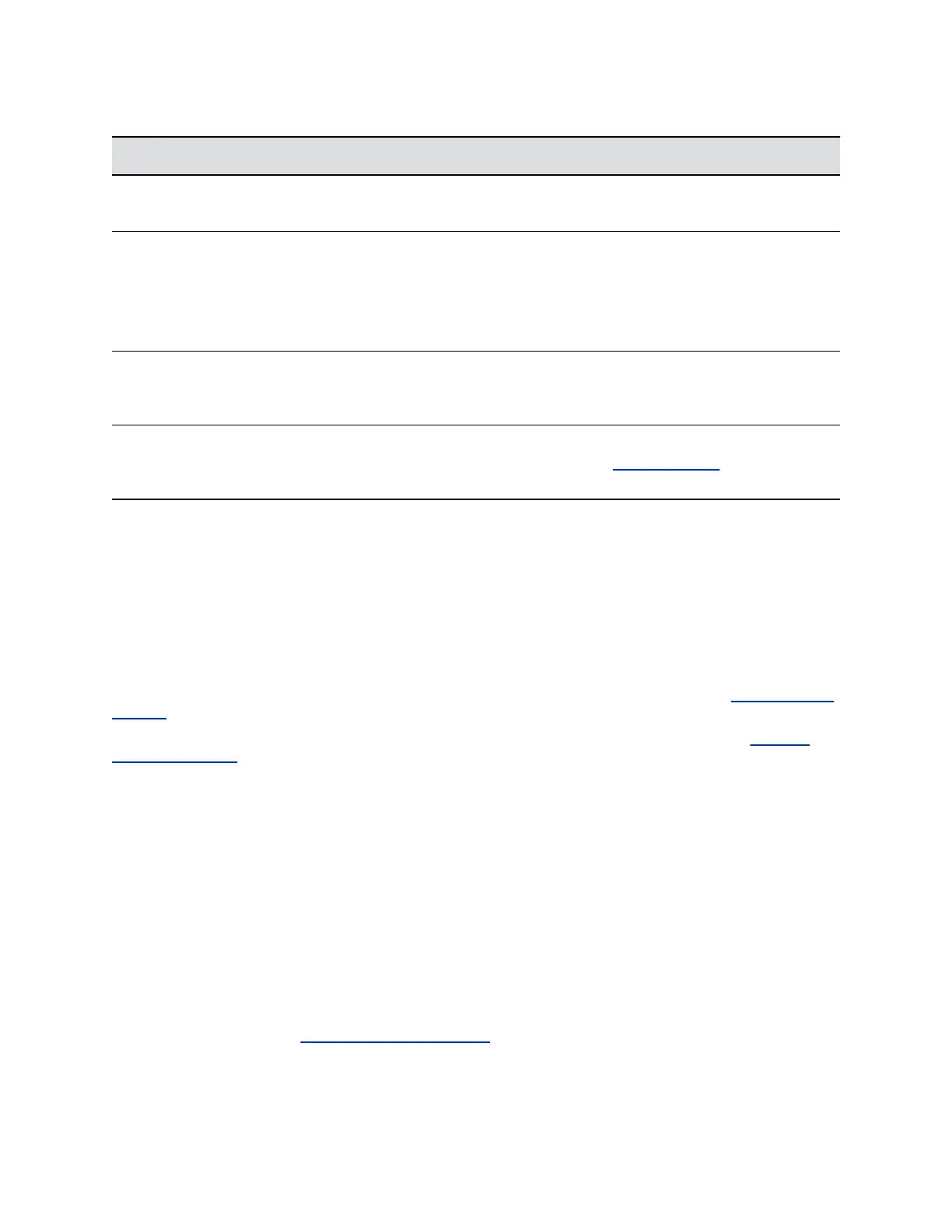Common Recording Issues and Solutions
Issue Corrective Action
The message “USB device is full. Recording canceled”
is displayed when I pressed Start.
Check that there is sufficient space on the USB flash
drive.
The recording stopped during a call. If the USB flash drive becomes full during recording,
recording stops and the message “USB device is full.
Recording stopped” is displayed.
Delete previous recordings to make space on the USB
drive.
The message “USB device removed unsafely.
Recording canceled” displayed when I removed my
USB flash drive during a call.
Do not remove the USB flash drive while recording. If
you want to remove the drive during a call, press Stop,
and then remove the drive.
The message “Unsupported USB device attached”
displayed.
Refer to Feature Profile 37477: Using Headsets with
Polycom Phones on Polycom Support for a list of USB
devices supported on Polycom phones.
Better Together over Ethernet
Use the following solutions as a guide to resolve certain issues that might arise while installing the
Polycom BToE Connector or pairing your devices.
Troubleshoot Polycom BToE Connector Installation
If the Polycom BToE Connector fails to install, download and reinstall the application from Polycom Voice
Support on your computer.
If the application installation continues to fail, find the log file for the installation error and call Polycom
Technical Support. The technical support representative needs the log file to understand why the
installation failed.
If you cannot access the log files, contact your system administrator for assistance.
Procedure
1. Open the Start menu and select your user name.
2. Select the folders AppData > Local > Temp > MSI*.LOG.
Troubleshoot Polycom BToE Connector Start Issues
If the Polycom BToE Connector successfully installs, but the application fails to start or you experience
other application-related failures, uninstall the Polycom BToE Connector and reinstall the application.
If the application still does not start or you experience other related issues, find the log file showing the
failed to start error and call Polycom Technical Support. The technical support representative needs the
log file to understand why the application failed to start.
If you cannot access the log files, contact your system administrator for assistance.
Troubleshooting
Polycom, Inc. 175
