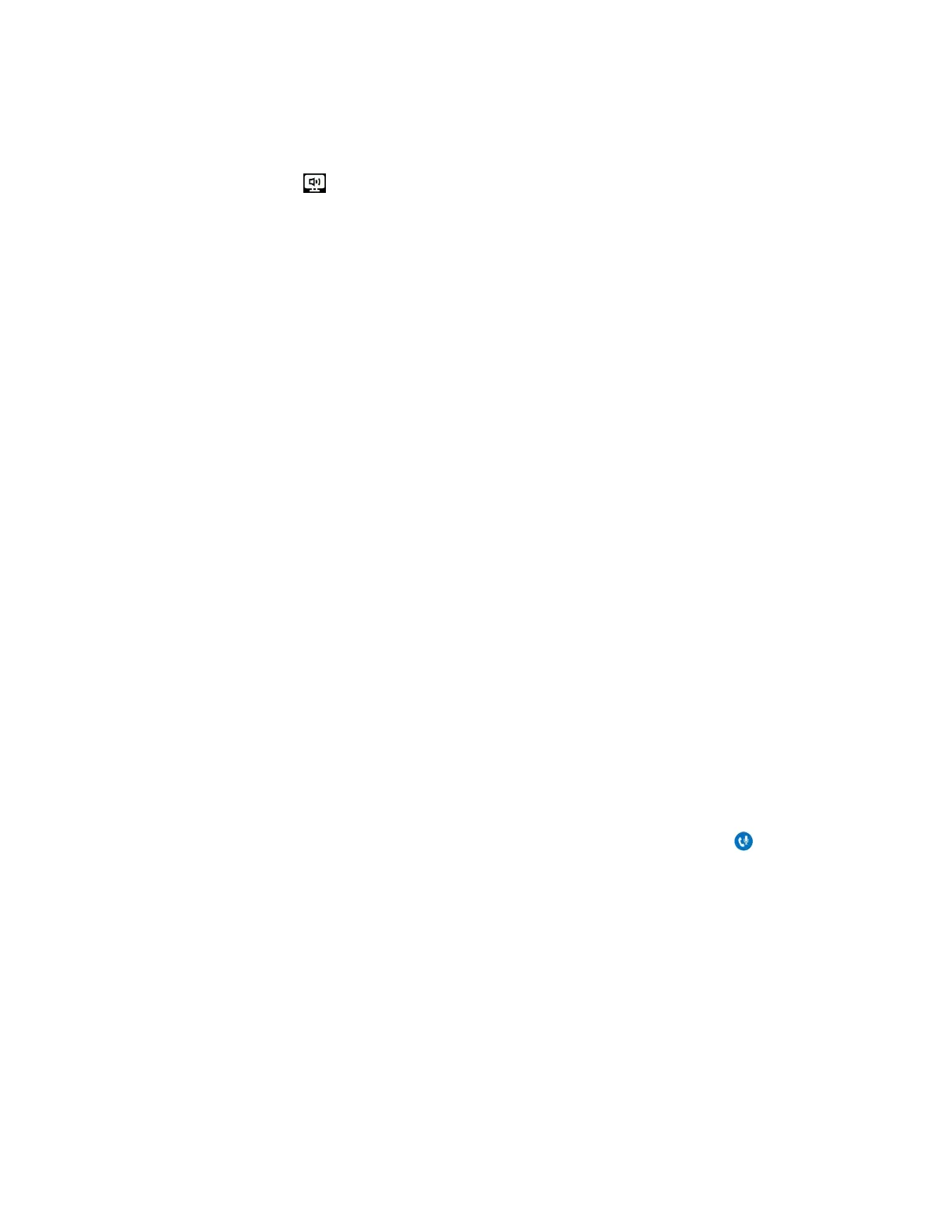• If signed in with different user accounts and the incoming call is for the account signed in to
Skype for Business, click Answer in the Skype for Business client.
The call is displayed on the VVX phone and Skype for Business client. On the phone, the
PC audio icon is displayed next to the Skype for Business call and the audio for the call
is played through the phone's speakerphone.
• If signed in with different user accounts and the incoming call is for the account signed in to
the phone, press the Answer soft key on the phone.
The call is displayed on the phone only.
Place BToE Calls
You can place calls to Skype for Business contacts in the Skype for Business client and on your phone.
Procedure
1. Choose a contact and select Call.
Pause and Resume BToE Calls
You can pause active audio and video Skype for Business calls on your phone when you are signed in to
different user accounts on your phone and the Skype for Business client. You can also pause video calls
when you are signed in to the same user account on the phone and in the client. However, when you
pause an audio or a video call on your phone, the call remains active in the Skype for Business client on
your computer.
Procedure
1. Select Pause on your phone.
The audio or video call is paused on your phone but not in the Skype for Business client on your
computer.
2. Press Resume on your phone.
Move Call Audio between Your Phone and Computer
During an active Skype for Business call, you can move the call audio from your phone to your computer
or from your computer to your phone.
Procedure
1. During an active call in the Skype for Business client, click Audio Device Settings .
2. Click Devices and do one of the following:
• Click Handset to move the call audio from your computer to your phone.
• Click PC Mic and Speakers to move the call audio from your phone to your computer.
Phone Accessories and Computer Applications
Polycom, Inc. 163
