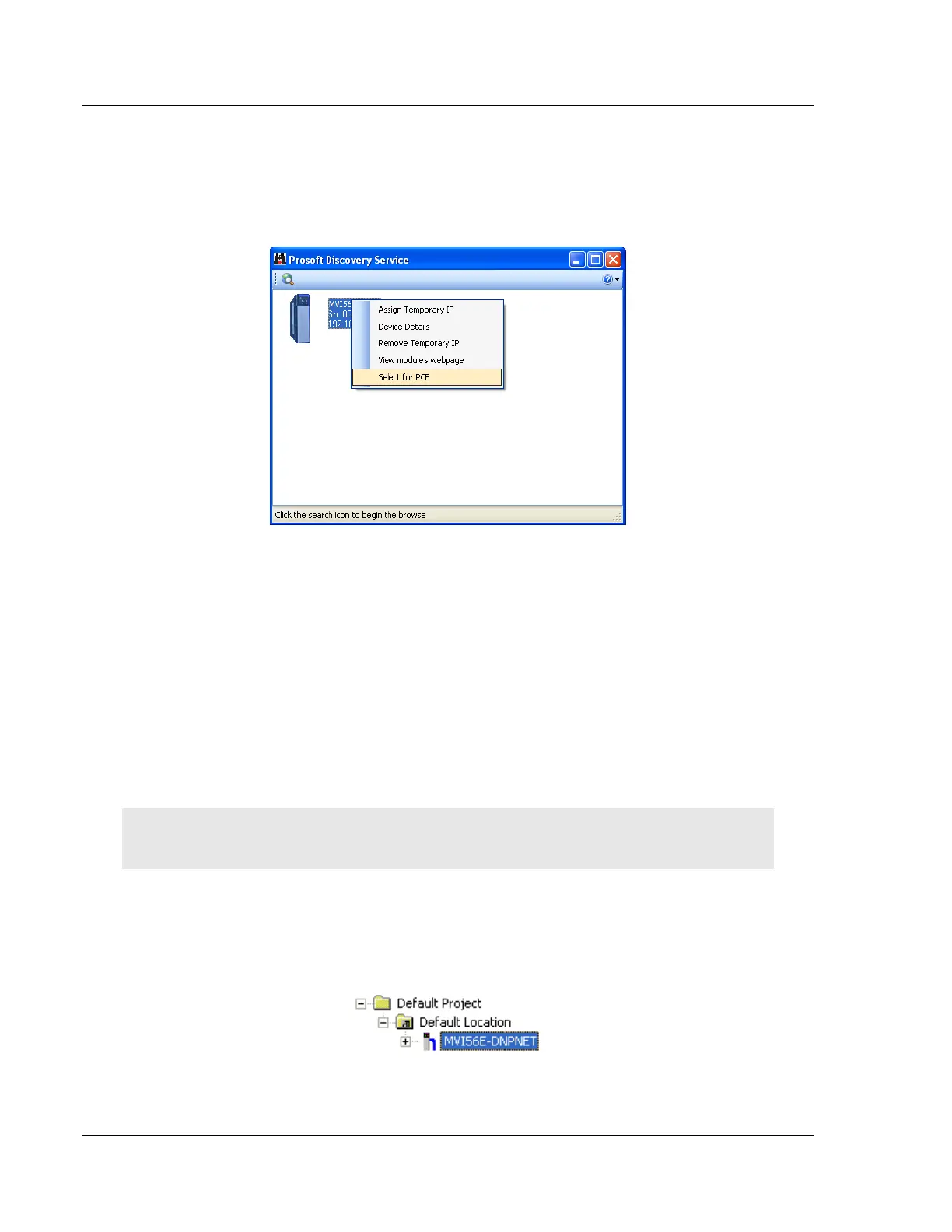Diagnostics and Troubleshooting MVI56E-MCM ♦ ControlLogix Platform
User Manual Modbus Communication Module
Page 104 of 209 ProSoft Technology, Inc.
If the Test Connection procedure fails, you will see an error message. To correct
the error, follow these steps.
1 Click OK to dismiss the error message.
2 In the Download dialog box, click BROWSE DEVICE(S) to open ProSoft
Discovery Service.
3 Select the module, and then click the right mouse button to open a shortcut
menu. On the shortcut menu, choose SELECT FOR PCB.
4 Close ProSoft Discovery Service.
5 Click DOWNLOAD to transfer the configuration to the module.
5.7 Using the Diagnostics Menu in ProSoft Configuration Builder
The Diagnostics menu, available through the Ethernet configuration port for this
module, is arranged as a tree structure, with the Main menu at the top of the tree,
and one or more submenus for each menu command. The first menu you see
when you connect to the module is the Main menu.
Tip: You can have a ProSoft Configuration Builder Diagnostics window open for more than one
module at a time.
To connect to the module’s Configuration/Debug Ethernet port:
1 In ProSoft Configuration Builder, select the module, and then click the right
mouse button to open a shortcut menu.