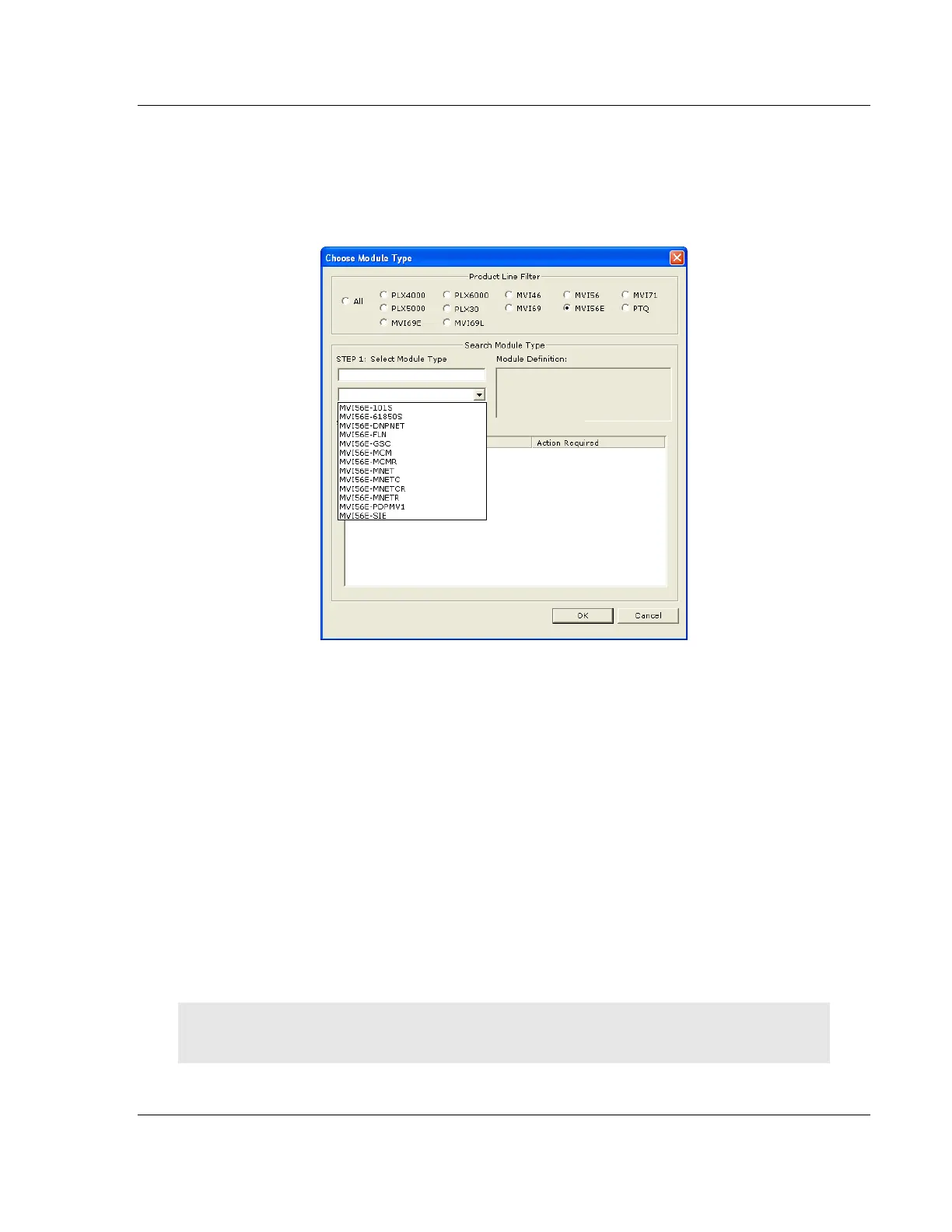MVI56E-MCM ♦ ControlLogix Platform Diagnostics and Troubleshooting
Modbus Communication Module User Manual
ProSoft Technology, Inc. Page 85 of 209
Your first task is to add the MVI56E-MCM module to the project.
1 Use the mouse to select DEFAULT MODULE in the tree view, and then click the
right mouse button to open a shortcut menu.
2 On the shortcut menu, select CHOOSE MODULE TYPE. This action opens the
Choose Module Type dialog box.
3 In the Product Line Filter area of the dialog box, select MVI56E. In the Select
Module Type dropdown list, select MVI56E-MCM, and then click OK to save
your settings and return to the ProSoft Configuration Builder window.
5.4.3 Assigning an IP Address in the Project
In this step, you assign an IP address for the MVI56E-MCM module using
ProSoft Configuration Builder. This becomes the permanent IP address for the
module after you download the configuration to the module (refer to Downloading
the Project to the Module (page 103)).
The module’s default IP address is 192.168.0.250.
1 Determine the network settings for your module, with the help of your network
administrator if necessary. You will need the following information:
o IP address (fixed IP required) _____ . _____ . _____ . _____
o Subnet mask _____ . _____ . _____ . _____
o Gateway address _____ . _____ . _____ . _____
Note: The gateway address is optional, and is not required for networks that do not use a default
gateway.