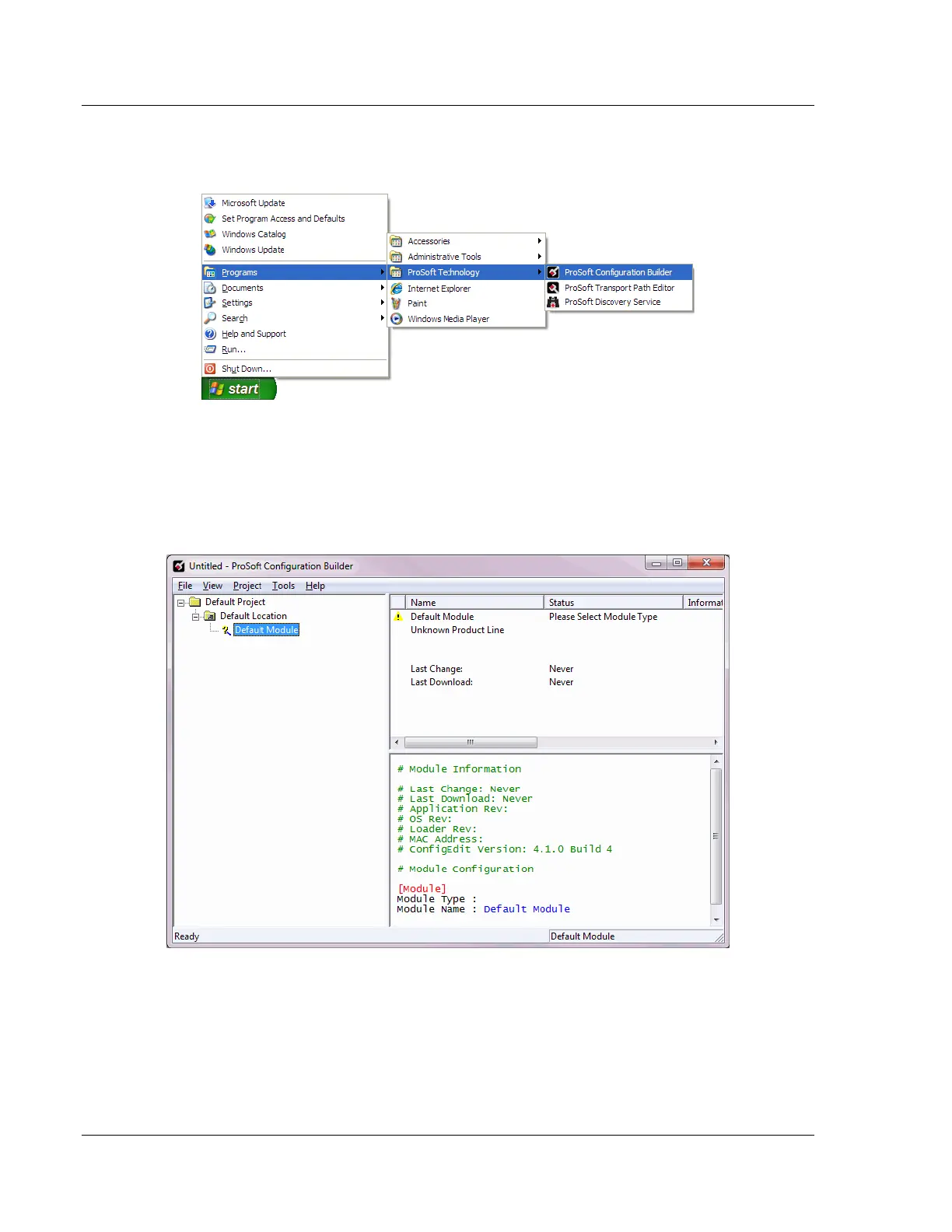Diagnostics and Troubleshooting MVI56E-MCM ♦ ControlLogix Platform
User Manual Modbus Communication Module
Page 84 of 209 ProSoft Technology, Inc.
5.4.2 Setting Up the Project
To begin, start PROSOFT CONFIGURATION BUILDER (PCB).
If you have used other Windows configuration tools before, you will find the
screen layout familiar. PCB’s window consists of a tree view on the left, and an
information pane and a configuration pane on the right side of the window. When
you first start PCB, the tree view consists of folders for Default Project and
Default Location, with a Default Module in the Default Location folder. The
following illustration shows the PCB window with a new project.