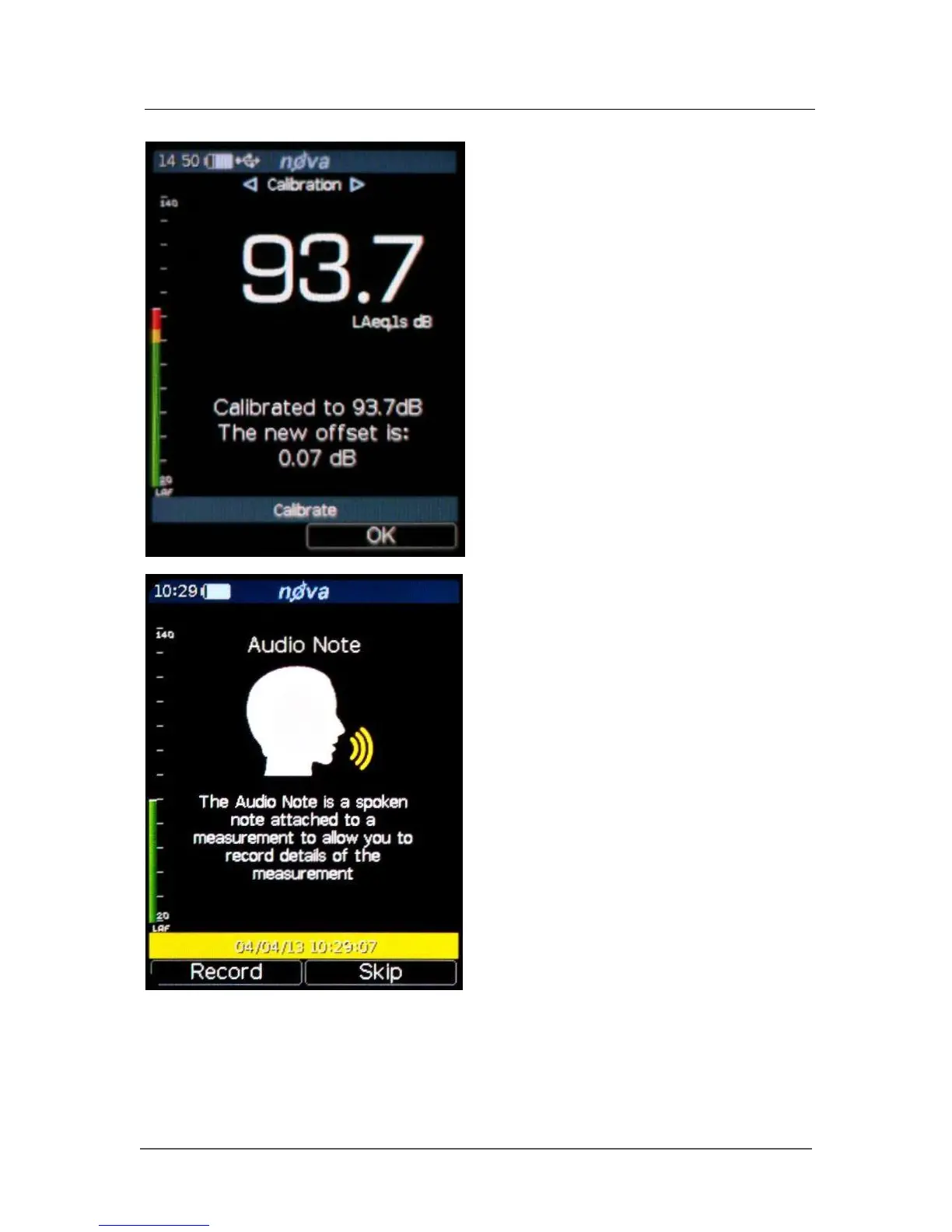Pulsar Nova® sound level meter user manual
Page 28
The next screen you will see will be live data that the instrument is recording. The
pulsing green play symbol in the top right hand corner shows the instrument is acquiring
data. The exact screen will depend upon the features your instrument has and what
screen you were viewing before starting to record your measurement, but using the left
and right navigation keys you can loop around the following screens (dependent on your
instrument):
If your instrument has the Audio Note
feature and it has been enabled in the
menu option or AnalyzerPlus software,
then the Audio Note recording screen will
be the next screen you see.
Press Record to record a short Audio
Note describing the measurement you
are taking or the location for example.
Please refer to page 37 for more
information and features of Audio Note
recording.
If you do not want to record an Audio
Note for this measurement simply press
the Skip key.
If this is the first measurement you are
making you will be taken to the
Calibration screen.
It is good practice to Calibrate before
your first measurement and after your
last measurement in a session to ensure
the microphone has not been
inadvertently damaged.
Please see the Calibration section on
page 53 for more details.
