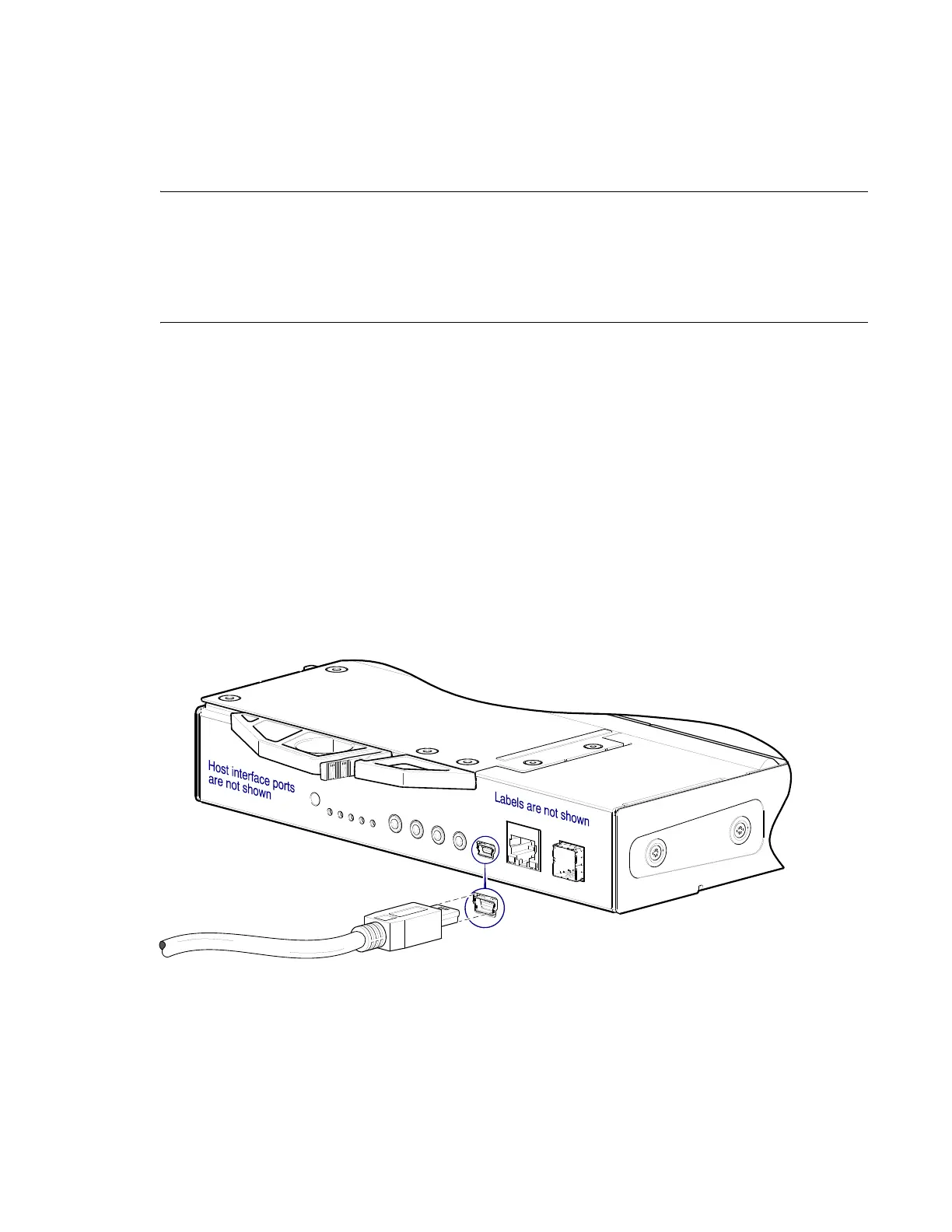Installation 95
• Gateway IP address: 10.0.0.1
If the default IP addresses are not compatible with your network, you must set an IP address for each
network port using the CLI embedded in each controller module. The CLI enables you to access the
system using the USB (Universal Serial Bus) communication interface and terminal emulation
software.
NOTE: If you are using the mini USB CLI port and cable, see Rear Panel USB Ports on page 225:
• Unless using Win 10 or Server 2016, Windows customers should download and install the device
driver as described in Obtaining the Software Download on page 227.
• Linux customers should prepare the USB port as described in Setting Parameters for Device Driver
on page 229.
Use the CLI commands described in the steps below to set the IP address for the network port on
each controller module.
Once new IP addresses are set, you can change them as needed using the disk management utility
(GUI). Be sure to change the IP address before changing the network configuration. See the
QXS G2
Disk Management Utility User Guide
for more information concerning the web-based storage
management application.
1 From your network administrator, obtain an IP address, subnet mask, and gateway address for
controller A and another for controller B.
Record these IP addresses so you can specify them whenever you manage the controllers using the
disk management utility (GUI) or the CLI.
2 Use a USB cable to connect controller A to a USB port on a host computer. The USB mini 5 male
connector plugs into the CLI port as shown in Figure 84 (generic controller module is shown).
Figure 84 Connecting USB Cable to CLI Port
3 Enable the CLI port for subsequent communication:
• Linux customers should enter the command syntax provided in Setting Parameters for Device
Driver on page 229.
• Windows customers should locate the downloaded device driver described in Obtaining the
Software Download on page 227, and follow the instructions provided for proper installation.
4 Start and configure a terminal emulator, such as HyperTerminal or VT-100, using the display
settings used in Ta b l e 10, and the connection settings in Tab l e 11 (also, see the note following this
procedure).
