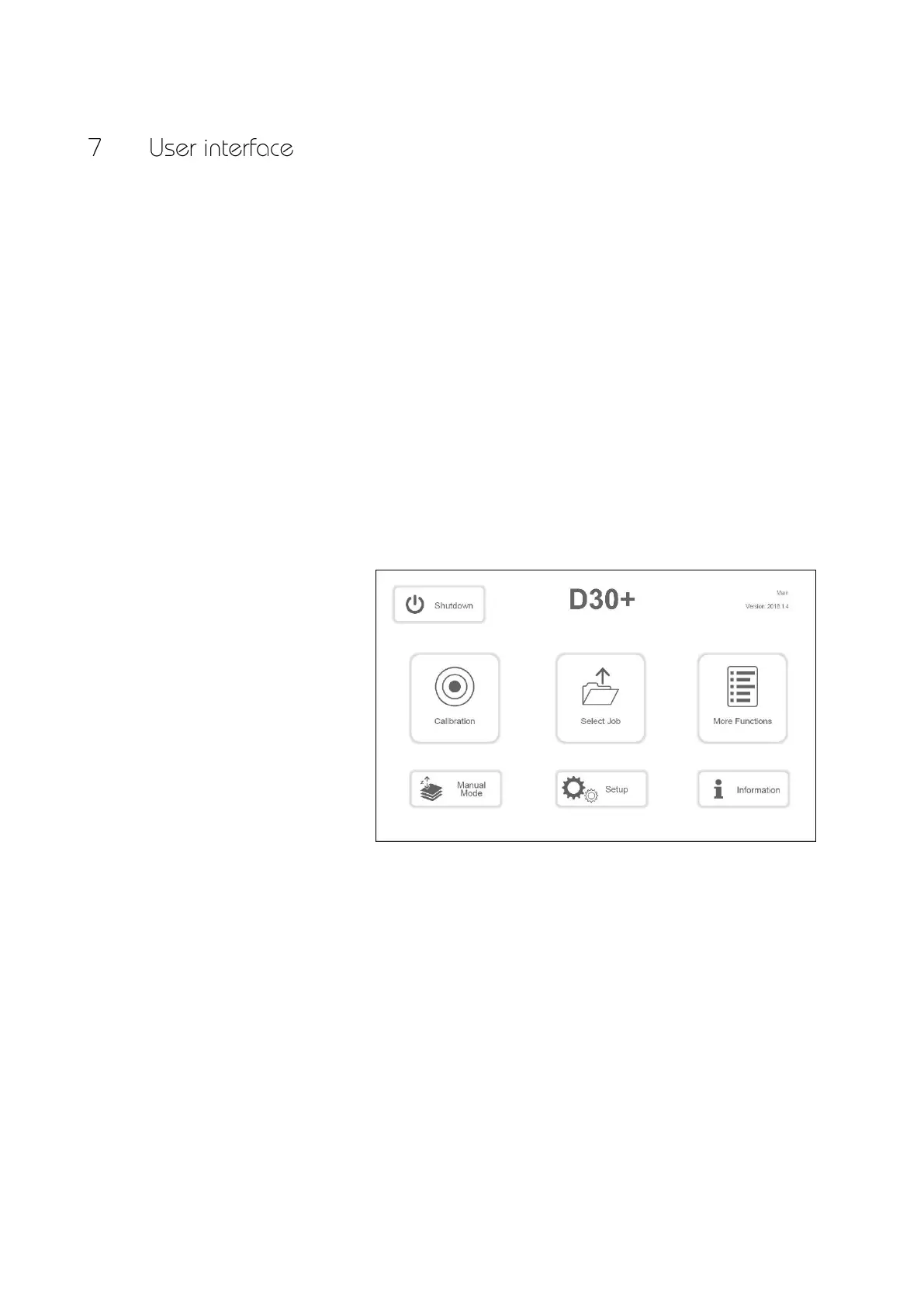Operating instructions D30+ │ P30+ │ SheraPrint 30
Rapid Shape GmbH │ DOCR000231
The machine has a touch display. By pressing the buttons, you can
switch through the user interface and open menu levels.
A standard computer keyboard or computer mouse can be connected
to the printer for adjustment or service purposes. To do this, plug in the
USB connector of the keyboard/mouse into the USB port of the printer.
The device will be recognized automatically, the functions can be used
immediately.
The following explains each menu level.
After switching on the machine (→ Chapter 8.2) the Home screen is
displayed. (→ Figure 3) Starting from the Home screen, you can switch
to the individual user interfaces or switch off the machine.
In the menu level 'Select Job' you can start your print jobs.
(→ Figure 4)
1. Main menu: Change directly to the menu level by pressing the
'Select Job' button. The job selection opens.
2. Choose your print job.
Pressing the 'Preview' button displays a preview image of the
selected job. Start a print job at a later date by pressing the 'Start
Delayed' button. Enter the day and time for the delayed start.
Equip the machine with a material reservoir with sufficient
printing material and a clean building platform. Leave the
machine switched on.
3. Start your job selection by pressing the 'Start' button.