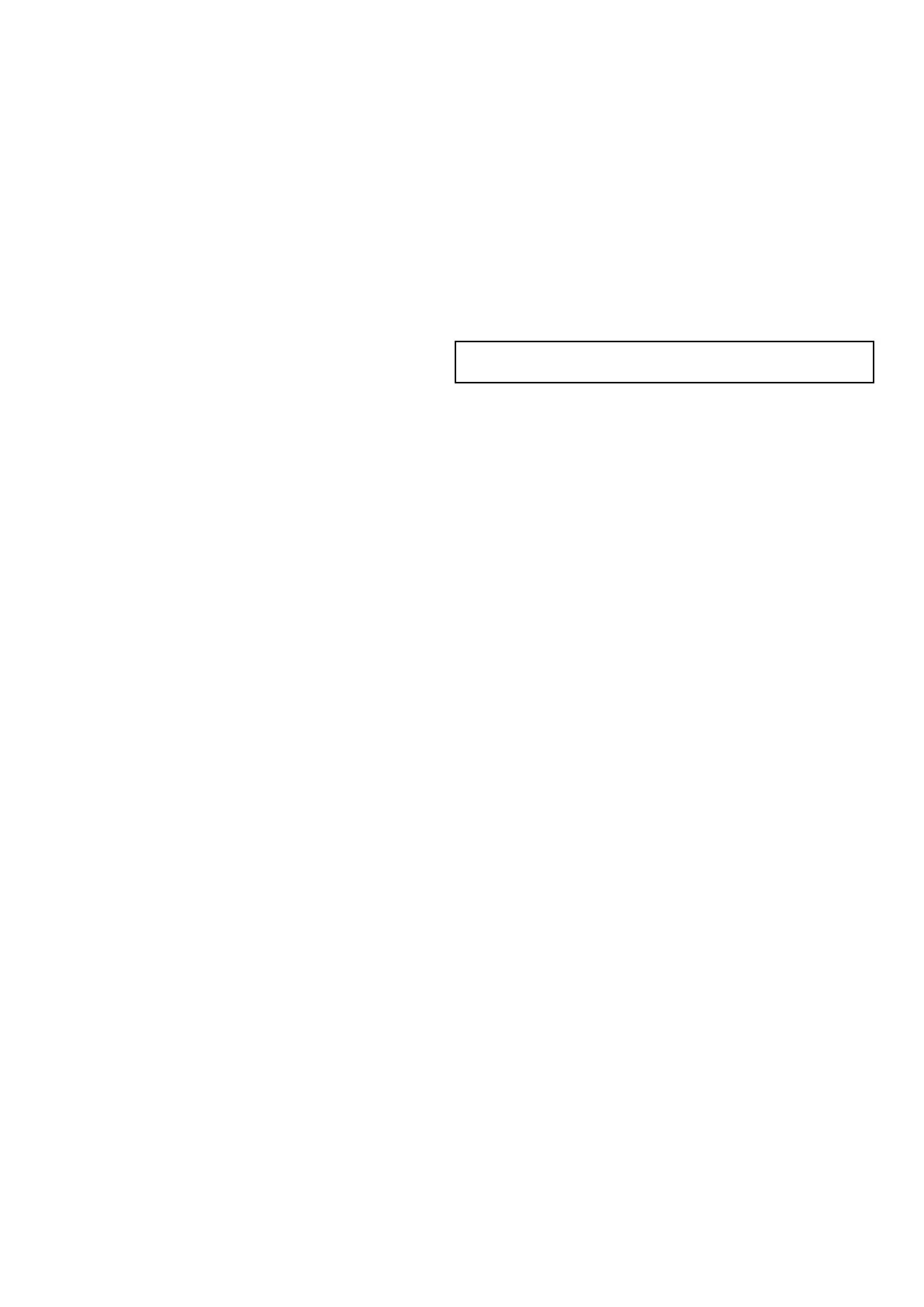13.4EnablingAIS
EnablingAISinthechartapplication
ToenableAISoverlayinthechartapplicationthechartviewmust
besetto2DMenu>Presentation>ChartView.
Fromthechartapplication:
1.SelectMenu.
2.SelectPresentation.
3.SelectLayers.
4.SelectAISOverlaysothatOnishighlighted.
SelectingAISOverlaywillswitchAISbetweenOnandOff.
EnablingAISintheradarapplication
Fromtheradarapplication:
1.SelectMenu.
2.SelectTrackTargets.
3.SelectAISTargetssothatOnishighlighted.
SelectingAIST argetswillswitchAISbetweenOnandOff.
13.5DisplayingAISvectors
YoumusthavethecorrectdataavailablebeforeAISvectorscan
bedisplayed.
Atargetisdenedasactivewhenithasthefollowingdatadisplayed
graphically:
•ACOG/SOGvectorindicatingthepredicteddistancethatatarget
willtravelwithinagivenperiodoftime.
•Aheadinganddirectionofturnindicator.
EnablinganddisablingAISvectors
Fromthechartorradarapplication:
1.SelectanAIStarget.
TheAIStargetcontextmenuisdisplayed.
2.SelectAISVector.
SelectingAISVectorwillswitchbetweenOnandOff.
Note:Thesametargetvectorandsafezonesettingsapplyto
bothradarMARPAandAIStargets.
150e7/e7D/e95/e97/e125/e127/c95/c97/c125/c127
