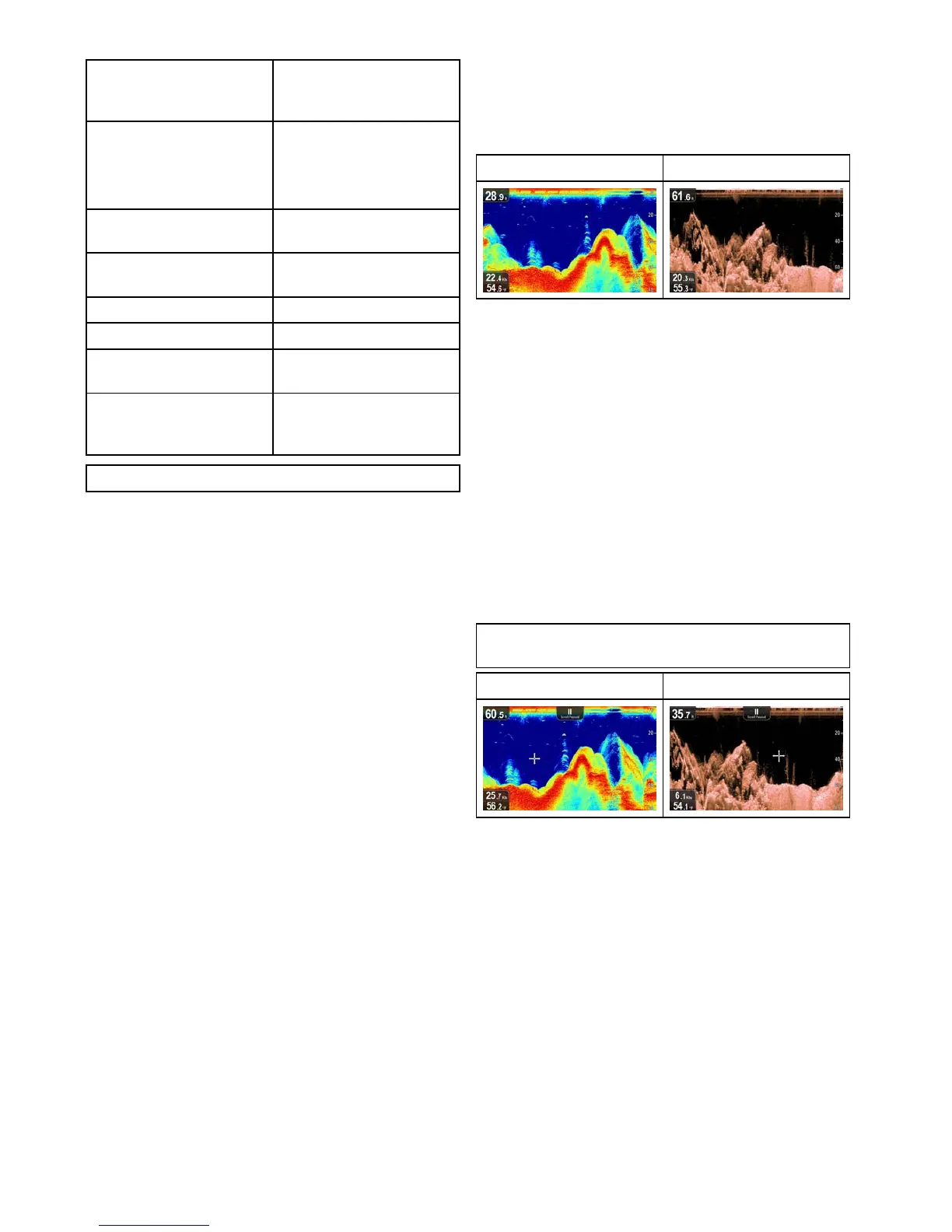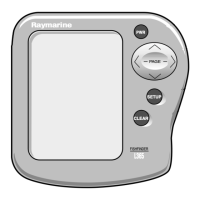8.3Fishnderapplications'features
Usingwaypointstomark
shingspotsortarget
locations(Proonly)
•Placingawaypoint
Determiningtargetdepths.
•Enabling/Disabling
TargetDepthID
•Enabling/DisablingDepth
Lines
Adjustingthespeedofthe
scrollingimage.
•8.7Scrolling
Settingalarms(sh,depthor
watertemperature).
•11.2Alarms
UsingZoom.•8.5Zoom
*UsingA-Scopemode.•8.8A-Scopemode
Changingtheon-screen
depthrange.
•8.6Range
AdjustingSensitivitySettings
tohelpoptimizeandsimplify
thedisplayedimage.
•8.11Sensitivity
adjustments
Note:*NotavailableinDownVisionapplication.
8.4Fishnderapplications’controls
TheSonarapplicationsconsistsof2modes:
ScrollingmodeandCursor/Pausemode.The
behaviorofsomecontrolsaredependentuponmode
andproductvariant.
Scrollingmode
Sonarapplication
DownVision
™
application
Scrollingmodeisthedefaultmode.InScrolling
modeanimageisdisplayedwhichscrollsfromright
toleftacrossthescreen.
InScrollingmodethecontrolsbehaveasfollows:
•fromthedefaultview,pressingthe+button
enablesZoommode.
–wheninZoommodeuse+and–buttonsto
increaseordecreasethezoomlevel.
•pressingtheOKbuttonopenstheapplication
menu.
•pressingtheBackbuttonopenstheView
switcher(notapplicabletoDVvariants).
•usinganyoftheDirectionalcontrolswillswitch
toCursor/Pausemode.
Cursor/Pausemode
Important:TheDVandDVSvariantsdonot
displayacursorinCursor/Pausemode.
Sonarapplication
DownVision
™
application
InCursor/Pausemodethescrollingimageis
pausedanddependingonproductvariant,thecursor
canbemovedaroundthescreen.
InCursor/Pausemodethecontrolsbehaveas
follows:
•fromthedefaultview,pressingthe+button
enablesZoommode.
–wheninZoommodeuse+and–buttonsto
increaseordecreasethezoomfactor.
•usinganyoftheDirectionalcontrolswillmove
thecursorinthatdirection(notapplicabletoDV
andDVSvariants).
•pressingtheOkbuttonopensthecontextmenu.
•pressingtheBackbuttonreturnstheapplication
toScrollingmode.
Menusanddialogs
Withamenuordialogopenthecontrolsbehaveas
follows:
62
Dragony–4/Dragony–5/Dragony–7/Wi–Fish
