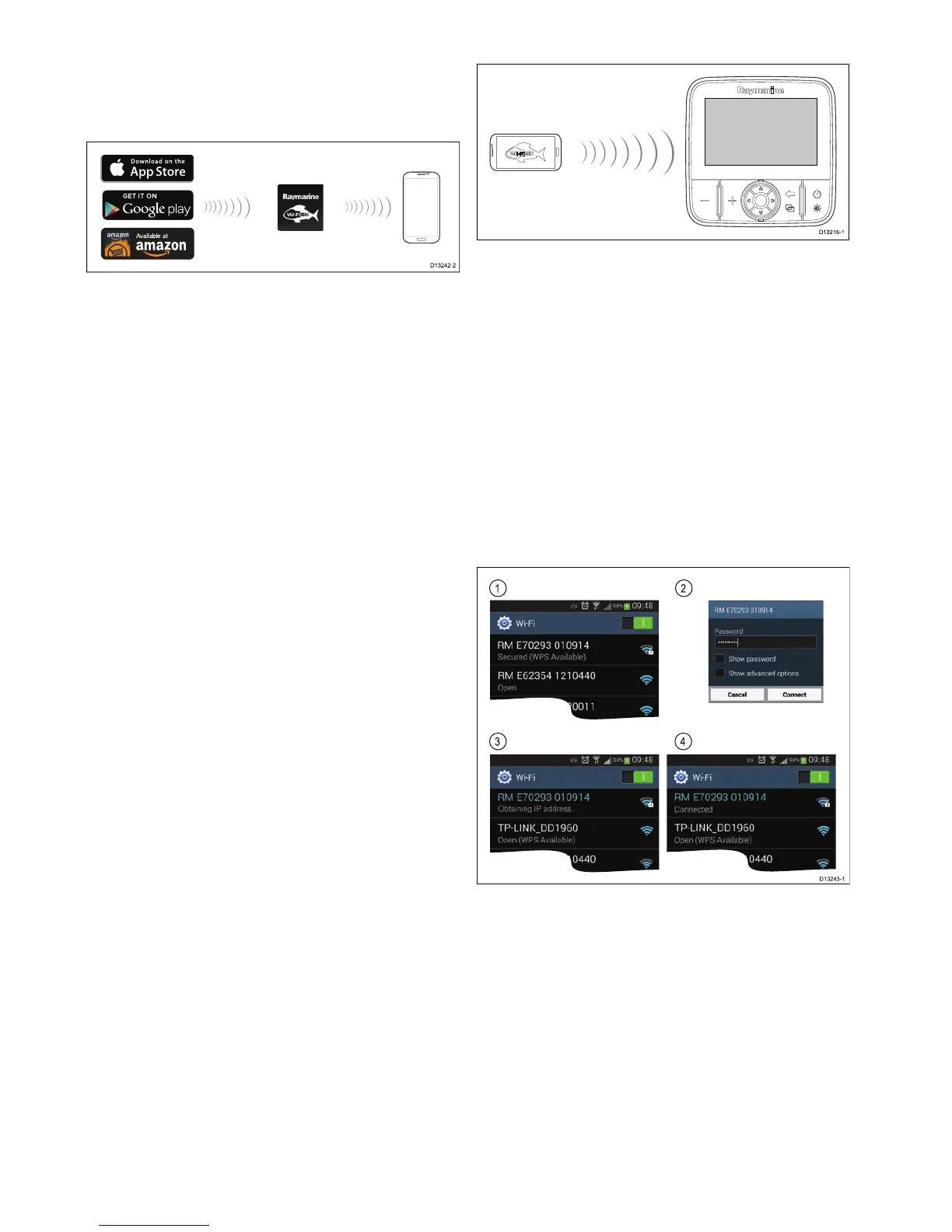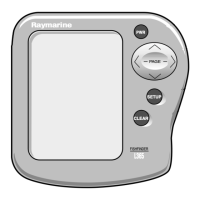10.1Wi-Fish
™
mobileapp
Raymarine’sWi-Fish
™
mobileappisavailableon
iOS7orgreaterandAndroid4orgreaterwhich
enablescontroloftheProvariantdisplaysusinga
smartdevicesuchasatabletorsmartphone.
TheWi-Fish
™
appcanbedownloadedfromthe
relevantappstores.
10.2ConnectingWi-Fi—Prodisplays
1.InstalltheWi-Fish
™
appfromtherelevantapp
store.
2.Connectyoursmartdevice’sWi-Fitothedisplay.
Theproduct’snetworkname,knownastheSSID
(ServiceSetIdentier)andPassphraseforyour
productcanbefoundIntheWi-Fisettingsmenu
andcanbechangedifdesired:Tools&Settings
>WiFiSettings.
3.OpentheWi-Fish
™
app.
Connectingyoursmartdevice
Yoursmartdevice’sWi-Ficonnectionmustbe
connectedtotheproducttoenableuseofthemobile
Wi-Fish
™
app.
WiththeWi-Fish
™
mobileappinstalledonyour
smartdevice:
1.OpentheWi-Fisettingsonyoursmartdevice
andselectyourproduct’sSSIDfromthelistof
availabledevices.
Yourproduct’sSSIDcanbefoundontheproduct
labellocatedonthebottomoftheunit.
2.Enteryourproductpassphrase.
Yourproduct’spassphrasecanalsobefoundon
theproductlabellocatedonthebottomofthe
unit.
3.Yourdevicewillnowconnecttotheunitand
obtainanIPaddress.
4.Onceyourdeviceisconnectedyoucanopenthe
Wi-Fish
™
app.
94
Dragony–4/Dragony–5/Dragony–7/Wi–Fish
