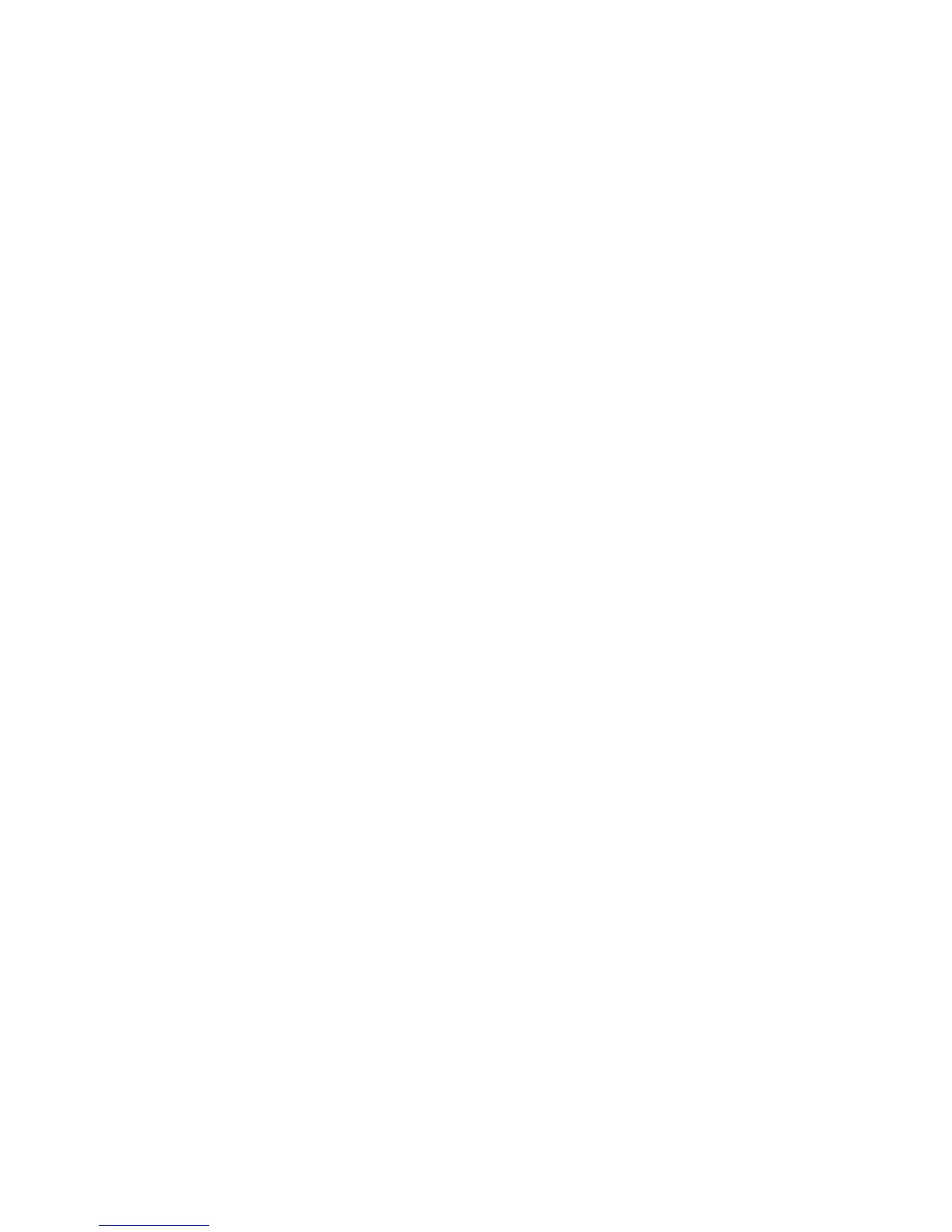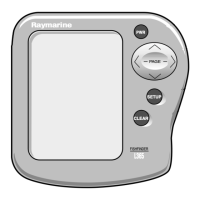•EraseTrack(notavailableduringtrackcreation.)
•EditTrack
Accessingthecontextmenu
Youcanaccessthecontextmenubyfollowingthe
stepsbelow.
1.UsetheDirectionalcontrolstohighlightthe
Track.
ThecursorchangestotheTrackcursor.
2.PresstheOKbutton.
TheTrackcontextmenuisdisplayed.
Trackediting
Youcaneditaspectsofthestoredtracks.
Youcan:
•Eraseatrack.
•Changethenameofatrack.
•Changethecolorofatrack.
Displayingthetracklist
Todisplaythetracklistfollowthestepsbelow.
FromtheChartapplicationmenu:
1.SelectTracks.
Thetracklistisdisplayed.
Renamingatrack
Youcanchangethenameofasavedtrack.
Withthetracklistdisplayed.
1.Selectthetrackyouwanttoedit.
Thetrackoptionspageisdisplayed.
2.SelectEditName.
Theon-screenkeyboardisdisplayed.
3.Usetheon-screenkeyboardtochangethetrack
name.
4.WhennishedSelectSAVE.
YoucanalsoedittrackdetailsbyselectingEdit
Trackfromthetrackcontextmenu.
Changingthecolorofatrack
Youcanchangethecolorofasavedtrack.
Withthetracklistdisplayed.
1.Selectthetrackyouwanttoedit.
Thetrackoptionspageisdisplayed.
2.SelectEditColor.
Alistofcolorsisdisplayed.
3.Selectthecoloryouwanttouse.
YoucanalsoedittrackdetailsbyselectingEdit
Trackfromthetrackcontextmenu.
Erasingtracks
Erasingatrack
Youcanerasetracksfromthesystem.
FromtheChartapplication:
1.SelecttheTrackon-screen
Thetrackcontextmenuisdisplayed.
2.SelectEraseTrack.
Aconrmationpop-updialogisdisplayed.
3.SelectYestoerasethetrack,or
4.SelectNotokeepthetrack.
Youcanalsoeraseatrackbyselectingtherelevant
trackfromtheTracklistandselectingEraseTrack.
82
Dragony–4/Dragony–5/Dragony–7/Wi–Fish
