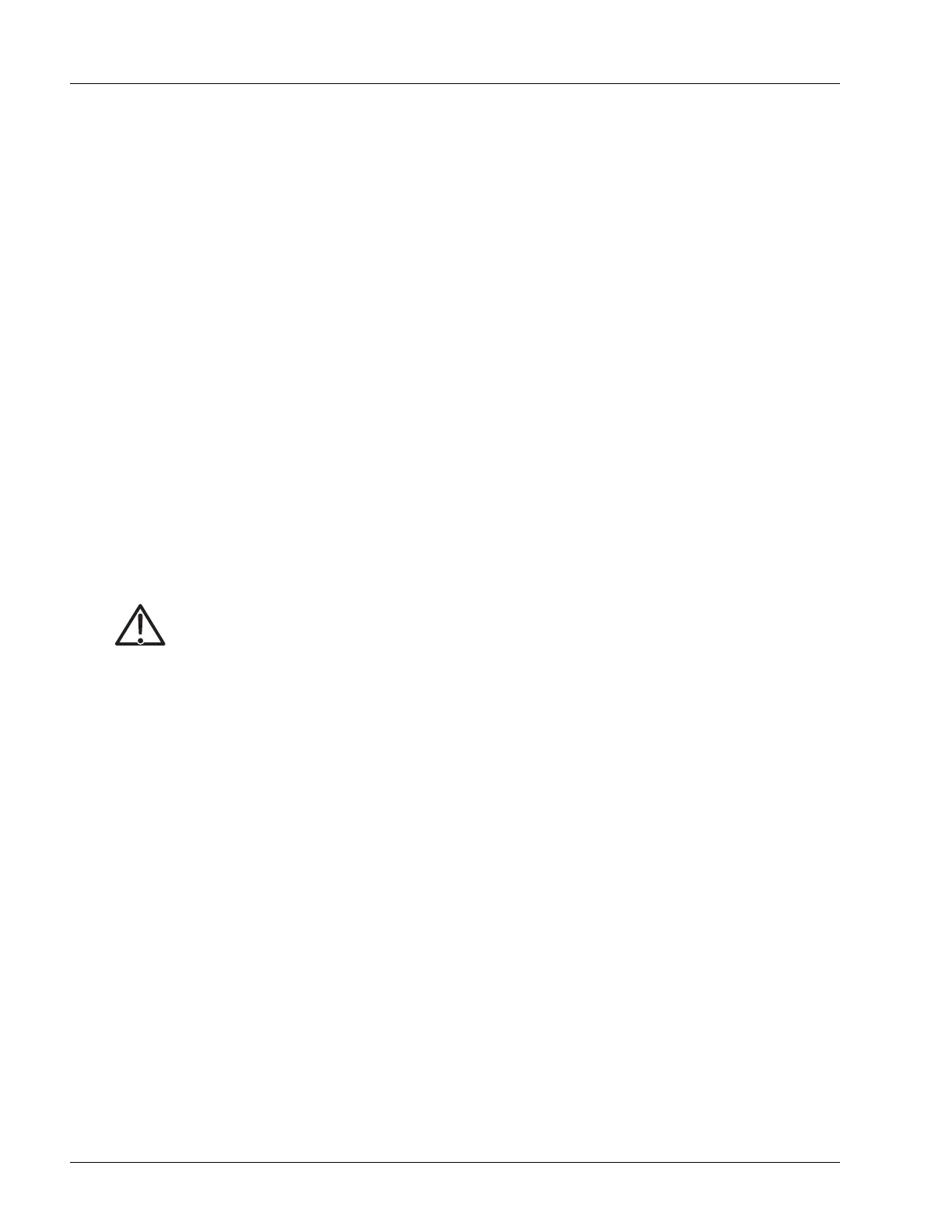Mounting the Chassis
4-6 SmartEdge 100 Router Hardware Guide
Select the Chassis Alignment
Regardless of rack width and height, you must allow for clearance at the front of the chassis with the cable
management brackets. Depending on the mounting position, the chassis extends:
• Flush mount—Approximately 3.5 inches (8.9 cm) beyond the front of the rack.
• Mid-mount—Approximately 12.7 inches (32.3 cm) beyond the front of the rack.
Note the following points:
• Mounting brackets for 19-inch rack are pre-installed on the chassis in the flush mount position.
• The same chassis mounting brackets accommodate both mounting options; the brackets are simply
attached to the chassis in different positions.
• Either bracket can be attached to either side of the chassis.
Install the Chassis Mounting Brackets
Two pairs of chassis mounting brackets are shipped with the chassis. Each bracket requires four 10-32 x
0.25-inch screws, which are included with the mounting brackets. One pair of brackets is for mounting the
chassis in a 23-inch rack; the other pair of brackets is for mounting in a 19-inch rack.
To install either type of bracket, perform the following steps:
1. If you are mounting the chassis in a 23-inch rack or if you are mounting it in a 19-inch rack in the
mid-mount position, remove the 19-inch brackets from the chassis.
2. Position a mounting bracket against one side of the chassis, lining up the screw holes in the bracket with
the screw holes in the side of the chassis, according to the mounting option you have selected. Note the
proper orientation for installing the brackets in Figure 4-2 and Figure 4-3.
3. Using a Phillips screwdriver, attach the bracket to the chassis with the screws provided with the
mounting bracket; tighten each screw using 15.0 inch-lbs torque (1.7 Newton-meters) maximum.
4. Repeat steps 1 and 2 to attach the second bracket to the other side of the chassis.
Note Because the chassis extends beyond the front of the rack in either mounting position, a rack with a
front door might not be suitable for the installation unless the door is removed.
Caution Risk of equipment damage. Failure to use the proper screws to attach the mounting brackets to
the SmartEdge router chassis and the brackets to the rack can damage the chassis. To reduce the
risk, always use the number and type of screws specified in the instructions.