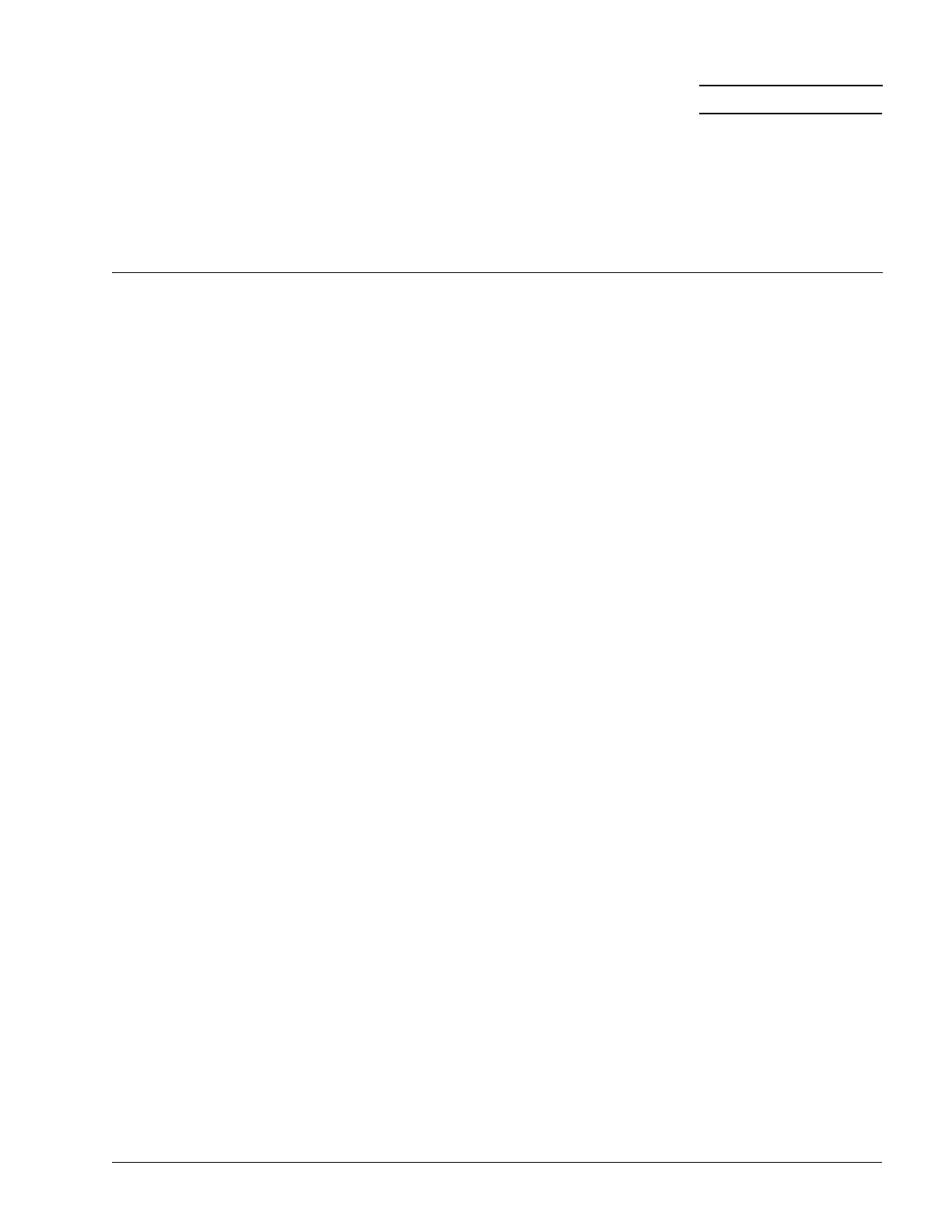Determining Operating Status 5-1
Chapter 5
Determining Operating Status
This chapter describes the SmartEdge
®
100 chassis equipment LEDs and port LEDs, including those for
the Ethernet management port, the native ports, and the ports on Fast Ethernet (FE) and Gigabit Ethernet
(GE) media interface cards (MICs), that you use to determine the status of the system. It also describes how
to power on and off the system, how to manage the hardware using command-line interface (CLI)
commands, and how to troubleshoot hardware problems.
These topics include:
• Powering On and Powering Off the System
• Determining Hardware Status
• Managing Hardware with CLI Commands
• Troubleshooting Hardware Problems
• Obtaining Assistance
For more information about system fault management and troubleshooting alarm and failure conditions,
see Appendix B, “Alarms and Probable Causes.”
LEDs for the following components are defined:
• Determine the Status of System Equipment
• Determine the Status of Ethernet Management and Copper FE MIC Ports
• Determine the Status of Native, Optical FE, Optical GE, and Copper GE MIC Ports
When the configuration procedures are complete, you might need to alter the console connection to provide
another type of console access, as described in the “Selecting the Type of Management Access” section in
Chapter 3, “Preparing for Installation.” To alter the cable connections for normal operations, see the
“Connections for Management Access” section in Chapter 4, “Installing the Hardware.”
After you have checked the operating status of the hardware, you are ready to perform the configuration
procedures described in the Ports, Circuits, and Tunnels Configuration Guide for the SmartEdge OS.
Note The term, GE, applies to any GE native port or MIC that supports a port speed of 1 Gbps or greater;
unless explicitly stated, the speed of any GE port is 1 Gbps.