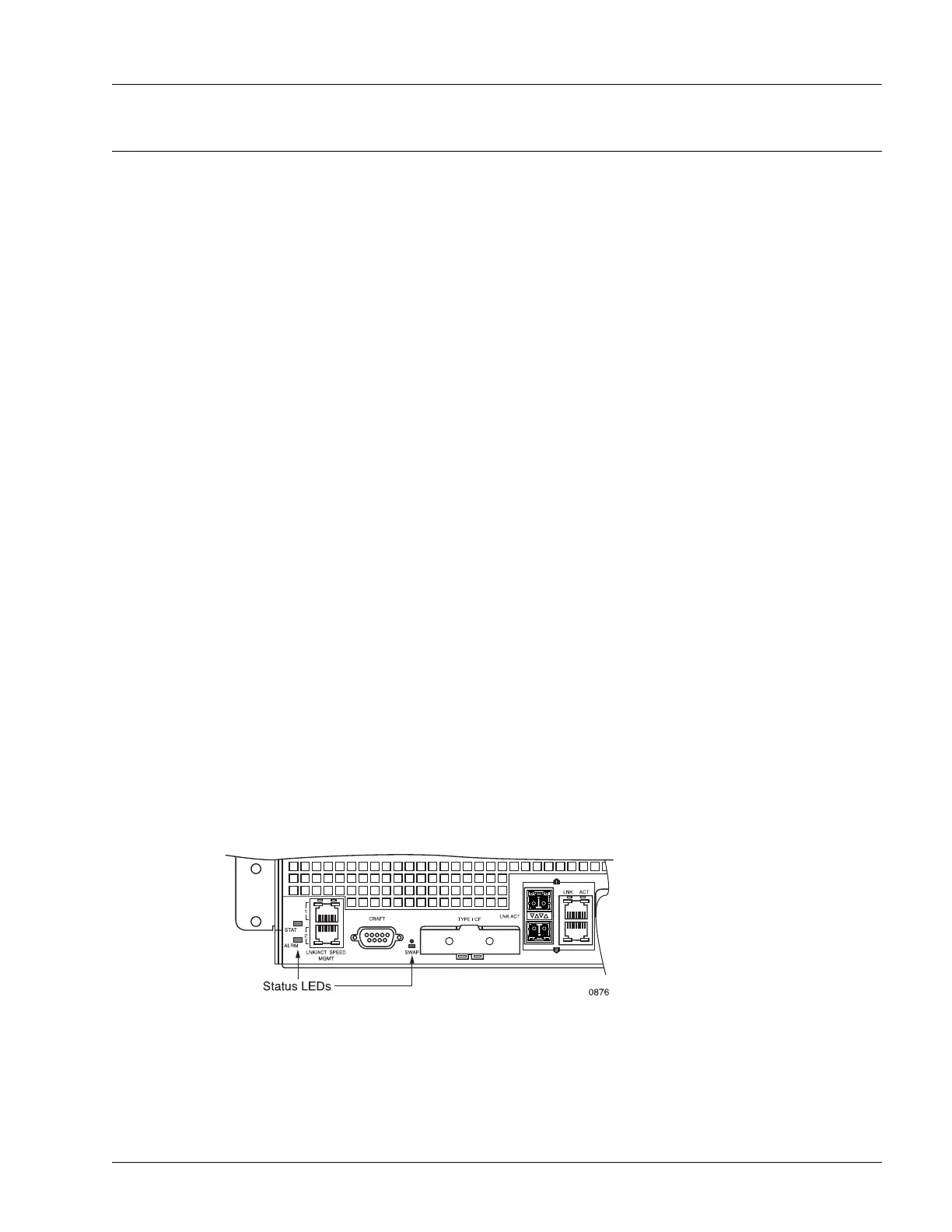Determining Hardware Status
Determining Operating Status 5-3
Determining Hardware Status
You can determine the hardware status of an operating SmartEdge 100 router using the system and port
LEDs, and the results of the power-on diagnostics, as described in the following sections:
• Determine the System Status with LEDs
• Display the Results from Power-On Diagnostics
Determine the System Status with LEDs
The status of the SmartEdge 100 router is indicated by the LEDs on the chassis and media interface card
(MIC) front panels:
• Three equipment LEDs—Indicate the status of system equipment; see Figure 5-3.
• Two facility LEDs for each copper FE port—Indicate the status of the Ethernet management port and
the copper FE MIC ports; see Figure 5-4.
• Two facility LEDs for each GE port—Indicate the status of the native ports, the optical FE MIC ports,
the copper GE ports, and the optical GE MIC ports; see Figure 5-5.
These LEDs are described in the following sections:
• Determine the Status of System Equipment
• Determine the Status of Ethernet Management and Copper FE MIC Ports
• Determine the Status of Native, Optical FE, Optical GE, and Copper GE MIC Ports
For information about configuring native ports and ports on FE and GE MICs, and using the SmartEdge OS
software to troubleshoot errors, see the Ports, Circuits, and Tunnels Configuration Guide for the
SmartEdge OS.
Determine the Status of System Equipment
Figure 5-3 shows the system equipment LEDs.
Figure 5-3 System Equipment LEDs