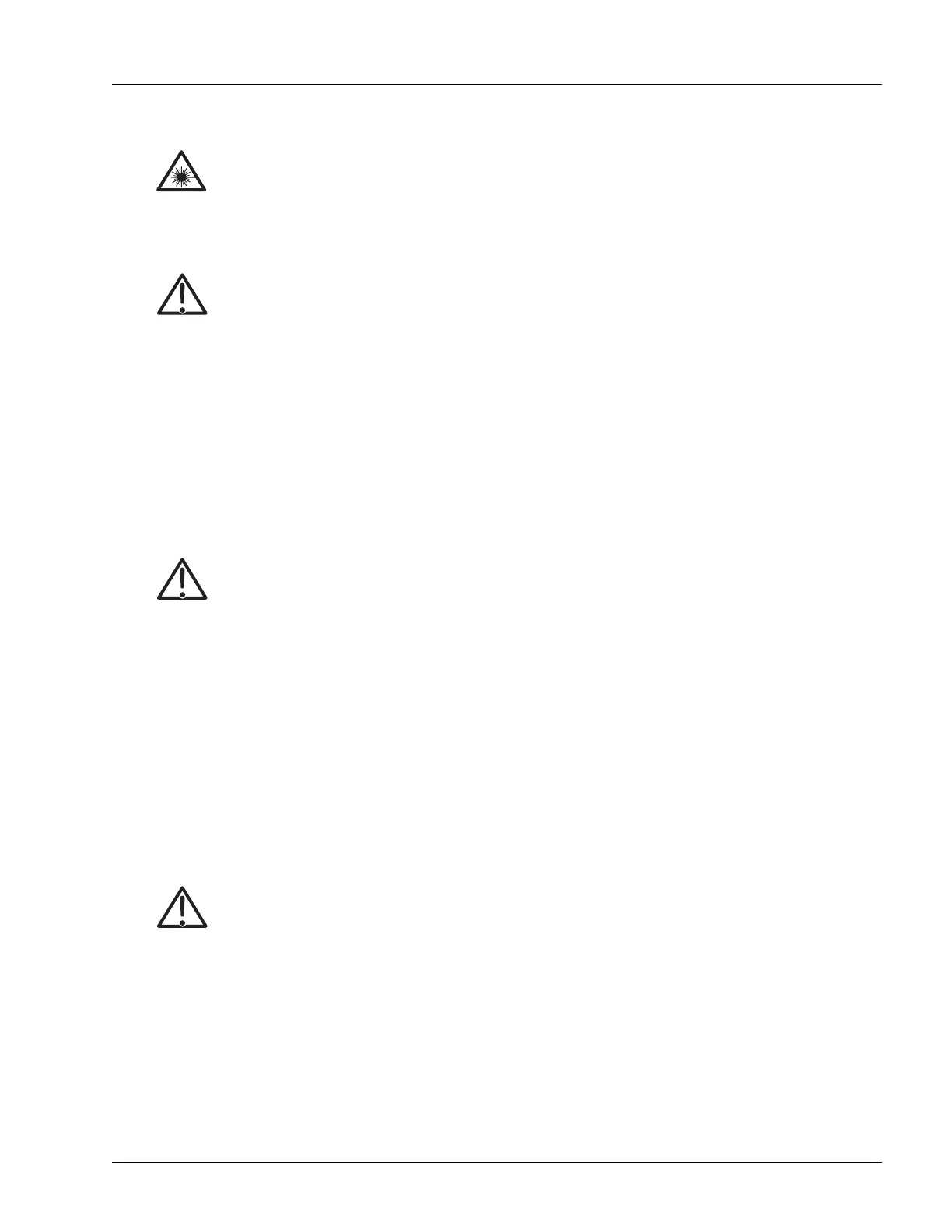Adding and Replacing a MIC
Servicing the Hardware 6-9
3. Install the MIC; see the generic procedure in the “Insert a MIC” section on page 6-2.
4. If the MIC requires transceivers, install the transceivers, using the procedure in the “Insert a
Transceiver” section:
5. After the transceivers have been installed, verify the operational status as described in the “Determine
the Status of Native, Optical FE, Optical GE, and Copper GE MIC Ports” section on page 5-6 in
Chapter 5, “Determining Operating Status.”
6. If you have installed transceivers, remove the dust cover from the connectors.
7. Connect and route the cables using the procedures in the “Connecting and Routing the Cables” section
in Chapter 4, “Installing the Hardware.”
Replace a MIC
To remove an existing MIC and replace it with a new MIC, perform the following steps:
1. Ensure that you have the CLI prompt on the console.
2. Prepare for replacement:
a. Put on an antistatic wrist strap (one is shipped with the system), and attach it to an appropriate
grounded surface.
b. Label and disconnect any cables from the front of the MIC being removed.
c. If the MIC has transceivers installed, install a dust cover over each SFP connector.
Laser Risk of severe damage to your eyes. All versions of the optical SFPs are Class 1 devices, which
use lasers to convert electrical signals to optical signals that can damage your eyes. To reduce the
risk when working with optical SFPs, keep the connectors covered until you are ready to connect
the fiber-optic cables. When you remove a cover, do not stare into or directly view the laser beam
emerging from the connector.
Caution Risk of data loss. You can corrupt the system if you attempt to install SFP transceivers that are
not purchased from Redback, because these items have not been tested with the SmartEdge
router. To reduce the risk, install only the transceivers purchased from Redback.
Caution Risk of damage to fiber-optic cables. Fiber-optic cables are fragile and are easily damaged when
bent. To reduce the risk, never step on a cable; never twist it when connecting it to or
disconnecting it from an traffic card.
Caution Risk of damage to fiber-optic cables. Fiber-optic cables are fragile and are easily damaged when
bent. To reduce the risk, never step on a cable; never twist it when connecting it to or
disconnecting it from an traffic card.
Note Do not attach the wrist strap to a painted surface; there is an ESD convenience jack located on
the front panel of the chassis.