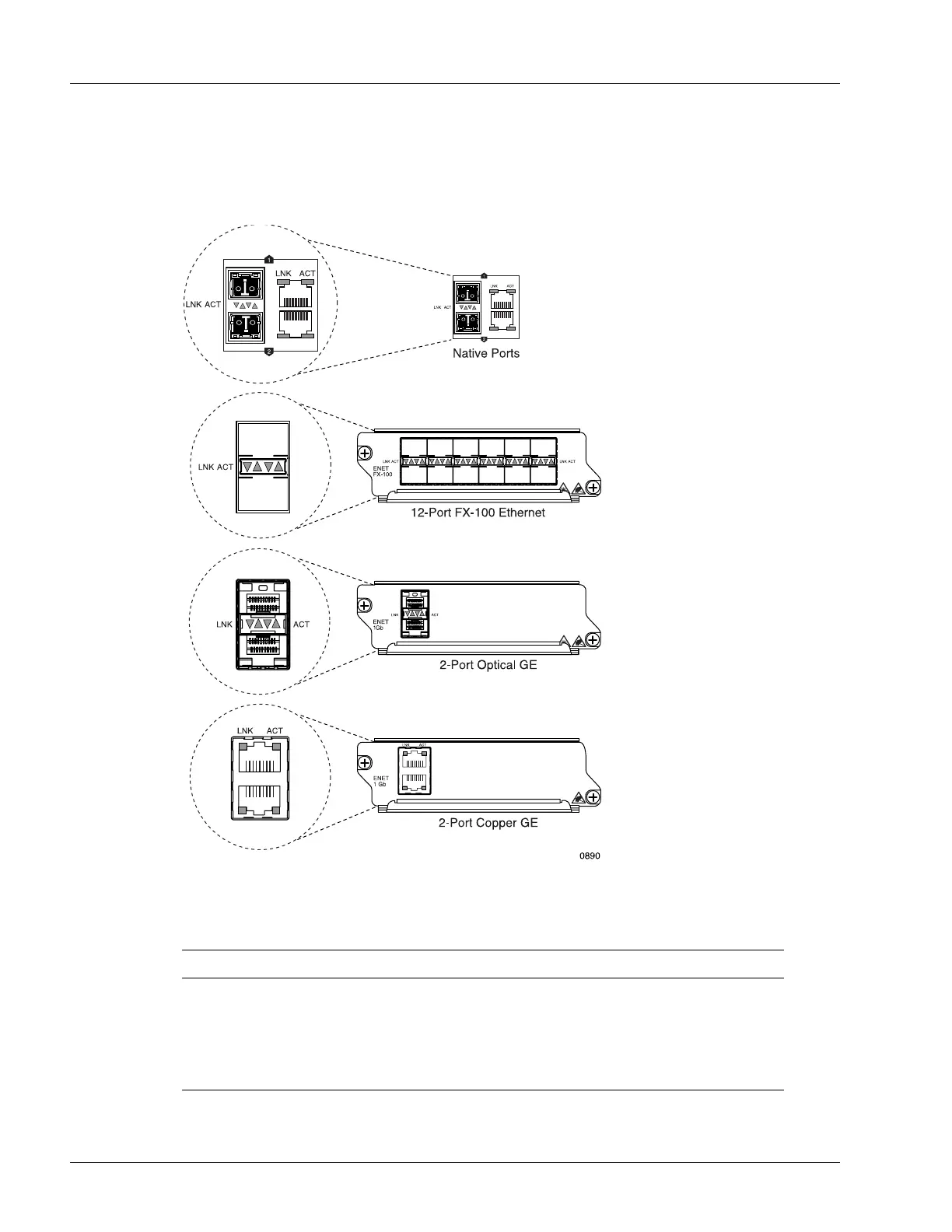Determining Hardware Status
5-6 SmartEdge 100 Router Hardware Guide
Determine the Status of Native, Optical FE, Optical GE, and Copper GE MIC Ports
Figure 5-5 shows the facility LEDs for the native, optical FE, optical GE, and copper GE MIC ports.
Figure 5-5 LEDs on the Native, Optical FE, Optical GE, and Copper GE MIC Ports
Table 5-3 lists the facility LEDs for the native, optical FE MIC, optical GE, and copper GE MIC ports.
Table 5-3 Facility LEDs for Native, Optical FE, Optical GE, and Copper GE MICs
Label Activity Color Description
ACT On Yellow The port is receiving or transmitting frames.
Off None The port is inactive.
LNK On Green The port is up.
Off None The port is down.