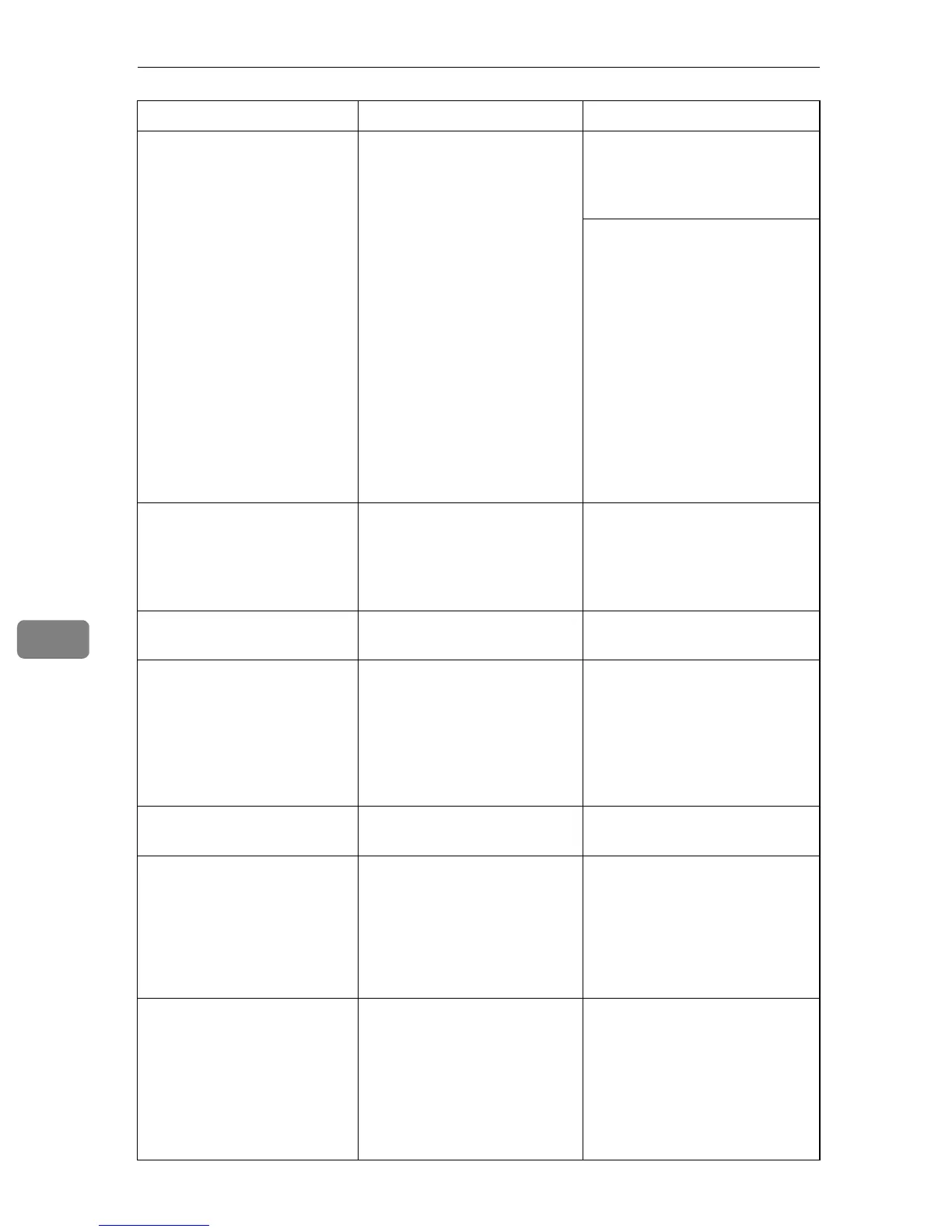Troubleshooting
72
7
Paper Type Mismatch
Paper of the selected type is
not loaded in the indicated
paper source tray.
Check the indicated tray.
[Tray 1] or [Tray 2]
The paper type setting in the
tray differs from that of actual
paper type in the tray.
Load paper of the selected type
in the tray, and then change the
paper type setting with Smart
Organizing Monitor.
Perform one of the following
procedures if there is a print job
queued for processing:
• Cancel the print job by
pressing the {Job Reset}
key.
• Apply form feed by press-
ing the {Stop/Start} key.
• Change the paper settings
in Web Image Monitor and
continue printing.
For details, see “Form Feed”,
Software Guide.
Paper Type Mismatch
Paper of the selected paper
type is not supported for the
[Duplex] feature.
You cannot select duplex
printing if the paper type is set
to [Thick Paper 2], [Bond paper],
[Cardstock], [Labels], [OHP], or
[Envelope].
Select a paper type that allows
duplex printing.
See p.34 “Types of paper”.
Print Cartridge is near empty. The print cartridge is almost
empty.
Prepare a new print cartridge.
Printing has been interrupt-
ed because of the memory
overflow.
The data is too large or com-
plex to print. Especially when
performing printing on Legal
size paper under certain print
quality setting, print data be-
comes large and the job may
be canceled.
If using the PCL 6 printer driv-
er, set [Resolution] in [Print Quali-
ty] to [600 x 600 dpi]. If using the
PostScript 3 printer driver, set
[Print Quality] in [Printer Features]
to [600 x 600 dpi].
[Transfer Roller] has reached
to replacing period.
The transfer roller is no longer
usable, and must be replaced.
Contact your sales or service
representative.
Tray Not Detected
The selected paper source
tray is not set, or is not set
properly.
Check the indicated tray.
[Tray 1] or [Tray 2]
The indicated paper input
tray is not installed correctly,
or not installed.
Install the indicated paper in-
put tray correctly.
Tray Not Detected or No Pa-
per
The indicated paper source
tray is not set properly, or no
paper loaded.
Check the indicated tray.
[Tray 1] or [Tray 2]
• The indicated paper input
tray is not installed cor-
rectly, or not installed.
• The indicated tray is out of
paper.
• Install the indicated paper
input tray correctly.
• Load paper into the indicat-
ed paper tray.
Message Explanation Recommended Action
