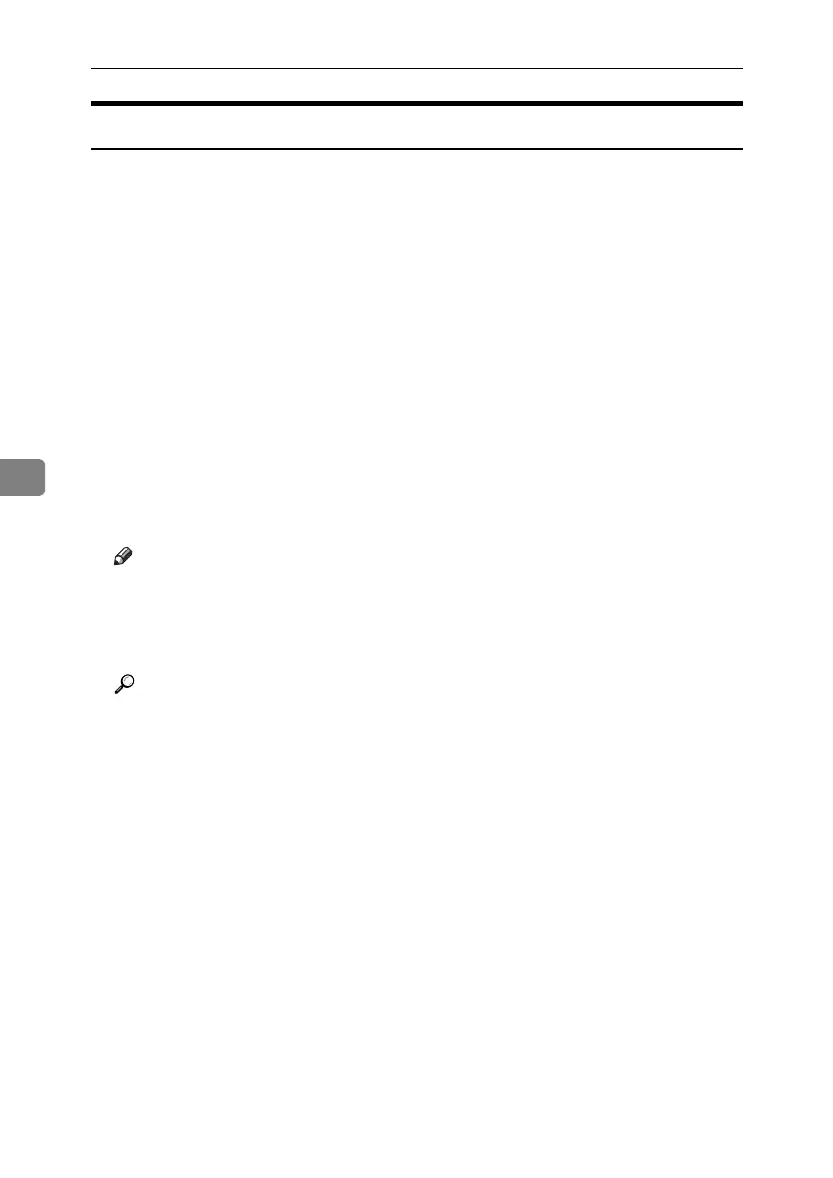Enhanced Network Security
146
5
User Settings for SSL (Secure Sockets Layer)
If you have installed a server certificate and enabled SSL (Secure Sockets Layer),
you need to install the certificate on the user’s computer.
The network administrator must explain the procedure for installing the certifi-
cate to users.
If a warning dialog box appears while accessing the machine using the Web Im-
age Monitor or IPP, start the Certificate Import Wizard and install a certificate.
A When the [Security Alert] dialog box appears, click [View Certificate].
The [Certificate] dialog box appears.
To be able to respond to inquiries from users about such problems as expiry
of the certificate, check the contents of the certificate.
B On the [General] tab, click [Install Certificate...].
Certificate Import Wizard starts.
C Install the certificate by following the Certificate Import Wizard instruc-
tions.
Note
❒ For details about how to install the certificate, see the Web Image Monitor
Help.
❒ If a certificate issued by a certificate authority is installed in the printer,
confirm the certificate store location with the certificate authority.
Reference
For details about where to store the certificate when accessing the machine
using IPP, see the SmartDeviceMonitor for Client Help.
ApollonC1-GB_Sec_F_FM_forPaper.book Page 146 Thursday, March 30, 2006 12:47 PM
