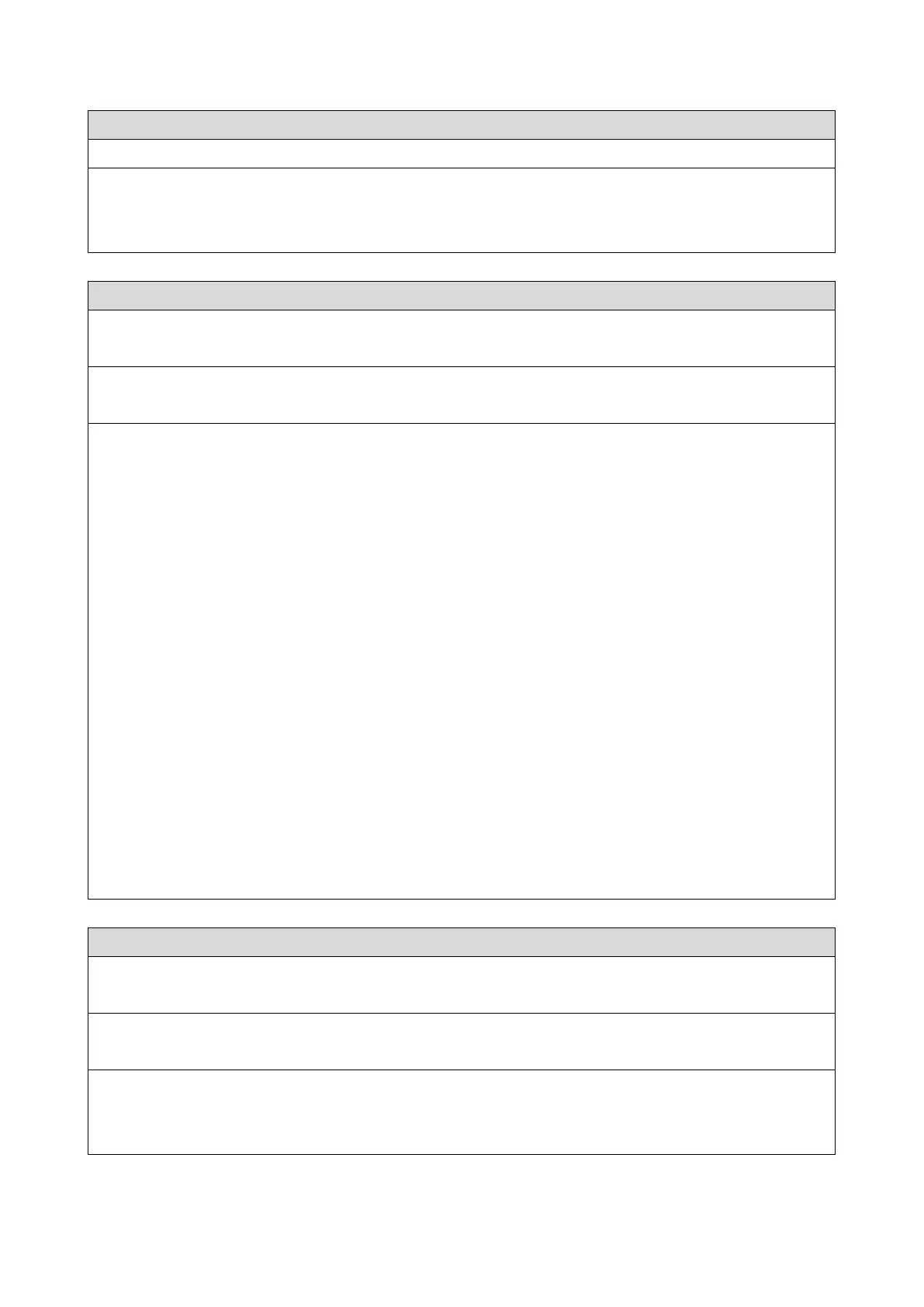Suggested action:
1. Print a different color test page from another application.
2. If the quality of the test page is good, there may be a file or application problem.
Suggested action:
1. If you suspect that a custom calibration setting is causing the problem, reset the calibration
setting to its default measurements:
In Command WorkStation > Device Center > General > Tools, click Manage.
Calibrator opens.
In Calibrator, select the calibration setting that you suspect is causing the problem, and then click
View Measurements.
Click Reset to Default Measurements, and then click Yes to confirm.
If resetting to default calibration does not solve the problem, you may need to service the copier.
2. If restoring default measurements fixes the color quality, the custom calibration may have been
the cause of the problem.
Request that the site administrator recalibrate the E-25C. For details, see Color Printing, which is
part of the user documentation set.
3. If the problem persists after recalibration, the calibration information on the HDD may be corrupt.
Reinstall system software.
4. If the problem persists, the HDD may be corrupt. Verify that all HDD cabling is correct.
5. If HDD cabling is correct, you may need to replace the HDD.
Suggested action:
Make sure that the appropriate printer description file is installed.
For information about printer files, see Printing, which is part of the user documentation set.
