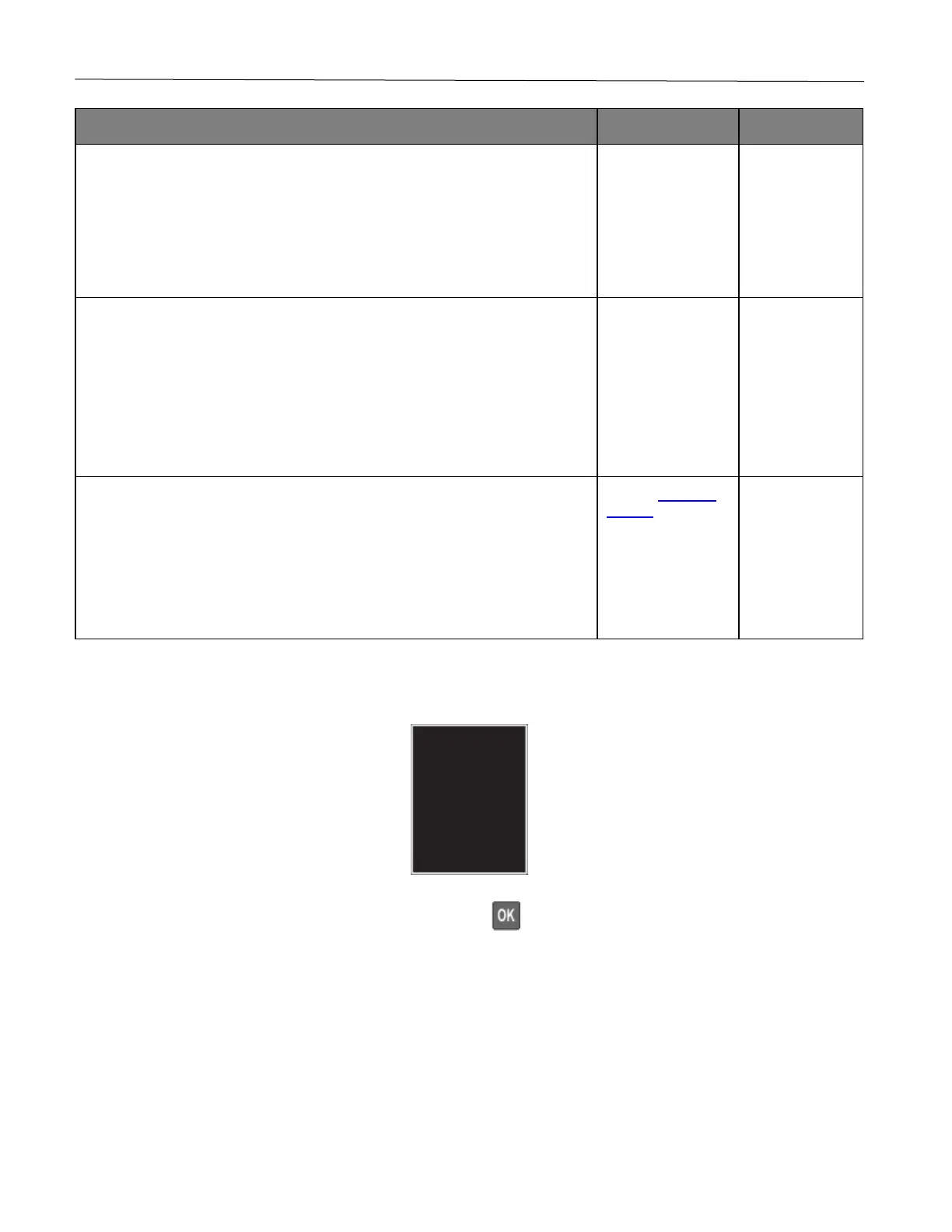Troubleshoot a problem 102
1 Adjust the paper guides in the tray to the correct position for the paper
loaded.
2 Print the document.
Is the print crooked or skewed?
solved.
1 Load paper from a fresh package.
Note: Paper absorbs moisture due to high humidity. Store paper in its
original wrapper until you are ready to use it.
2 Print the document.
Is the print crooked or skewed?
solved.
1 Check if the paper loaded is supported.
Note: If paper is not supported, then load a supported paper.
2 Print the document.
Is the print crooked or skewed?
support.
solved.
Solid color or black images
Note: Before solving the problem, print the Print Quality Test Pages. From the control panel, navigate to Settings
> Troubleshooting > Print Quality Test Pages. Press to navigate through the settings.
