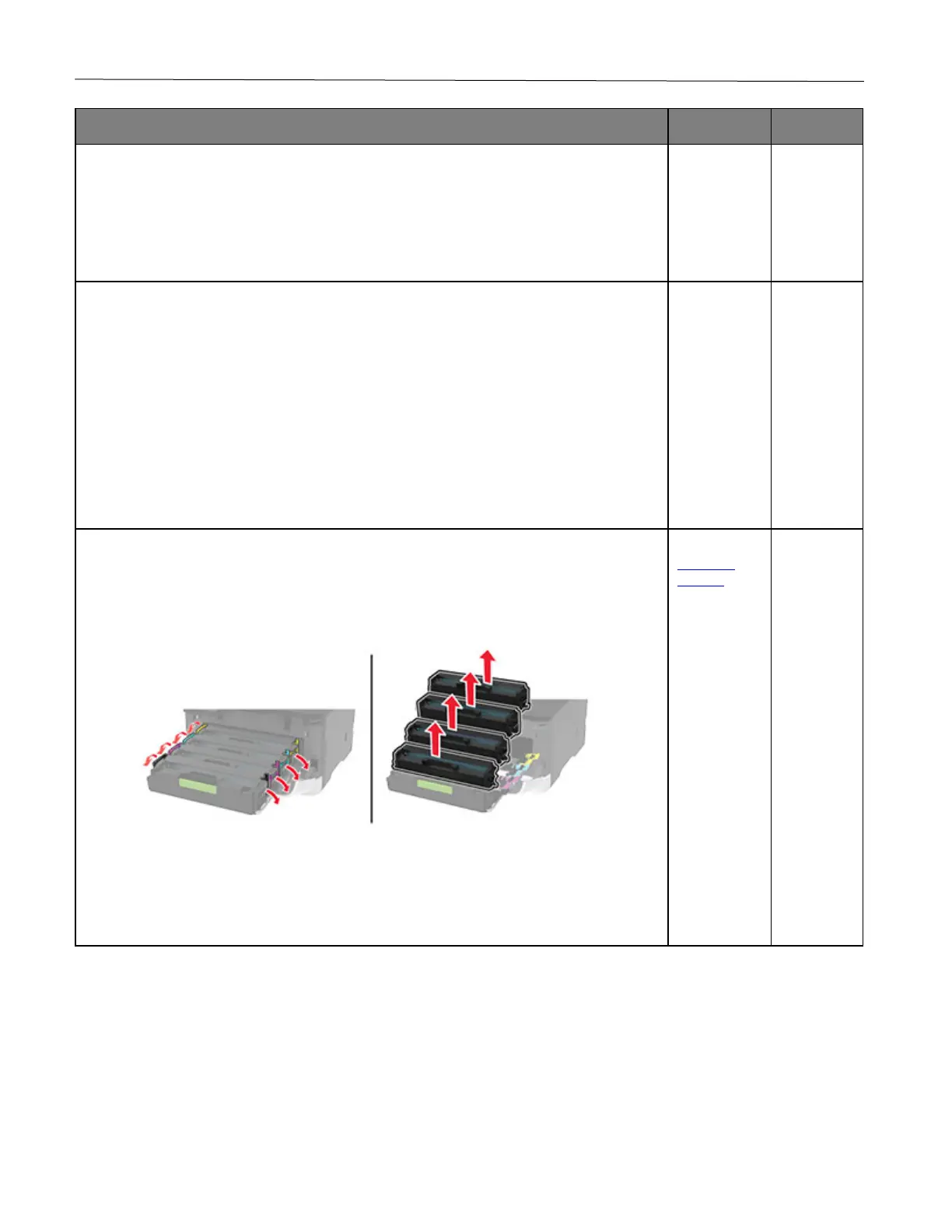Troubleshoot a problem 104
1 Adjust the paper guides in the tray to the correct position for the paper loaded.
2 Print the document.
Are text or images cut off?
problem is
solved.
1 Depending on your operating system, specify the paper size from the Printing
Preferences or Print dialog.
Notes:
• Make sure that the setting matches the paper loaded.
• You can also change the setting on the printer control panel. Navigate to Settings
> Paper > Tray Configuration > Paper Size/Type.
2 Print the document.
Are text or images cut off?
problem is
solved.
1 Open the front door, and then firmly push it down.
2 Pull out the print cartridge tray.
3 Remove, and then insert the print cartridges.
4 Insert the print cartridge tray, and then close the door.
5 Print the document.
Are text or images cut off?
customer
support.
problem is
solved.
