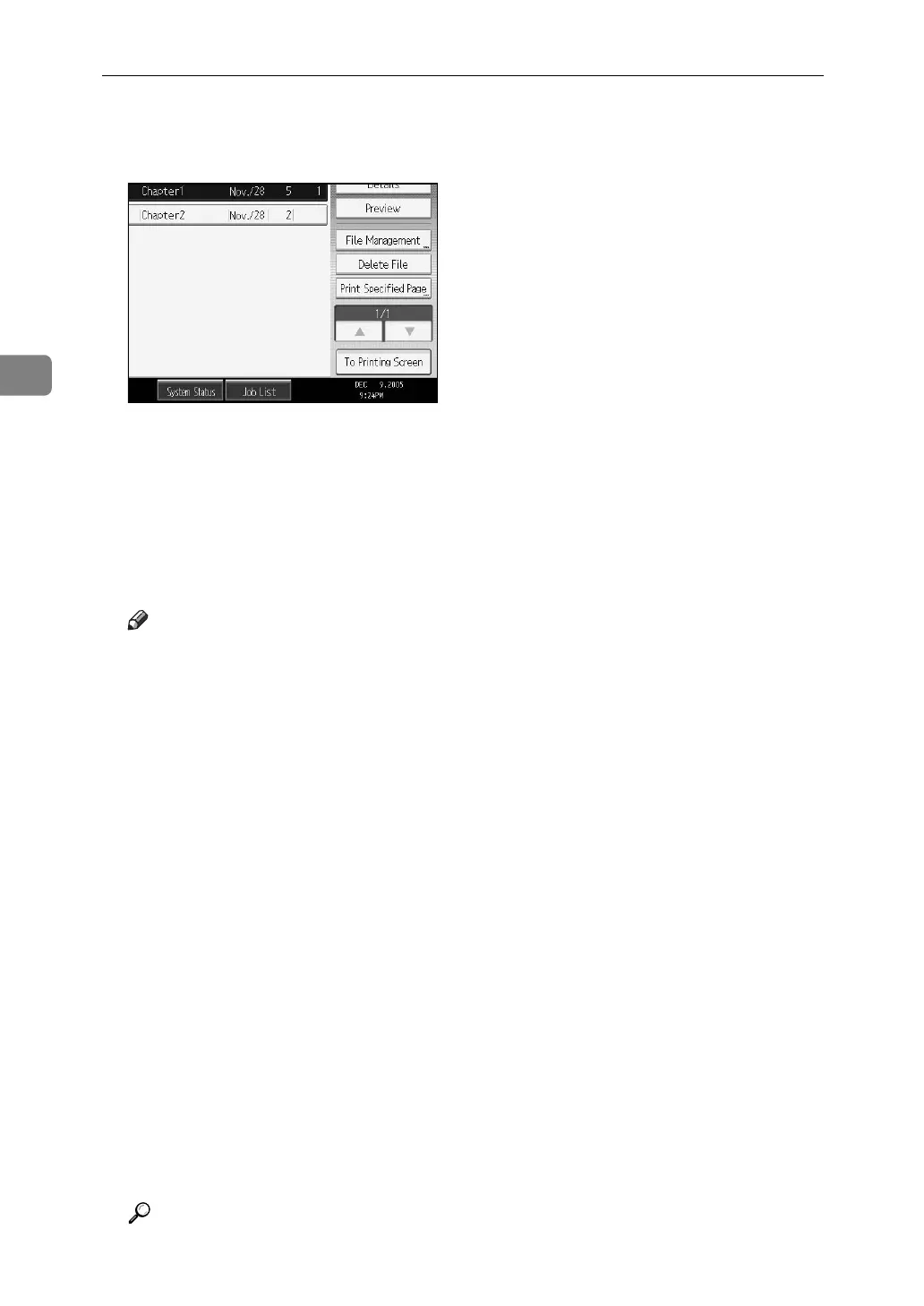Connect Copy
152
3
D If you need to change the print settings, press [To Printing Screen].
If you do not need to change any settings, proceed to step
E
.
E Press [Connect Print].
The key is highlighted and the two machines are connected.
F Enter the required number of sets using the number keys.
The maximum copy quantity that can be set is 999.
G Press the {Start} key.
Note
❒
Some documents may not be displayed, depending on the security function settings.
❒ To change the printing order, press the highlighted documents to cancel
your selection. Select again in the desired order.
❒ You can also cancel all your selections by pressing the {Clear Modes} key.
❒ To register new printing conditions or numbers of copies in step
D
, press
[Save Print Settings].
❒ If you are selecting multiple files, you can check the file names and print-
ing order by pressing [T] and [U] to scroll through the list.
❒ Press [Select File] to return to the Select Files to Print display.
❒ If you have entered a wrong value, press the {Clear/Stop} key and enter again.
❒ When using the Sort function, you can check the print results by making a
sample copy on the main machine. See “Sample Copy”.
❒ Sample prints can only be made on the main machine only.
❒ The main machine begins printing using data stored in the Document
Server. Printing on the sub-machine starts after the data is transferred from
the main machine.
❒ To stop the printing, press the {Clear/Stop} key on the main machine, and
then follow the instructions on the display.
❒ The number of print sets might differ on the main and sub machines.
❒ Both machines may not finish copying at the same time.
Reference
p.60 “Sample Copy”
