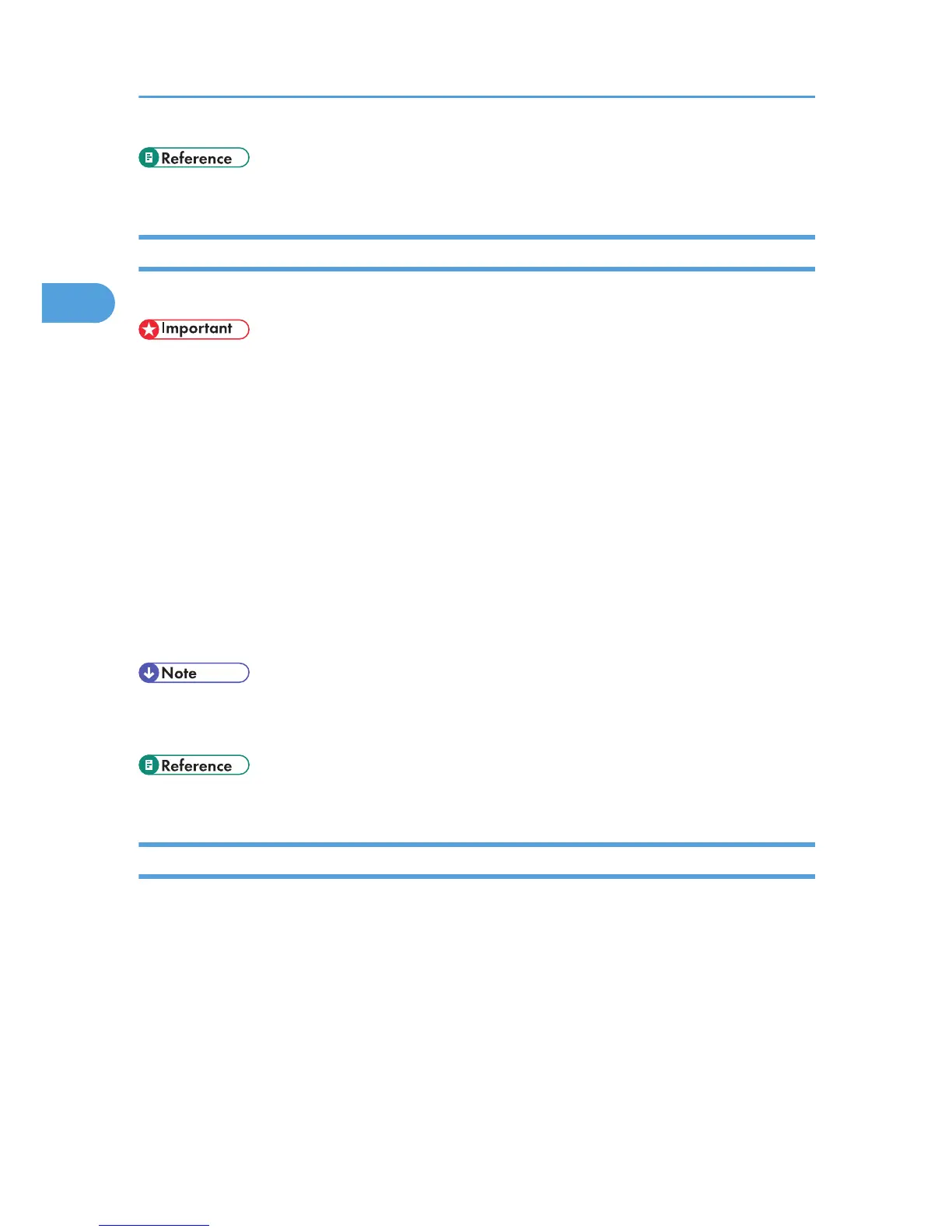• p.185 "Using Web Image Monitor"
Changing a Virtual Printer Configuration
Use this procedure to change a virtual printer configuration.
• You must have Administrators privilege to change the configuration of a virtual printer. Log on using
an account that has Administrators privilege.
1. Log on to Web Image Monitor as an administrator.
2. In the menu area, click [Configuration], and then click [Virtual Printer Settings] in the "Printer"
category.
A list of the available virtual printers appears.
3. Select the virtual printer whose configuration you want to change, and then click [Change].
If you want to configure this virtual printer for an interrupt printer, select [TCP/IP (Unspecified, Priority)]
in the protocol list.
4. Change the configuration as required.
5. Click [OK].
• For details about virtual printer configuration, see Web Image Monitor Help.
• For details about login user names and passwords, see "Using Web Image Monitor".
• p.185 "Using Web Image Monitor"
Confirming a Virtual Printer Configuration
Use this procedure to confirm a virtual printer configuration.
1. Start Web Image Monitor.
2. In the menu area, click [Configuration], and then click [Virtual Printer Settings] in the "Printer"
category.
A list of available virtual printers appears.
3. Select the virtual printer whose configuration details you want to confirm, and then click
[Details].
A configuration list for the selected virtual printer appears.
2. Printing Documents
90
