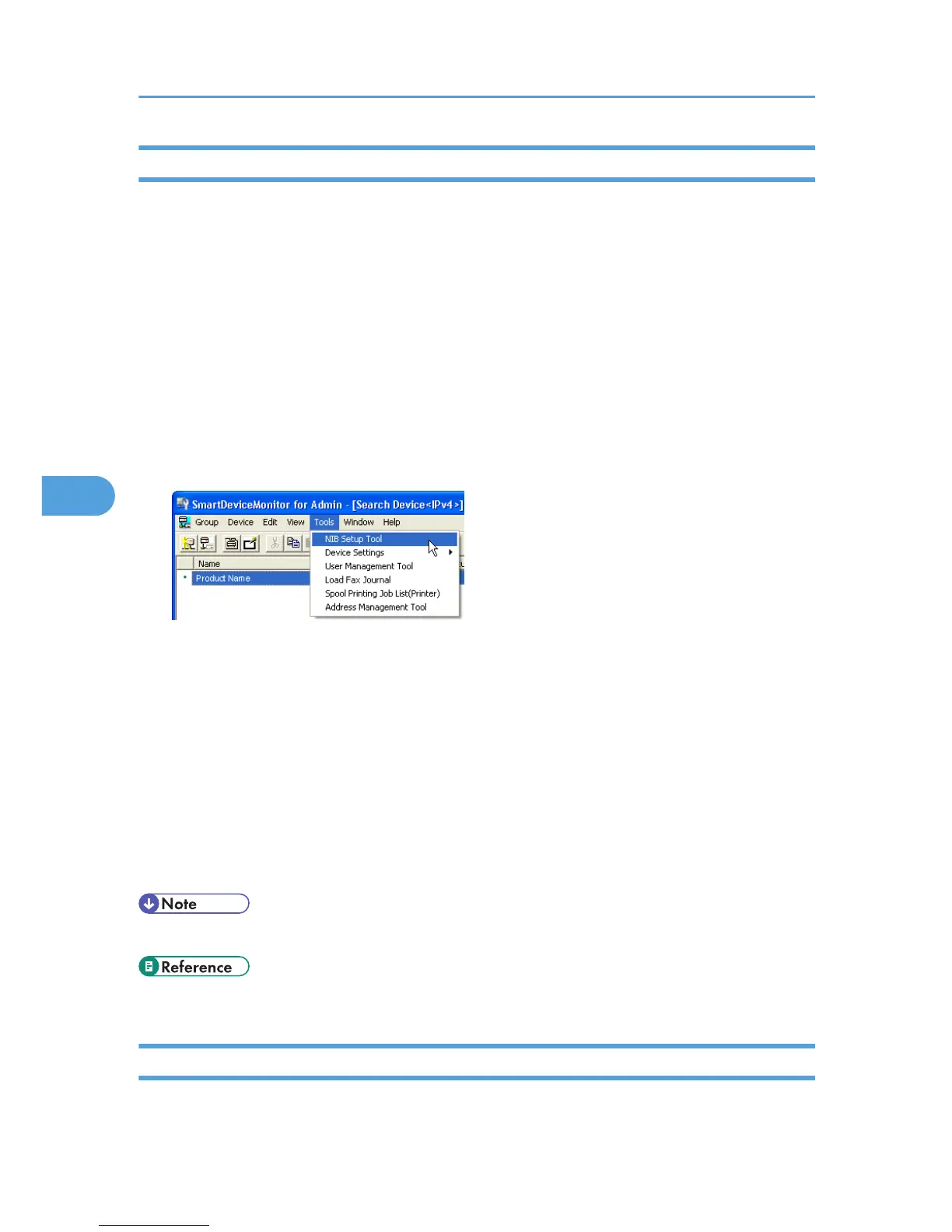Changing the Network Interface Board Configuration
Follow the procedure below to change the network interface board configuration using
SmartDeviceMonitor for Admin.
1. Start SmartDeviceMonitor for Admin.
2. On the [Group] menu, point to [Search Device], and then click [IPv4], [IPX/SPX] or [IPv4
SNMPv3].
A list of printers using the selected protocol appears.
Select the protocol of the printer whose configuration you want to change.
If you are using IPv4 SNMPv3, enter the user authentication.
3. In the list, select a printer whose configuration you want to change.
4. On the [Tools] menu, click [NIB Setup Tool].
A Web browser opens and the window for entering the user name and password for the Web Image
Monitor administrator appears.
NIB Setup Tool starts. Follow the instruction on the screen.
5. Enter the login user name and password, and then click [Login].
For details about the login user name and password, consult your administrator.
6. Configure settings using Web Image Monitor.
7. Click [Logout].
8. Quit Web Image Monitor.
9. Quit SmartDeviceMonitor for Admin.
• For details about Web Image Monitor, see “Using Web Image Monitor”.
• p.185 "Using Web Image Monitor"
Locking the Menus on the Printer's Control Panel
Follow the procedure below to lock the menus on the printer's control panel.
5. Monitoring and Configuring the Printer
196
