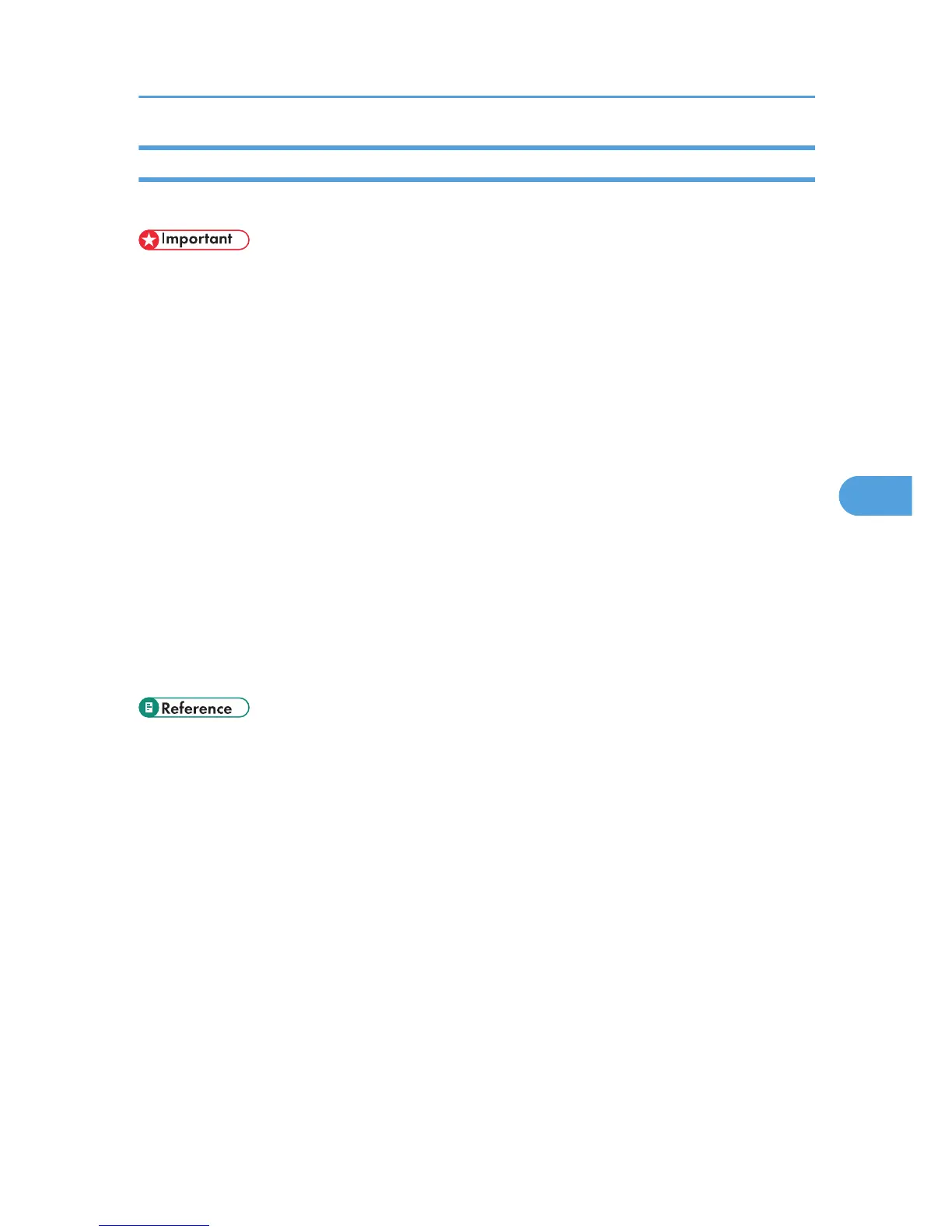Configuring Classification Codes
Use Web Image Monitor to specify whether or not to apply classification code requirement to print jobs.
• If "Required" is selected for the classification code requirement setting in Web Image Monitor, any
print job that without a classification code specified will not be printed.
• The configuration page can be printed at any time.
• The default setting for classification code requirement is "Optional".
1. Start Web Image Monitor.
2. Click [Login].
A dialog box for entering the login user name and login password appears.
3. Enter the login user name and password, and then click [Login].
For details about the login user name and password, consult your administrator.
4. Click [Configuration] in the left area, and then click [Logs].
5. Check that [Required] or [Optional] is selected for [Classification Code] in the [Common
Settings for All Logs] column.
6. Click [OK].
7. Click [Logout].
8. Quit Web Image Monitor.
• p.185 "Using Web Image Monitor"
Registering Classification Codes
193
