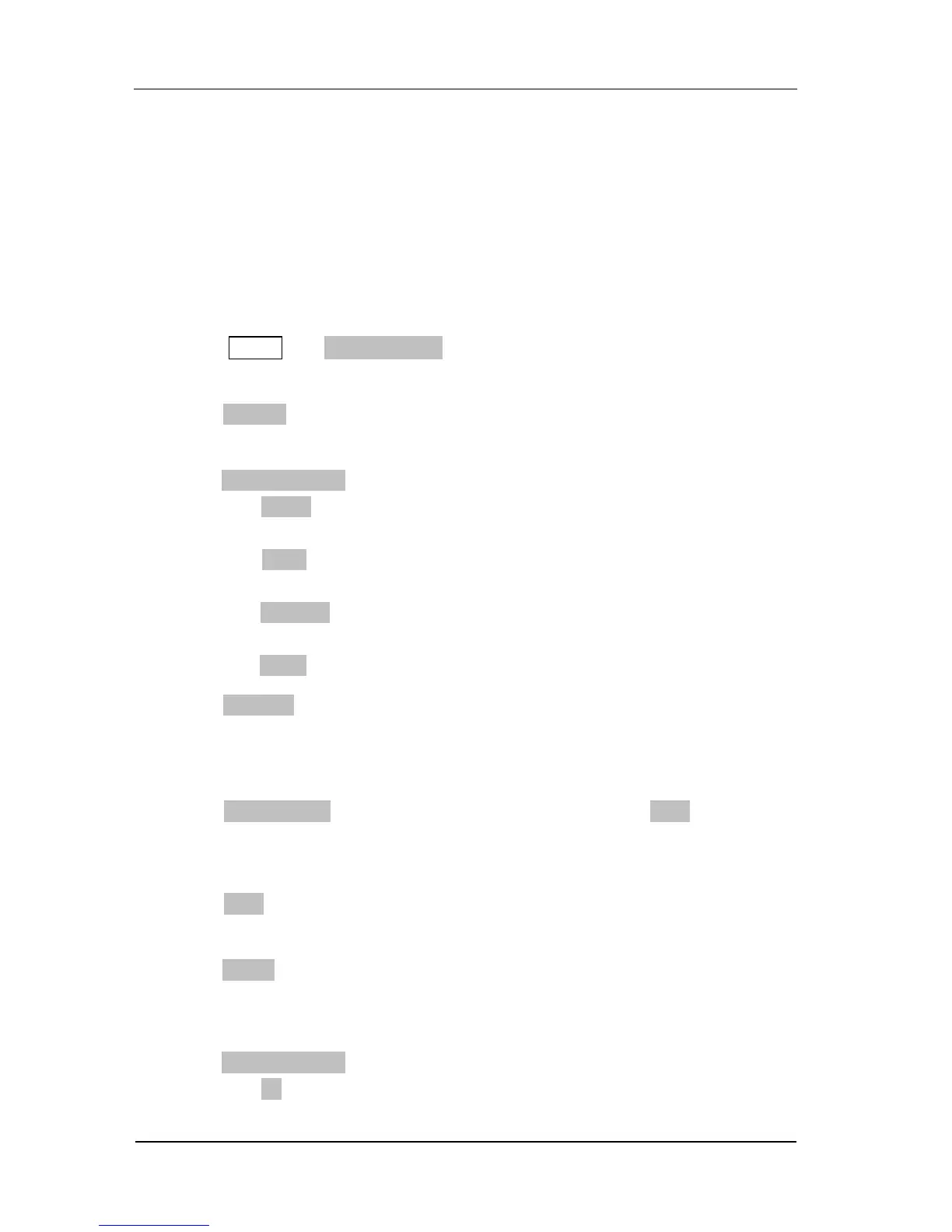Example 1: To Generate a RS232 Digital Waveform
To generate a RS232 protocol digital waveform: 8 bits per frame of data
transmission, Odd verification, 1 Stopbit, “01” code pattern, 1 Byte of output data
length, 9600Bps of baud rate, Auto trigger mode, data lines D0, analog voltage
output of 2.0V.
Operation steps:
1. Press Arb Edit Digital W, to initiate the digital waveform editing
interface.
2. Press Protocol, and use the knob to choose “RS232”. Press the softkey again
to select “RS232”.
3. Press Protocol Setting, for the menu of RS232 protocol settings.
1) Press #Data; use the knob to choose “8bits”. Press the softkey again to
select “8bits”.
2) Press Verify; use the knob to choose “Odd”. Press the softkey again to
select “Odd”.
3) Press #StopBit; use the knob to choose “1bit”. Press the softkey again to
select “1bit”.
4) Press DONE to complete the RS232 protocol settings.
4. Press Code Pat, and use the knob to choose “01”. Press the softkey again to
select “01” code.
5. Press F5 to go to the next page.
6. Press Output Lenth, and use the keyboard input 1. Press Enter, (or use the
direction key and the knob to input the value) the output of data length is set
to be 1 Byte.
7. Press Baud, and use the knob to choose “9600”. Press the softkey again to
select 9600Bps.
8. Press Trigger, the default is “Auto”. (You cannot set the trigger mode through
this menu. To understand the other trigger mode, please refer to the section
of “To Set the Trigger Mode” in chapter 2.)
9. Press Channel Setting, for the menu of channel settings.
1) Press TX; use the knob to choose “D0” from optional D0~D15. Press the
