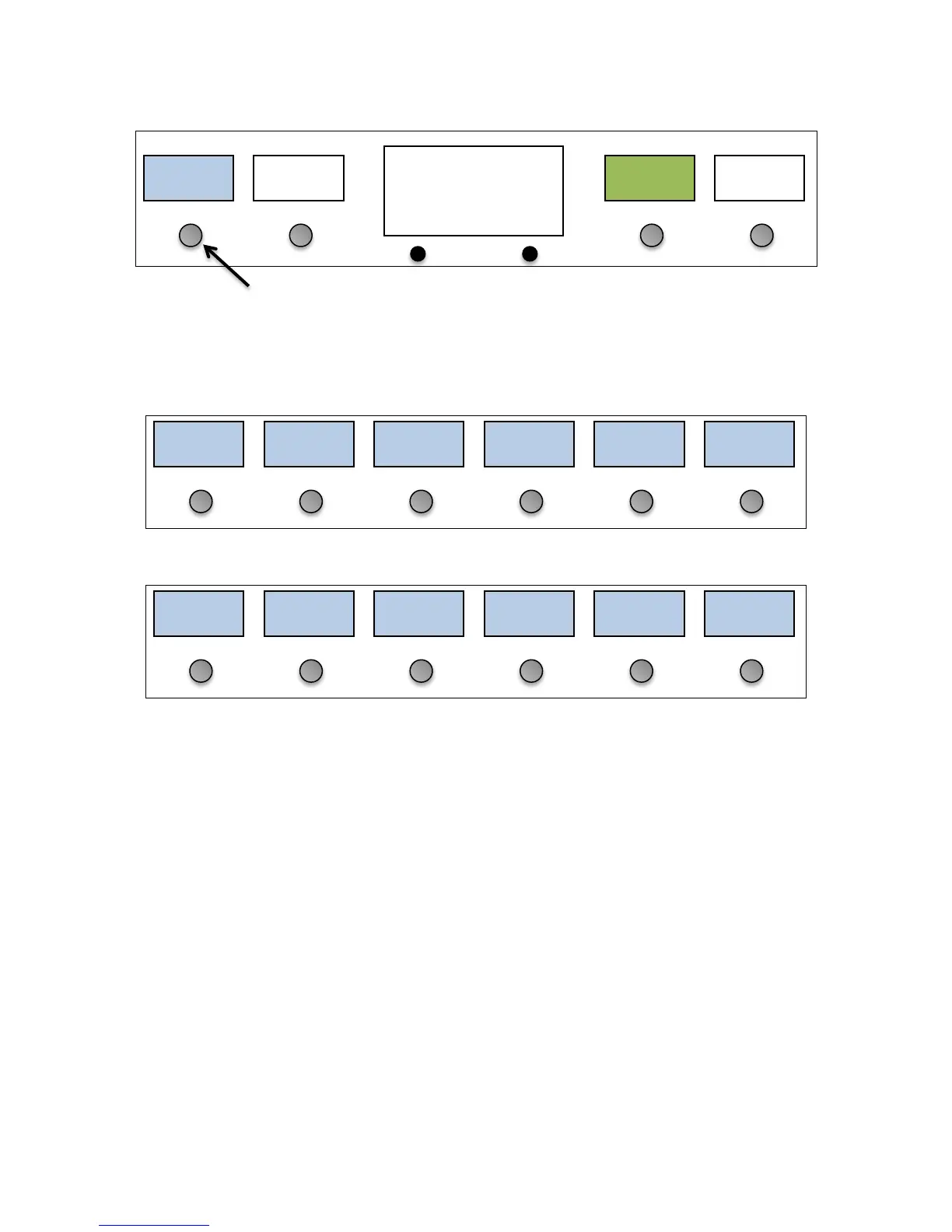9
Once a device slot is selected, you are taken to the Device Edit screen. Select the Type button in the upper left hand
corner to set the type of this device.
You will be presented with a list of device manufacturers. Select your manufacturer from the list, then select the model
of the device in the next list that is presented.
Manufacturers (this is just an example, the list you see will be different):
If your device (or device manufacturer) is not listed, you can select Generic for the manufacturer and PC/CC Device for
the device model. This will allow you to control most effect processors and loop switchers. You will need to manually
type in the device name and other parameters in the Edit Device and Edit Button menus.
If your device is listed, the Mastermind GT can set up many of the device parameters for you. What it can do varies from
device to device. At the minimum, it can set up the device name and the number of presets and banks the device has.
Some devices allow you to set up instant access buttons by parameter name and some will even allow you to download
preset names from the device.
Type
???
