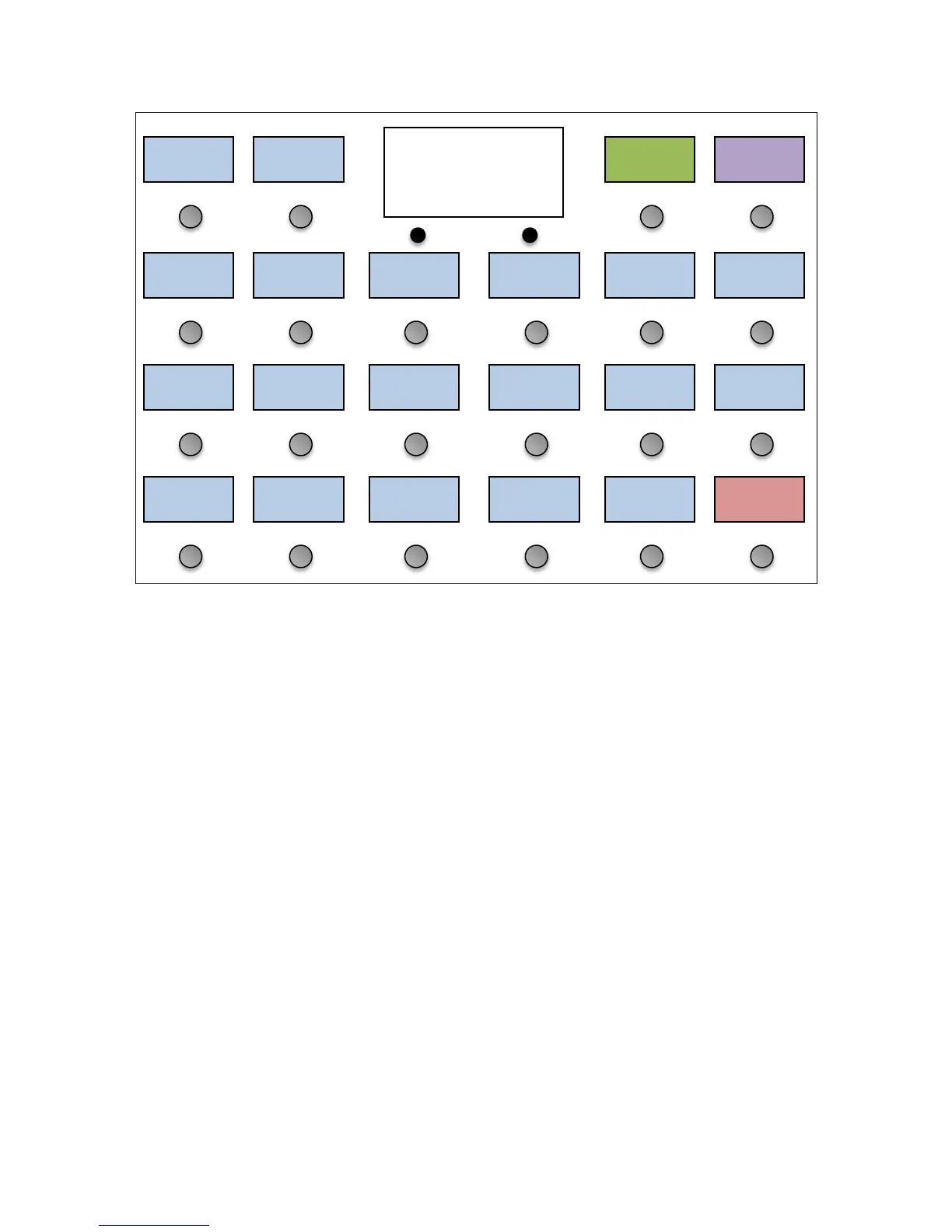(Please note that the screens will look different based on which model of Mastermind GT you have. If not all of the
available options can fit, use the Next Page button to see the other pages of options.)
One important parameter that needs to be set for every device is the MIDI channel (MIDI Ch). The MIDI channel is very
important because it insures that each device receives the messages it’s supposed to – and doesn’t receive the
messages that are intended for other devices.
Typically, each MIDI device needs to be set to its own MIDI channel. This number needs to be set here on the
Mastermind GT and also on the device itself. (Most MIDI devices have a MIDI Channel or MIDI Receive Channel
parameter). To set the channel on the Mastermind GT, press the MIDI Ch button, then select one of the 16 possible
MIDI channels.
If they’re available, the Set Default Buttons, Set Default Pedals and Get Preset Names options allow for the quickest
setup. Press Set Default Buttons, then select a page number from the list that pops up. The buttons on the selected
page will be set up to control the different features of your device. These features could be individual effects on an
effect processor, audio loops on a loop switcher, or any other on/off type parameter. Set Default Pedals does
something similar for expression pedals, setting up the expression pedals to control commonly used features on the
device (typically wah and volume pedal functions).
If you like (and if available), you can also select Get Preset Names. This will make the Mastermind GT download the
name of every preset from your effect processor, saving you the trouble of typing them in. Get Preset Names brings
you to the following menu:
Type
Rack Gizmo
