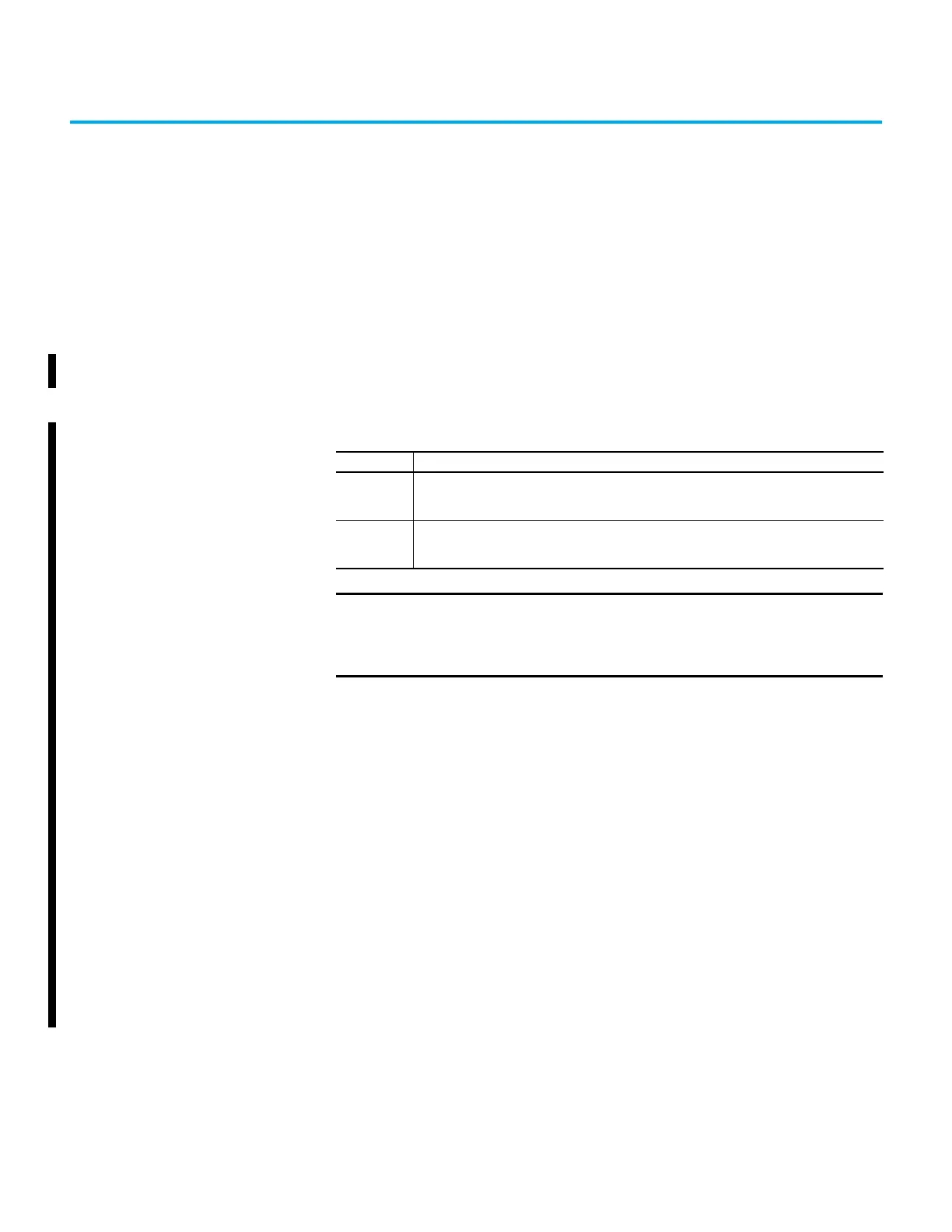Rockwell Automation Publication 1794-UM066C-EN-E - April 2023 45
Appendix C
Adapter Web Dialogs
Overview The web server webpages of the FLEX I/O adapter offer extensive internal and network diagnostics.
To view the webpages, enter the IP address of the FLEX I/O adapters into your browser.
Enable or Disable the Web
Server
With firmware revision 2.011 or later, the web server feature is enabled by default. Use the network
address switches to enable or disable the web server for your application.
Disabling the web server in conjunction with using the Implicit Protected Mode decreases the
possibility of a security breach.
The following section describes how to enable or disable the web server.
Enable Web Server
1. Set Rotary switch to 000 and cycle power to the module.
The module status indicator blinks red to indicate that the web server status has changed.
2. Set the switches to the desired IP address and cycle power to the module.
3. In your web browser, enter the IP address of the adapter.
The web server home page displays.
Disable Web Server
1. Set the switches to 901 and cycle power to the module.
The module status indicator flashes red to indicate that the web server status has changed.
2. Set the switches to the desired IP address and cycle power to the module.
3. In your web browser, enter the IP address of the adapter.
The web server home page does not display.
Value Description
000
Enables the web server.
Cycle power to the module for the setting to take effect. When you apply power, the module status
indicator flashes red to indicate that the web server is enabled.
901
Disables the web server.
Cycle power to the module for the setting to take effect. When you apply power, the module status
indicator flashes red to indicate that the web server is disabled.
IMPORTANT To reduce the likelihood of exploitation and associated security risk, we
recommend that you keep the web server disabled.
If you need to enable the web server, consider secondary mitigation such
as disabling the web server after using it.
