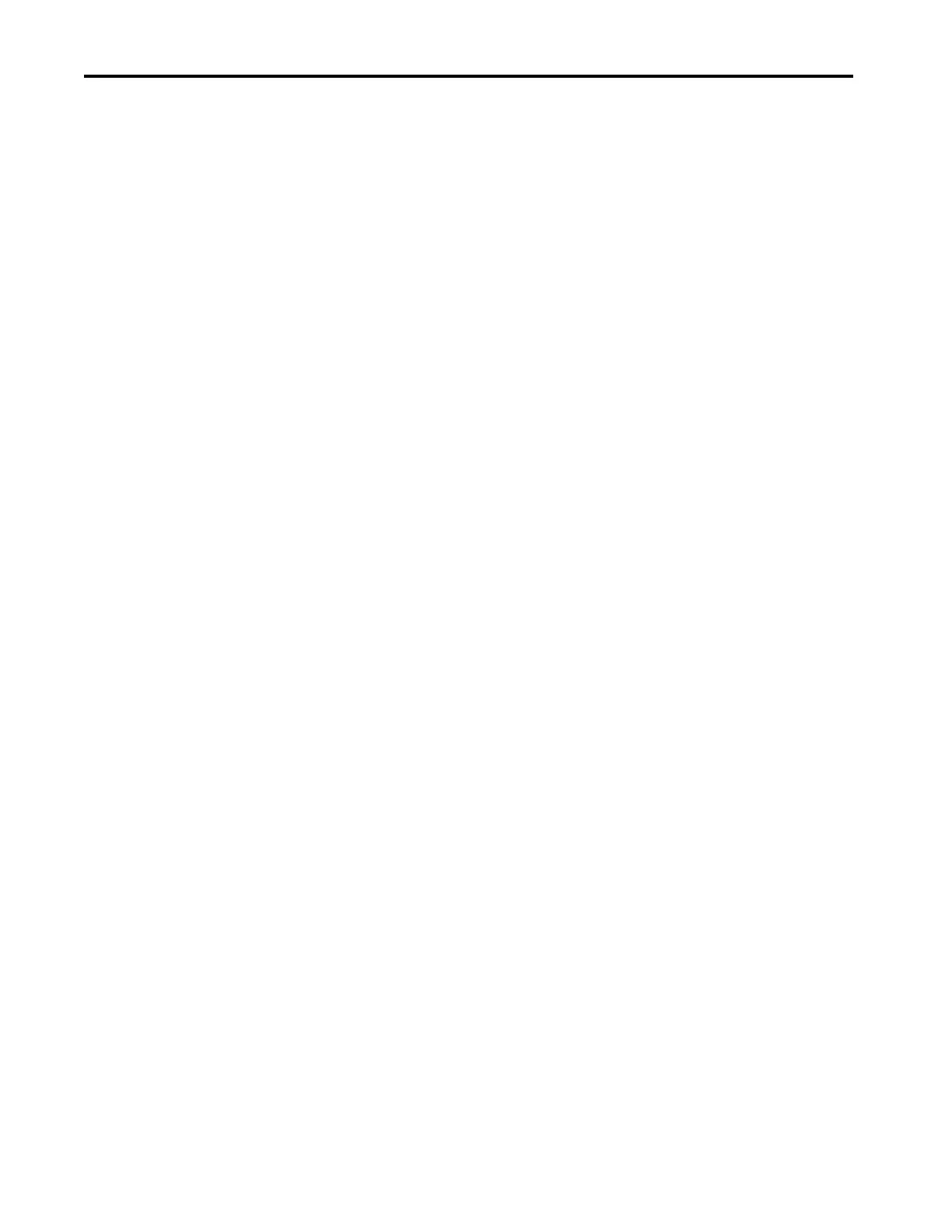4 Rockwell Automation Publication 2715P-UM001C-EN-P - March 2019
Table of Contents
Chapter 3
Configure Terminal Settings Runtime Environment. . . . . . . . . . . . . . . . . . . . . . . . . . . . . . . . . . . . . . . . . 43
Entering Data Using Virtual Keyboards . . . . . . . . . . . . . . . . . . . . . . . . . 45
Log On to the Terminal . . . . . . . . . . . . . . . . . . . . . . . . . . . . . . . . . . . . . . . 47
Log Off of the Terminal . . . . . . . . . . . . . . . . . . . . . . . . . . . . . . . . . . . . . . . 48
Settings Menu . . . . . . . . . . . . . . . . . . . . . . . . . . . . . . . . . . . . . . . . . . . . . . . . 48
Configure the IP Address of the Terminal. . . . . . . . . . . . . . . . . . . . . . . 50
Use DHCP to Assign an IP Address For the Terminal. . . . . . . . 50
Assign a Static IP Address For the Terminal . . . . . . . . . . . . . . . . . 51
Configure a DNS Address For the Terminal. . . . . . . . . . . . . . . . . . . . . 52
Configure the Ethernet Ports . . . . . . . . . . . . . . . . . . . . . . . . . . . . . . . . . . 53
View the Network Diagnostics . . . . . . . . . . . . . . . . . . . . . . . . . . . . . . . . . 54
Export a Data Log. . . . . . . . . . . . . . . . . . . . . . . . . . . . . . . . . . . . . . . . . . . . . 55
Adjust the Brightness of the Display . . . . . . . . . . . . . . . . . . . . . . . . . . . . 56
Configure the Display Screen Saver . . . . . . . . . . . . . . . . . . . . . . . . . . . . . 57
Calibrate the Touch Screen . . . . . . . . . . . . . . . . . . . . . . . . . . . . . . . . . . . . 58
Disable Downloads to the Terminal . . . . . . . . . . . . . . . . . . . . . . . . . . . . 60
Change the HMI Device Name . . . . . . . . . . . . . . . . . . . . . . . . . . . . . . . . 61
View the Firmware Revision . . . . . . . . . . . . . . . . . . . . . . . . . . . . . . . . . . . 62
Display Terminal Diagnostics . . . . . . . . . . . . . . . . . . . . . . . . . . . . . . . . . . 63
Enable the VNC Server . . . . . . . . . . . . . . . . . . . . . . . . . . . . . . . . . . . . . . . . 64
Load an Application from Removable Media . . . . . . . . . . . . . . . . . . . . 65
Reboot the Terminal . . . . . . . . . . . . . . . . . . . . . . . . . . . . . . . . . . . . . . . . . . 66
Change the Date and Time . . . . . . . . . . . . . . . . . . . . . . . . . . . . . . . . . . . . 67
View General Information for the Configured Controller . . . . . . . . 68
Chapter 4
Monitor and Manage Control
System Alarms
Alarm Indicator. . . . . . . . . . . . . . . . . . . . . . . . . . . . . . . . . . . . . . . . . . . . . . . 69
Alarm Help Menu. . . . . . . . . . . . . . . . . . . . . . . . . . . . . . . . . . . . . . . . . . . . . 70
View the Alarm Summary. . . . . . . . . . . . . . . . . . . . . . . . . . . . . . . . . . . . . . 72
Manage the Alarms. . . . . . . . . . . . . . . . . . . . . . . . . . . . . . . . . . . . . . . . . . . . 73
Alarm Detail-pane Descriptions . . . . . . . . . . . . . . . . . . . . . . . . . . . . . . . . 74
Filter the Alarms . . . . . . . . . . . . . . . . . . . . . . . . . . . . . . . . . . . . . . . . . . . . . . 76
Chapter 5
Install and Replace
Components
Connect to USB Ports. . . . . . . . . . . . . . . . . . . . . . . . . . . . . . . . . . . . . . . . . 80
USB Cables . . . . . . . . . . . . . . . . . . . . . . . . . . . . . . . . . . . . . . . . . . . . . . . 81
Insert an SD Card . . . . . . . . . . . . . . . . . . . . . . . . . . . . . . . . . . . . . . . . . . . . . 81
Replace the Battery . . . . . . . . . . . . . . . . . . . . . . . . . . . . . . . . . . . . . . . . . . . . 82
Install a Protective Overlay. . . . . . . . . . . . . . . . . . . . . . . . . . . . . . . . . . . . . 84
Clean the Overlay . . . . . . . . . . . . . . . . . . . . . . . . . . . . . . . . . . . . . . . . . 85
Remove the Overlay . . . . . . . . . . . . . . . . . . . . . . . . . . . . . . . . . . . . . . . 85
