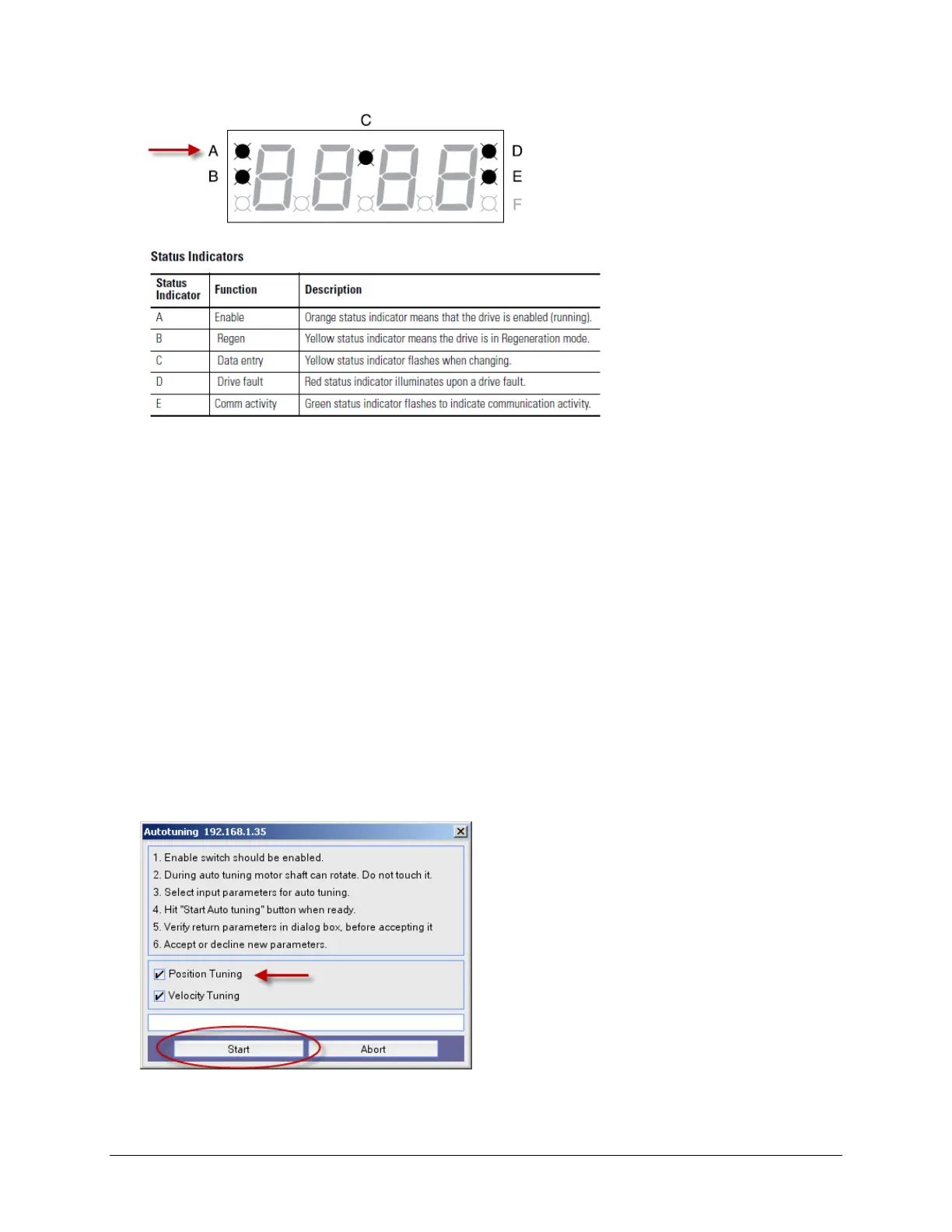19 of 51
21. Change the Enable Switch Action back to Inhibit.
Note: Since there is no enable switch on the demo unit (24vdc is directly applied to the enable input,
pins 26 and 29) it is necessary to control the input through software. Making the change back to
Inhibit will not immediately cause the drive to disable, but only on a transition of the physical input.
If the Enable Switch Action was left at Run, and the drive was power cycled it would immediately
enable. The drive could be disabled by sending a disable command via the red Stop/Reset button in
the top right of the MotionView software.
22. Move to the Dynamics branch in the Drive Organizer.
The Dynamics window displays the configuration of the dynamics (gain) parameters that you can
change.
23. Click the Autotuning button.
The Autotuning dialog displays.
24. Select the Position Tuning check box (Velocity Tuning is checked by default) and press Start.
