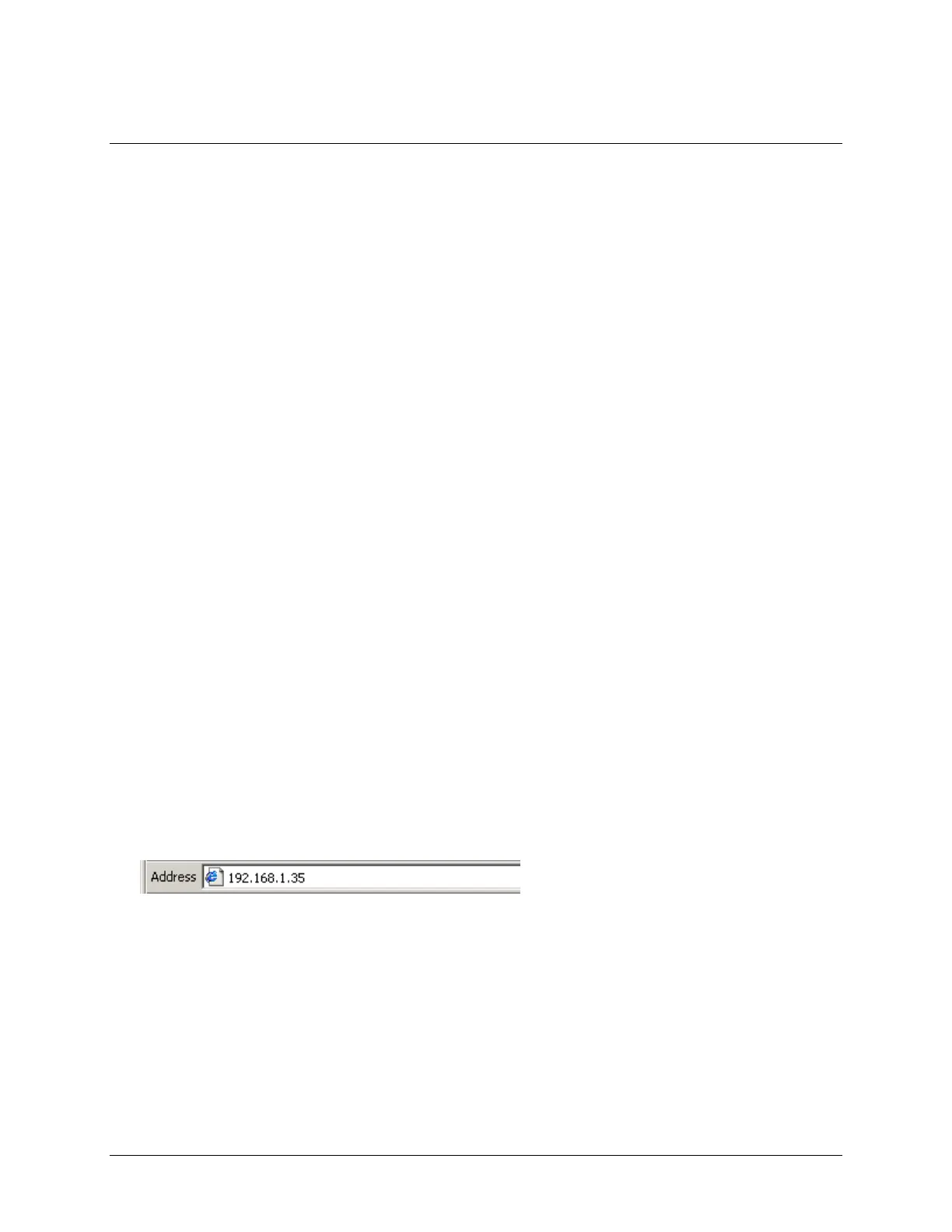13 of 51
Lab 2: Basic Drive Configuration
This lab allows the user to become familiar with the web-based configuration tool included in the Kinetix
300 drive.
In this lab, you will:
Open the drive configuration software and observe its features
Restore the drive to default settings and verify motor selection
Auto tune the motor for first usage
Create index motion profiles and spin the motor
Follow the steps below to complete Lab Section 1.
Initial Demo Setup
1. Make sure the demo unit is powered off.
2. Important: Disconnect the Ethernet cable going into the Ethernet module on the Compact
GuardLogix rack.
3. Power on the demo unit and make sure the Safe Off and E-Stop buttons are pulled out, and the
K300 Drive Power selector switch is set to ON.
The four character status indicator on the drive should be scrolling the IP address of the drive and
diS, which indicates the drive is disabled. This drive’s IP address is 192.168.1.35
Open the MotionView OnBoard Configuration Software
4. Open Internet Explorer by double-clicking on the desktop shortcut.
5. Enter in the IP Address of the Kinetix 300 drive and press Enter.
6. From the File Download window select Open.
